Technology
MSI 1080 TI Duke Unboxing & Review
Published
6 years agoon
By
Khai Tran
Today we get to unbox and review and new MSI 1080 Ti Duke. MSI released another version of 1080 TI Graphics Card recently under the brand name Duke. The new graphics card boasts 352-bit memory interface with a core base clock of 1480MHz, boost clock of 1582MHz, and 11GB of GDDR5X memory at 11016MHz. Today we’re going to do an unboxing of the MSI Duke 1080Ti, review the specs, and also do some real world benchmarking with it to see how it ranks amongst other 1080TI graphics card.
First, we want to make it clear that this isn’t MSI’s first 1080Ti graphics card, they have an entire lineup of them. You may be more familiar with the MSI Gaming X which features dual fan, a shorter profile, and has MSI’s signature red on the casing. We did an overview on the MSI Gaming X previously, you can check it out here.
Unboxing the MSi Duke 1080Ti
The MSI Duke ships in a beautiful carbon fiber skinned box with the essential letterings on the front side. The backside is more feature heavy and goes into details with all the offering you’re getting for a $750 graphics card.
One very nice and small touch that MSI added are the tabs to pull out the entire inside. Usually you’d have to do a little bit of wiggling to get everything out without ripping the box apart. Thanks to these little thumb tabs, you can pull the entire inside box easily.
Upon pulling everything out, we’re greeted with MSI’s subtle logo printed on the matted cardboard box. The top is a thin cardboard box containing the essential manual, some marketing materails, a 6 to 8 pin power adepter (if you’re using an older power supply, this is a nice little bonus), and the vestigial installation CD. If you’re building a gaming machine and throwing down $750+ on a graphics card, something tells me you’re not installing a CD drive. Not sure why manufacturers still include these in the higher end graphics card. For lower end cards it makes more sense.
The graphics card itself is encased snuggly inside the foam cushion wrapped in anti-static bag. Opening the wrap reveals a the magnificent looking MSI 1080 TI Duke. It’s construction is mostly hard plastic with carbon fiber print tastefully decorated on the face. Make sure you remove the plastic stickers on the fan plates before installing into your machine. The backplate is solid metal and features MSI’s logo and some more carbon fiber streaks for aesthetics.
Cooling
The graphics card features MSI’s proprietary Tri-Frozr fans. MSI claims the TORX fans have a combined of 2 different blade designs infused into one fan to give superior cooling capabilities. The unique about this card is that the fans actually stop spinning when temperatures are below 60C and only starts when temperatures are above 60C. Keeping the graphics card cool is a cornerstone of design and one many third party manufacturers focus on optimizing.
In addition to the fans, MSI also put a massive 8MM heatpipes that also helps dissipate heat during intense operation. The heatpipes also connect to a reinforced metal plate that acts as an additional heatsink and also prevent flexing due to the size of the graphics card.
The MSI Duke is also noticeable larger than the MSI X gaming therefore flexing may be an issue. Take a look at the picture below and you’ll noticed there’s 2 layers of reinforced plating sandwiching the circuitboard to provide both optimal heat dissipation and also anti-flexing. The anti-flexing held true as we did try to bend the graphics card and to no avail.
The Ports
The MSI 1080 TI Duke comes with your standard DVI port for those with older monitors. It has 2 HDMI 2.0 that can support 4K at 60Hz. You also get 2 1.4 Display ports that can support 4K at 120Hz or 8K at 60Hz (currently we don’t have any 8K displays yet, but in the future when we do, you’ll have a graphics card that can take advantage of it). This is the perfect configuration if you’re planning to setup your machine for VR.
For power, this graphics card (like all 1080 TI really) requires two 8-pin PCI Express power connectors that’s rated at 250 Watts. If your power supply doesn’t support 8-pin PCI, MSI graciously included an adapter for your 6-pin.
RGB Lighting
MSI promised that this is an RGB model meaning there will be configurable lights. The back plate looks nice and clean featuring MSI logo in all white and carbon fiber streaks, however it doesn’t light up. We don’t mind this, as when installed, the backplate is hardly visible anyway.
On the side, the MSI DUKE logo does light up and can be configured. The Geforce GTX doesn’t light up, probably not a bad thing for us because our poor wiring covers it anyway. Overall, the lighting aspect of the MSI 1080 TI Duke is disappointing as only the DUKE logo lights up.
Benchmark
Now it’s time to put the card to test. We decided to test single-player games instead of going online to really test the graphics card capabilities. Online games have the added layer of internet connection that could mislead our results.
For testing, we installed the MSI 1080 TI Duke into our rig. Below are the specs for our rig.
Owner’s Magazine’s Custom Rig
Case – Dark Base 900 Pro (Premium case, bit expensive but definitely worth every penny. Check out our first look HERE)
Power Supply – Dark Power Pro 11 850W
CPU – Intel 7700K Kaby Lake
CPU Cooler – Dark Rock 3
Motherboard – MSI Z270 Carbon Gaming Pro
RAM – 32GB DDR4 G.Skill Ripjaws 32
Graphics Card – MSI 1080 TI Duke
Monitor of Choice
We chose Pixio’s new 347c Prime monitor to review most of the higher end graphics card. Pixio’s 347c Prime is a $600 34″ monitor with aspect ratio of 21:9 giving us ultra-wide 1440p viewing with up to 5MM pixels. This is considerably more challenging output than traditional 1080P monitors, however not quite as demanding as 4K monitors. We enjoy the sweet spot in the middle and also enjoy the extra wide dimension of the Pixio 347c Prime. Review for the Pixio 347c Prime is coming soon.
Keyboard
For this review, we decided to use Das Keyboard 4 Professional keyboard. It’s a professional grade german-made keyboard that’s used by many pros in E-Sport. Review for Das Keyboard 4 Professional coming soon.
Disclaimer: Owner’s Magazine wasn’t paid by either MSI, Be Quiet! or Pixio to promote products. All of the parts in our PC were chosen due to their respected quality and value determined by our engineers. We used quite a bit of Be Quiet!’s products due to their products generally being whispers even during heavy operation. And we chose Pixio’s monitor due to it’s value and desirable pixel density for testing high end graphics card.
Witcher 3
Max FPS: 100
Low FPS: 92
Avg Temperature: 66C
Battlefield 1
Max FPS: 100
Low FPS: 77
Avg Temperature: 71C
Doom
Max FPS: 100
Low FPS: 74
Avg Temperature: 68C
Dishonored 2
Surprisingly dropped below 60FPS during intense fight scenes.
Max FPS: 100
Low FPS: 55
Avg Temperature: 64C
Call of Duty Infinity Warfare
Max FPS: 80
Low FPS: 52
Average Temperature: 79C
Tital Fall 2
Max FPS: 100
Low FPS: 66
Avg Temperature: 72C
MSI 1080 Ti Duke Verdict
After testing the MSI 1080 TI Duke for several hours the card never got over 77C, and fan speed was silent for the most part. The unit handle most games on the list without a hitch. However that’s not surprisingly since 1080 TI typically are made to handle higher end games. Cooling was not an issue with the triple Frozr fans silently doing their job. Frame-rate was capped at 100 for our testing, and most games remained at 100 FPS even during intense fight sequences. The only game that gave us any issue was Call of Duty: Infinity Warfare. The graphics card could only output 80FPS maxed and even dipped below 60FPS during a few sequences. All of this was on a 34″ 1440P ultra-side Pixio 347c Prime monitor, not a 4K monitor.
When you’re shopping for 1080 TI, whether you’re looking at Asus, PNY, EVGA, or MSI they’re all relatively great performing cards. What separates them are the options, features, and bonuses that they come with. At the time of writing, the MSI 1080 TI DUKE is priced at $750 shipped on Amazon and that’s quite a steal given everything you get with it. It’s a solid performing card that comes with all essential ports for VR, has phenomenal cooling, rigid construction with additional heat plates (why the cooling was so good), slim profile (much thinner than the Asus Strix 1080 ti) making it easy to have SLI configuration, and it runs at no louder than a quiet whisper. The only drawback is the lackluster RGB lighting which they may as well not have done at all. Other than that, we put the MSI 1080 TI Duke right up there with all the other big boys.
Reviews
Demio SaaS 2025 Review: Features, Pricing, Pros & Cons
Published
23 hours agoon
July 10, 2025
Interested in signing up for Demio? You can support us by getting started with this link.
I kind of hate the word “webinar.”
I’m not alone, either. You can find it in several lists of the English language’s biggest travesties. It’s a holdover from the heyday of lame Web 2.0 portmanteaus, alongside “webisode,” “netizen,” and “listicle.”
However you feel about the word, the webinar itself is anything but dated. The more work moves online, the more vital webinars become for drawing new clients (and keeping the old ones).
Yet, despite their importance, many platforms still haven’t nailed the experience. Some are clunky, others unreliable.
In this updated Demio SaaS review, we take another look at the browser-based webinar tool by Banzai to see if it still strikes the right balance between simplicity and functionality in 2025. Can Demio stay ahead of the curve—or is it time to move on?
Let’s find out.
What is Demio?
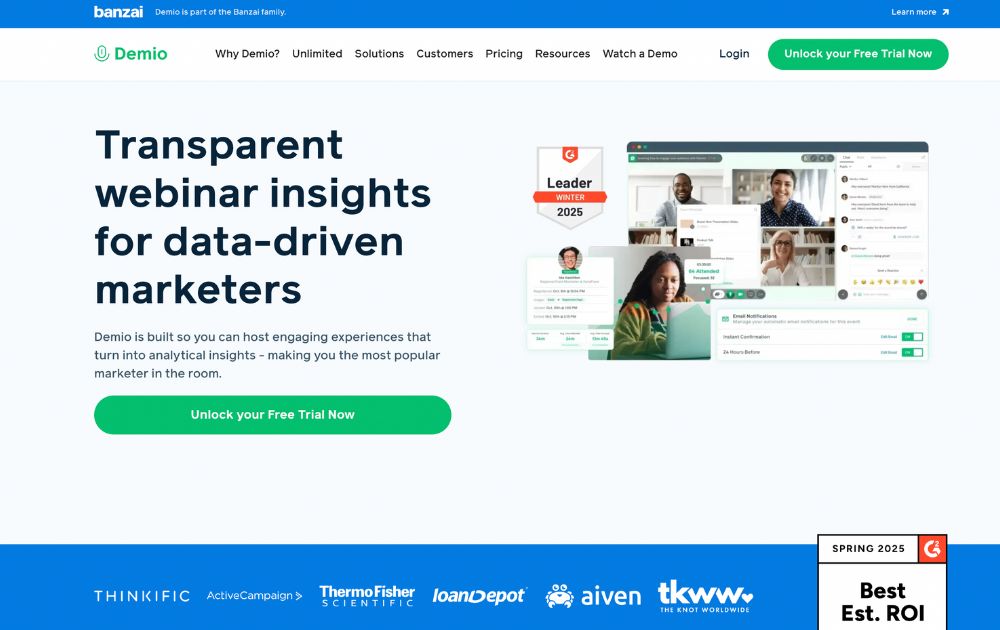
Demio is a browser-based webinar platform designed to make hosting and attending online events as frictionless as possible. Founded in 2014 and now part of the Banzai ecosystem, it was built in response to the clunky, download-heavy webinar tools that dominated the early 2010s.
As this Demio SaaS review shows, that original mission still holds up in 2025. While the pandemic era pushed dozens of companies to improve their virtual tools, many platforms still require attendees to install software or jump through technical hoops just to join a session.
Demio’s solution? Keep it in the browser. No downloads. No plugins. Just clean, streamlined webinar tech that anyone can use right away.
It’s positioned squarely in the SaaS space, with subscription plans that scale from solo creators to enterprise teams. And while it’s optimized for marketing and lead generation, the platform’s ease of use makes it appealing across industries.
Looking for other video communication tools? Check out our Loom review.
Getting started with Demio: Free Trial and Pricing
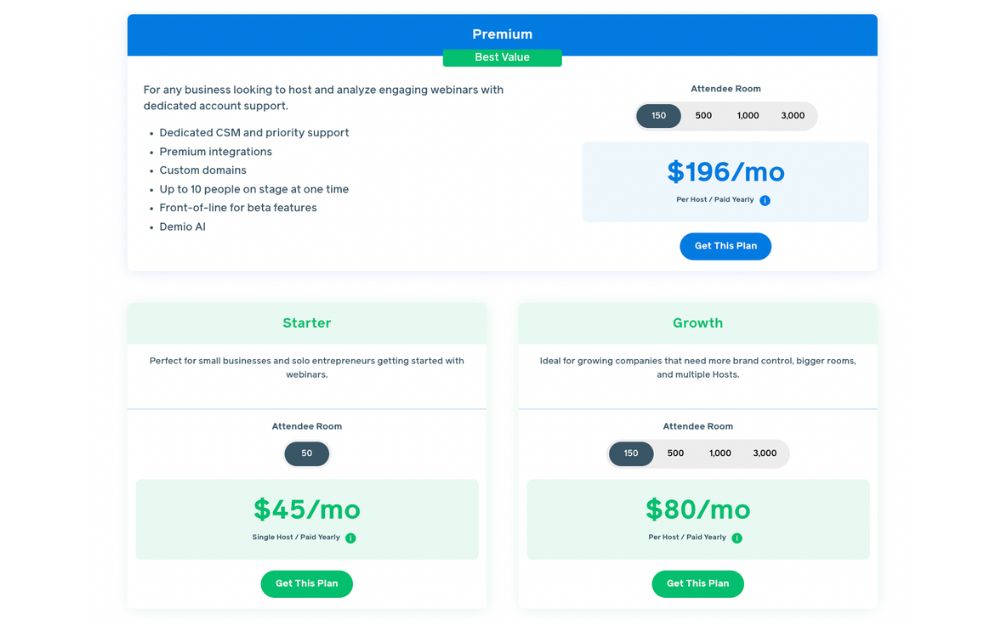
No Demio SaaS review will be complete without the pricing tier. To sign up for a 14-day free trial, just create an account, and you’re ready to explore the platform.
When you’re ready to upgrade, Demio offers three main plans tailored to different business needs:
- Starter – $45/month per host (paid yearly). Perfect for small businesses and solo entrepreneurs getting started with webinars. This tier is for one host for up to 50 attendees. It also comes with core features to launch live webinars easily.
- Growth – $80/month per host (paid yearly). Ideal for growing companies that need more flexibility and brand control. This tier accommodates multiple hosts, with attendee rooms from 150 up to 3,000. This plan also comes with custom branding and enhanced integrations, and reporting.
- Premium – $196/month per host (paid yearly). Designed for larger teams and enterprise use. This tier comes with dedicated CSM and priority support, premium integrations and custom domains, Demio AI, and access to beta features. With this plan, you can have up to 10 people on stage, with attendee rooms of 150, 500, 1,000, or 3,000.
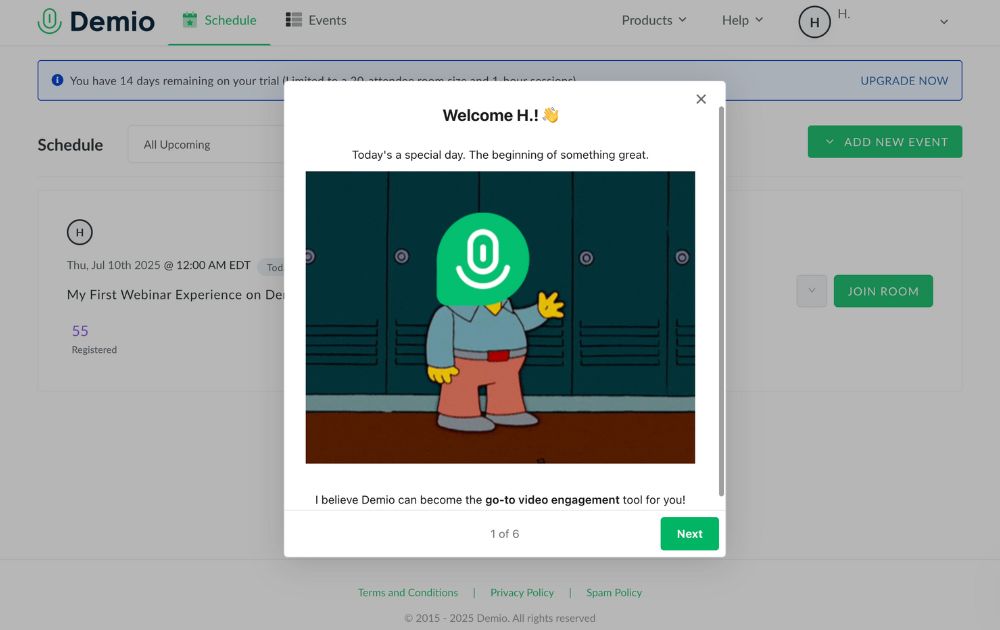
Demio’s free trial requires no commitment or credit card details. Just sign up, fill out a brief survey on how you plan to use the app, and you’re golden.
Demio Features
Demio keeps things simple without skimping on functionality. Once you’re signed in, you’re welcomed by a clean, intuitive dashboard that puts your upcoming events front and center.
Here’s a breakdown of the core features that make Demio a standout in the crowded webinar space:
Dashboard
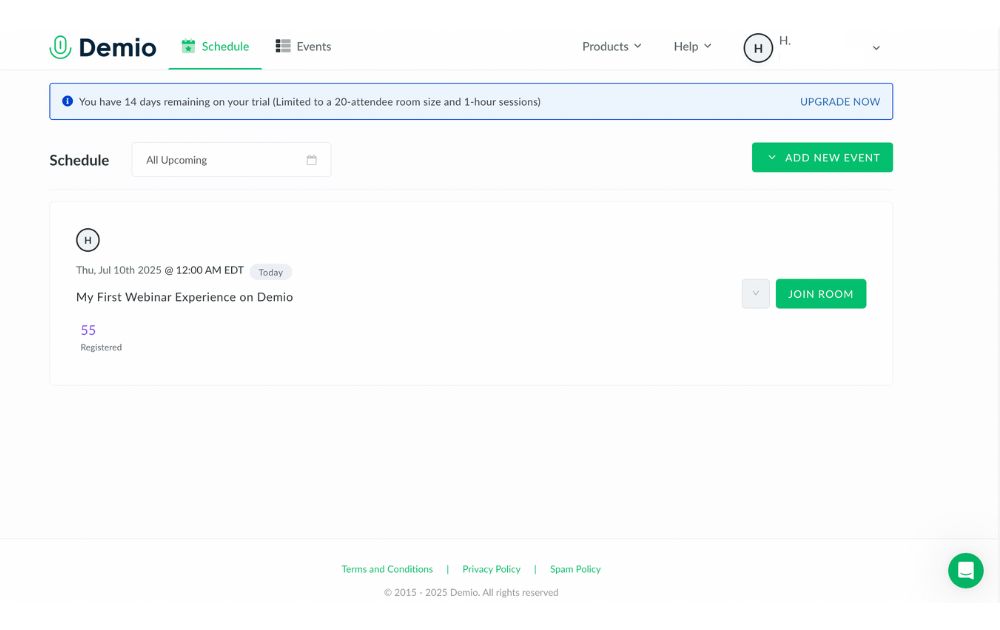
Demio’s dashboard is built for clarity. You can quickly scroll through upcoming sessions, monitor your events, and navigate between tabs like Schedule and Events. It’s functional, but still has room to improve,especially when switching between creating and managing events. A unified view would make it even smoother.
Events
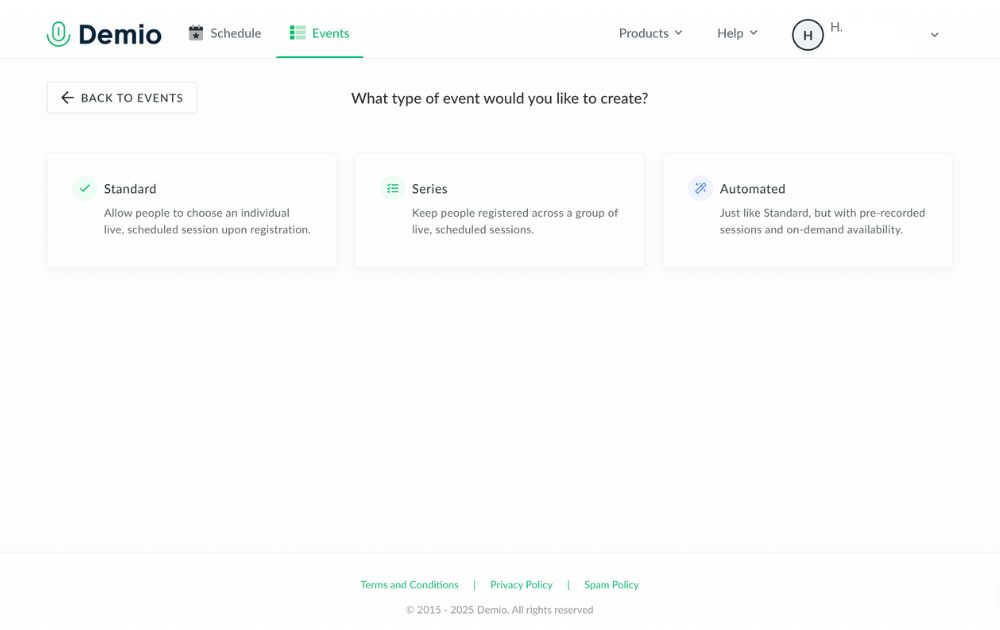
Demio lets you create three types of events, each tailored to different use cases:
- Standard Events – Traditional live webinars where attendees register for a single session at a specific time.
- Series Events – Great for multi-part webinars or training sessions. When users register for one, they’re automatically signed up for the entire series.
- Automated Events – Pre-recorded sessions that run on autopilot. Perfect for lead nurturing or delivering evergreen content without going live.
Automated events continue to be one of Demio’s strongest features, letting you scale your content while staying hands-off.
Customization
Before your webinar goes live, the Customize tab lets you tweak everything from registration forms to event visuals. You can upload slide decks, create interactive polls, set up handouts, and even brand your webinar pages to match your company’s look.
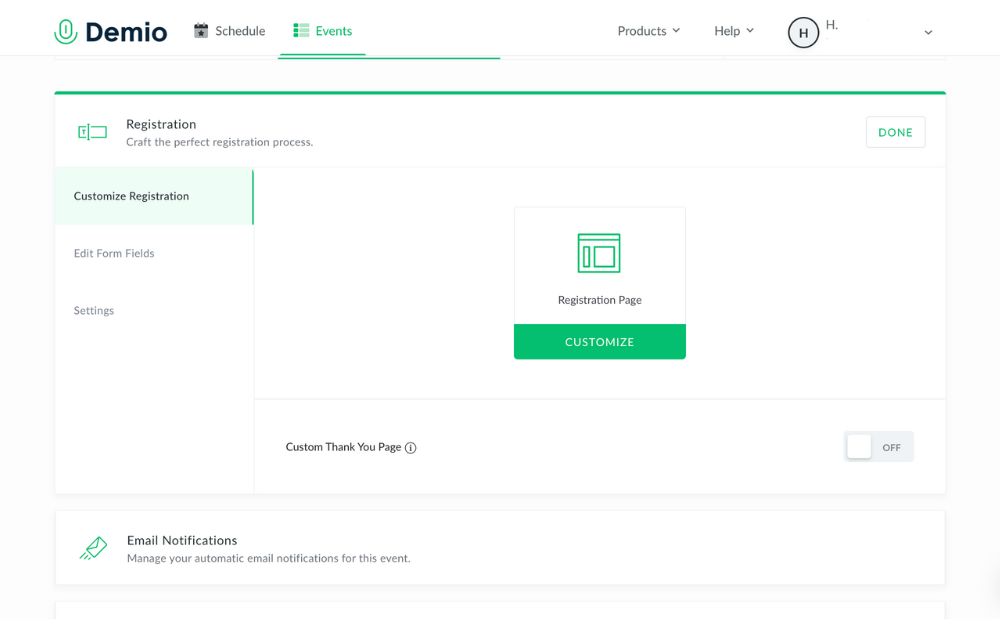
For Growth and Premium users, custom domains and branding take things even further—ideal for marketing teams or agencies.
Once you’re ready to get started, you can join your session in the Schedule tab. The layout is familiar, with speakers’ video taking up the left and center while the chat tab takes up the right side.
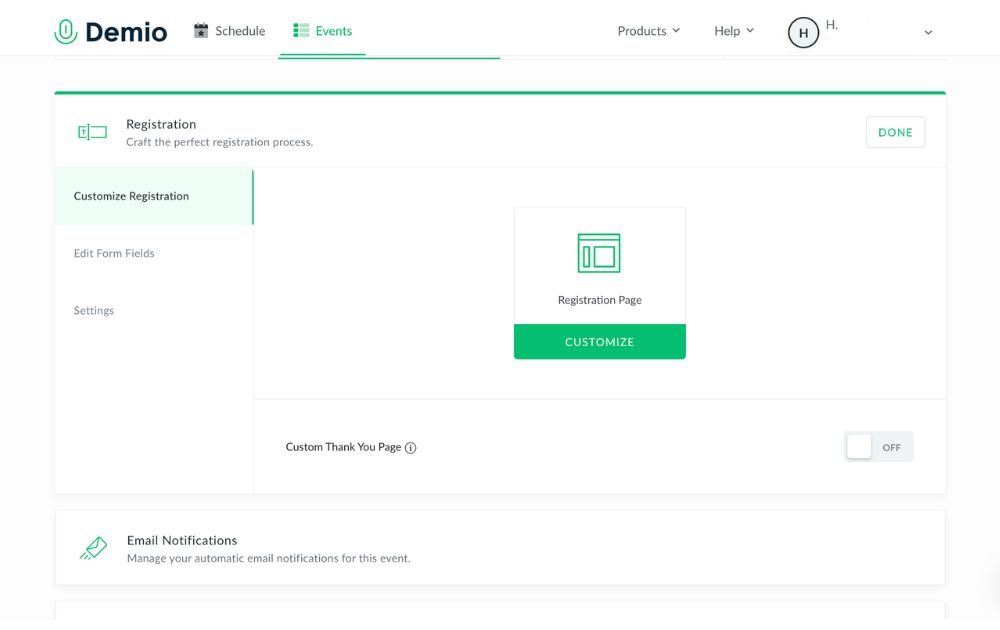
Only one person can be “on stage” at a time, but you can also add and access materials like slides and videos with the middle button on the bottom toolbar. Meanwhile, the + icon next to the chat box lets users access polls, links, and handouts.
Reports
After your session ends, head to the Activity tab to access attendance reports. You’ll see who registered, who actually attended, how long they stayed, and what they engaged with during the session.
Downloadable CSV files make it easy to follow up with participants or segment your leads—an especially useful feature for marketers.
While the data is useful, the reporting could be more advanced (think engagement heatmaps or behavioral trends). Hopefully, that’s in Demio’s roadmap for the near future.
Integrations
I’d honestly like to see a little more variety from Demio’s integrations. On the one hand, their tilt towards martech integrations makes sense. Webinars are generally used for marketing, and being able to connect with Keap, Mailchimp, or your CRM of choice has obvious benefits.
Still, I think there’s a lot more potential to be had with connecting different software to a video conferencing tool. Translators, editing tools, OBS… the sky’s the limit.
Perhaps the most useful integration is with Zapier. Their micro-integrations let you connect to PayPal, Gmail, Slack, and more.
Conclusion: Is Demio worth it?
If you’re seeking a platform to create engaging webinars, Demio is a great place to look. It’s as intuitive as they come, with a number of unique features that set it apart from the competition. Even among browser-based video tools, the fact that it works on any browser puts it ahead.
As of now, Demio is completely focused on webinars. It’s a leader in that market, so they’re clearly doing something right. Where it disappoints, however, is where it feels too laser-guided towards marketing. By just slightly expanding a few features (integrations, reports, in-call elements), I think Demio’s potential could be that much greater.
PROS
- No-download, browser-based platform
- Quick, user-friendly setup
- Supports live, automated, and series events
- Clean, customizable interface
- Great for marketing and lead generation
- Solid integrations with CRMs and email platforms
- Zapier access unlocks thousands of app connections
- Custom branding and domains (Growth & Premium plans)
- Strong customer support and onboarding
- Scalable plans for teams of any size
CONS
- Limited native integrations outside of marketing tools
- Reporting could be more robust (e.g., engagement insights, AI summaries)
- Dashboard navigation could be more streamlined
- Higher-tier pricing may be steep for very small teams
Overall rating: 8.9/10
Ready to give Demio a try? Sign up here.
Frequently Asked Questions
Is demio.com safe?
Yes, demio.com is a secure and reputable site owned by Banzai, using encryption and standard security protocols to protect user data and webinar content.
Is Demio like Zoom?
Demio and Zoom both support video communication, but Demio is specifically built for webinars and marketing events, while Zoom is designed primarily for meetings and general video conferencing.
Is Demio easy to use?
Yes, Demio is known for its clean interface and intuitive setup, making it easy for both hosts and attendees to run or join webinars directly from a browser.
Technology
Top 12 Uses for The Metaverse That Will Change Your Life
Published
7 days agoon
July 4, 2025
Virtual reality is changing the way we live. Whether you’re using it at home or for work, the metaverse has already made a big impact. But did you know there are many other ways to use it? In this article, you’ll discover 12 exciting uses for the metaverse that could change your everyday life.
1. Residences
Whether you’re using the metaverse for gaming or your home office, this is one place you’ll expect to use virtual reality. One of the most common uses for metaverse technology is entertainment. VR can make gaming more immersive through flying simulators or other advanced computer-connected devices.
2. Office spaces

One of the uses for the metaverse that also drew flak from experts is 3D communication. Employees can shift from 2D to 3D virtual communication and make the interaction more connected. While many say the metaverse made them less productive, many love the idea of more immersive connections.
3. Cinemas
Imagine yourself watching a movie in big theaters with a head-mounted VR and experiencing the action like it’s happening in your surroundings? The metaverse will make the cinematic experiences more enjoyable. People love good entertainment, and this is one way to spruce it up.
4. Stadiums
Stadiums that can accommodate thousands of people can undeniably have a use for the metaverse. These days, some smartphone apps let you point your device to a particular player to download some statistics automatically. The metaverse can do that in the future. Plus, this is an excellent way to have a realistic game experience even when sitting on the farthest benches. This is one of the most exciting uses for the metaverse in sports.
5. Theme parks

There are many uses for the metaverse in theme parks. For one, you can let visitors immerse themselves in different unique worlds through VR. Secondly, VR integrates digital augmentation for a more realistic ride experience. Plus, movies can also shift from 2D to 3D to make you connect with the fictional universe.
6. Travel
When people travel, they want to know more about the destination or tourist attraction. Virtual reality can provide information excitingly and uniquely that will persuade visitors to see it in person.
7. Shopping malls
The metaverse can replace some store assistants to entertain customers with their initial queries. That’s one of the clever uses for metaverse tools in shopping. This can be an attractive way to promote the store due to this unique concept. Moreover, clothing retail stores can also use VR to let customers try on the clothes without even wearing them. This saves them time to go to dressing rooms and change clothes one after the other.
8. Hospitals
The use of VR in hospitals can give patients and residents a more fun interaction, especially for difficult patients. Caregivers can interact with isolated patients through avatars and vice versa.
9. Universities
Colleges and universities are undoubtedly places where we see a future using VR technology. Instead of the standard projector, students can learn through more enjoyable methods via 3D learning.
10. Industrial spaces
We’ll see more VR integration in logistic terminals, warehouses, and factories. For instance, training could involve virtual coaching from trainers using the metaverse. It can also assist with flying and driving simulation, which is helpful in some industries like car manufacturers.
11. Concerts
People are watching and attending concerts differently nowadays. And the use of metaverse can let you enjoy music gigs without actually being present or with an incomplete band. This also increases safety as security can identify guests via real-time information.
12. Metropolitan areas

People can explore the city in a new way via hybrid AR overlays. They can use VR to augment perceptual backgrounds and give them a glimpse of the metropolitan area.

Running a small business can get overwhelming without the right systems in place. That’s why finding the best small business organization tools is key to saving time, reducing stress, and keeping your operations on track.
If you’re wondering, what are the organizational tools for small businesses? They include everything from project management apps to file-sharing platforms and automation software.
Here, we’ve gathered some of the most reliable and easy-to-use tools that can help you stay organized and productive.
1. Trello
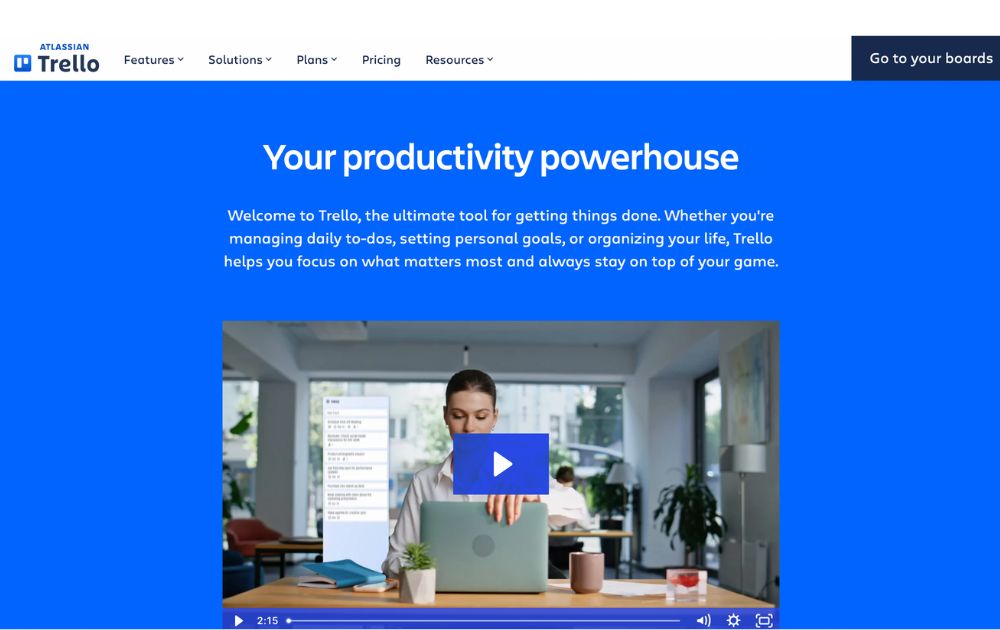
A project management software, Trello has boards that will help you organize tasks for each team member. At a glance, you’ll instantly know who is working on what and also see the progress for each. You’ll know when something is due and when something has already been done.
It’s one of the small business organization tools free forever, making it a major draw. For upgrades, Trello now offers:
- Standard: $5 per user/month (billed annually)
- Premium: $10 per user/month (annually)
- Enterprise: $17.50 per user/month (annually), with volume pricing options
If you’re looking for small business organization tools similar to Trello, here are some standout alternatives:
- Monday.com – Offers visual boards, automations, dashboards, and CRM integration—ideal for growing teams (Free up to 2 users, with paid tiers starting at $9 per user per month).
- ClickUp – An all-in-one platform combining boards, docs, time tracking, and goals—often seen as a step up from Trello’s simplicity (Free forever pricing, with paid tiers starting at $7 per user per month).
2. Google Workspace
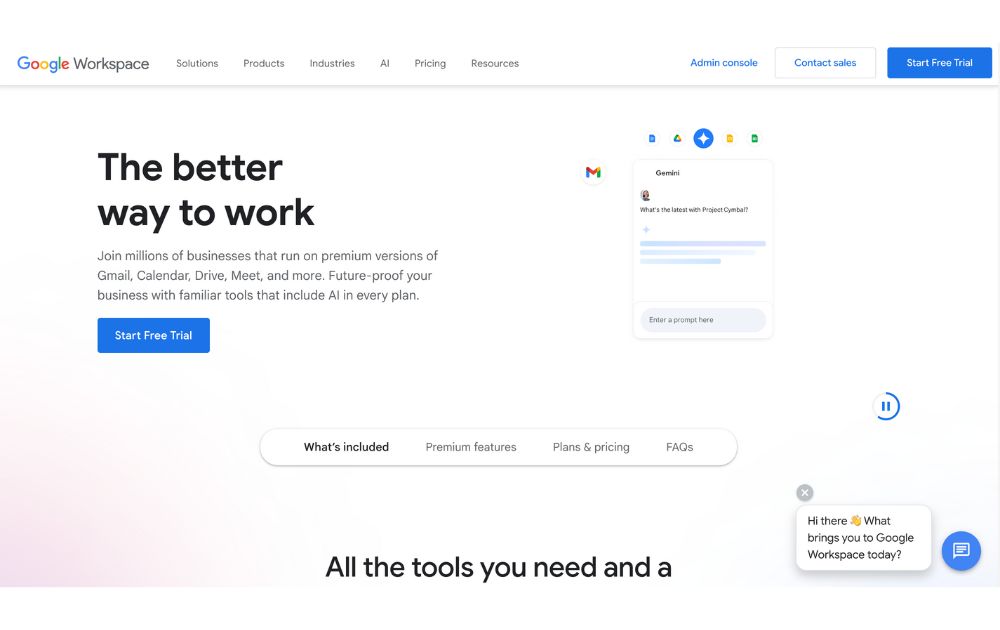
Previously known as GSuite, Google Workspace offers a full suite of collaboration tools for every business size. It has tools for documents, sheets, slides, chats, calendars, and many others. All these can help you organize projects, track conversations, update proposals, and edit files, easily anywhere in the world.
If you’re looking for small business organization tools that use AI, Google has now integrated Gemini AI features (like smart summaries and design assistance) into all plans, maintaining AI access but adjusting prices accordingly. Google Workspace’s paid tiers, which let you do more than its free features, start at $7 per month.
3. 1Password
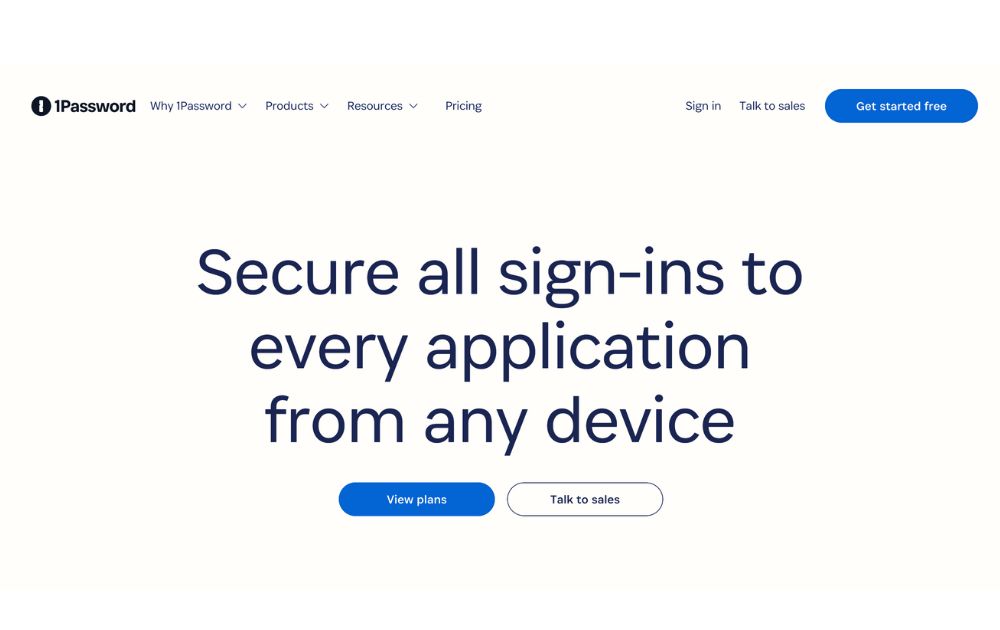
To make managing business more effortless, you’ll need to use not just one but several apps. You’ll also need accounts on multiple websites and social media platforms. To help you keep track of your passwords and any other login details, you’ll need a password manager tool such as 1Password.
This tool can help you keep your accounts safe by protecting your passwords as it is integrated into your browser. Its plans, Personal & Family and Team & Business range from $2.99 to $7.99 per month. Its Enterprise plan’s price is available upon request.
4. Dropbox
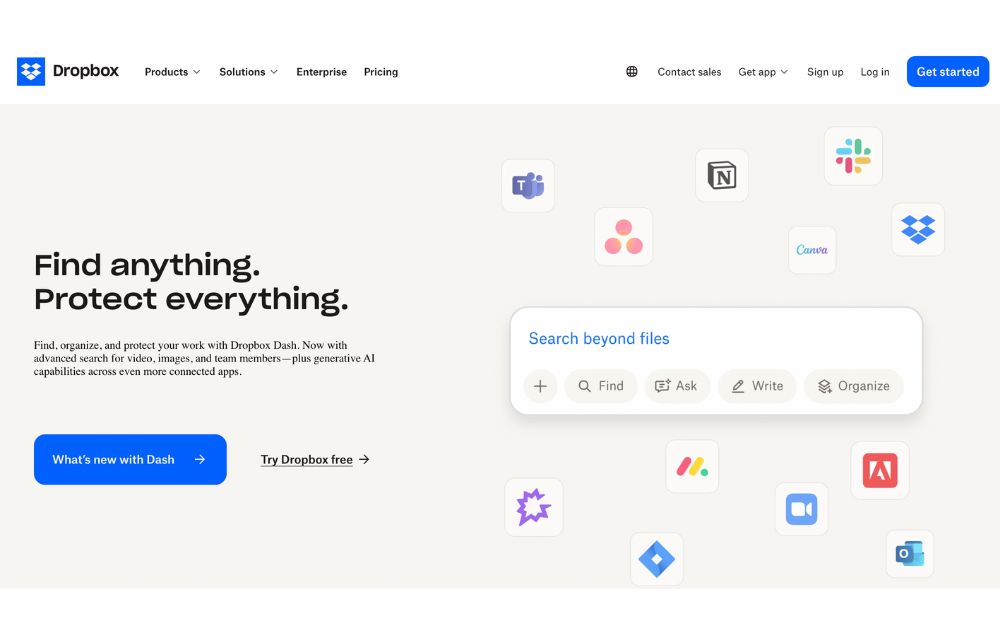
To keep your files and documents organized in one place, Dropbox is there for you. It lets your team access these anywhere in the world or on whatever device they use. It also integrates with many other collaboration apps, such as Zoom and Slack, for better team connection.
You can use Dropbox for free, but if you want more than 2GB of storage, it offers six premium plans. Depending on your usage, prices range from $9.99 to $24 per user per month. Like others on this small business organization tools list, Dropbox has an Enterprise that provides customization features for a specific price.
5. Zapier
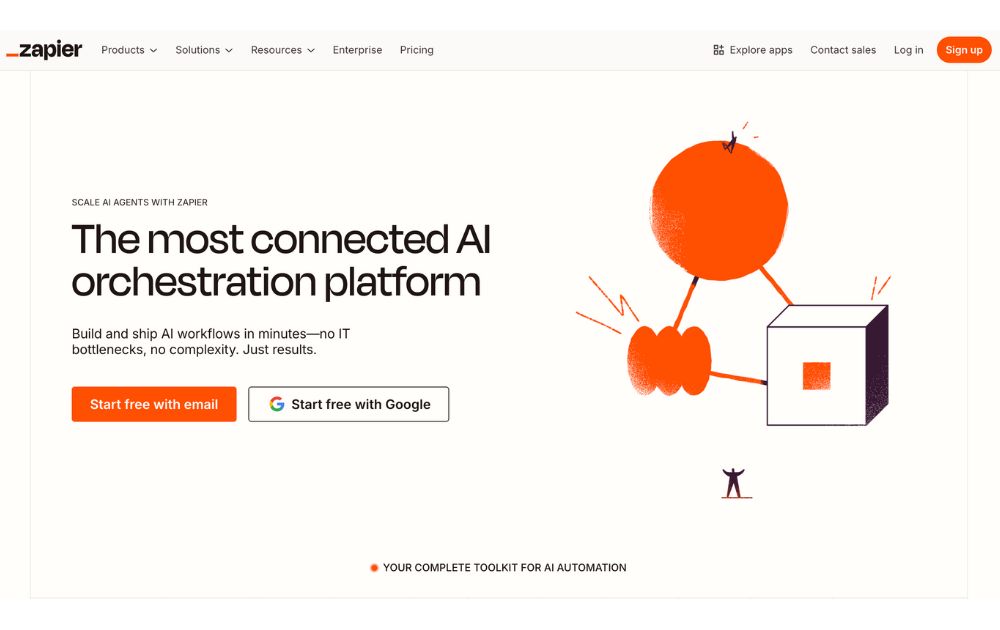
Managing a business means doing repetitive tasks that can tire you or stress you out. If this is you, you need Zapier in your life. It is an automation platform that connects your apps and moves information based on your set rules. It frees you from tasks such as sending reminders, backing up your work, or creating custom alerts, among many others.
For those who want small business organization tools free of charge, Zapier offers a free plan with up to 100 tasks per month, making it perfect for light users or simple workflows.
If you need more, the Pro plan starts at $19.99 per month (billed annually) and includes multi-step workflows, premium app integrations, and access to Zapier’s AI-powered features.
6. Airtable
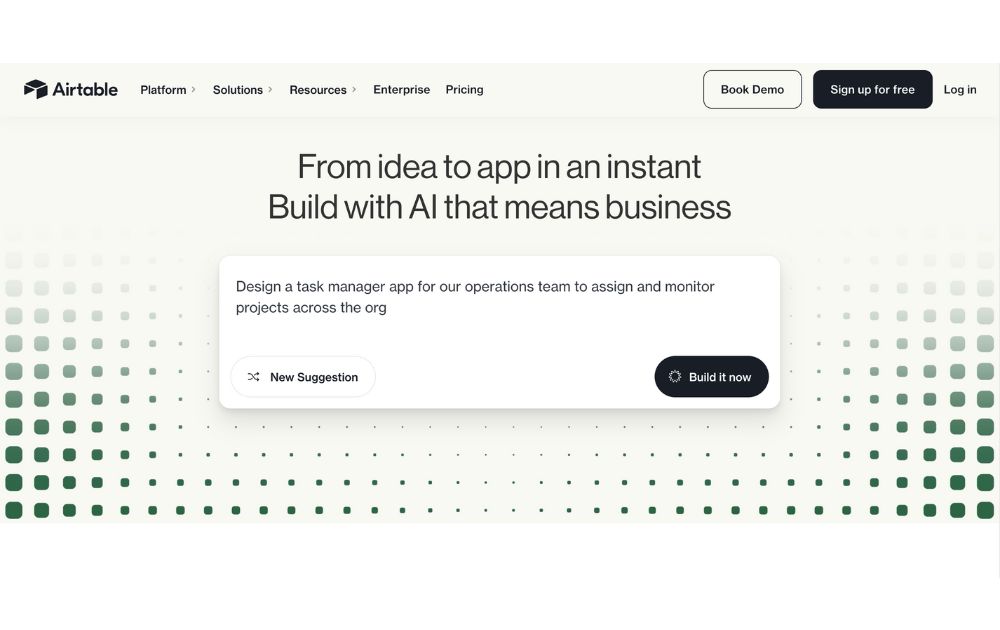
A database/spreadsheet platform, Airtable allows you to store, share, and edit information collaboratively. It can hold your business information and organize it for easy retrieval and updating anytime and anywhere. It is helpful in managing your sales funnel, the status of projects, and keeping track of your leads.
Airtable is free to use, but like others on this list, it also offers paid plans that give you more features. Pricing ranges from $20 to $45 per month, billed annually. To get its Enterprise plan, you need to contact its sales team to get a quotation.
7. Toggl
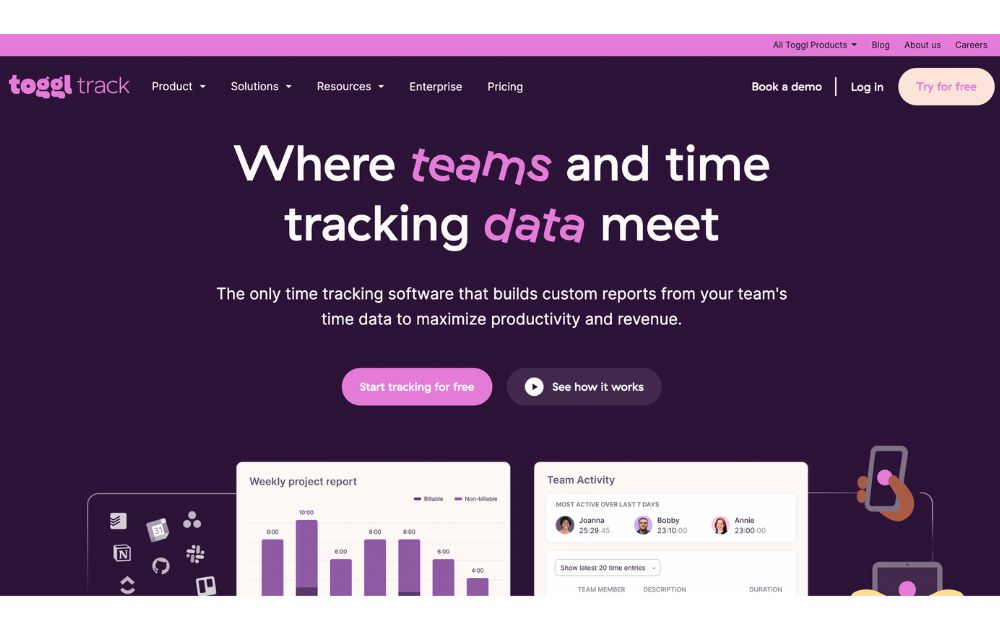
A time-tracking app, Toggl lets you track your activities daily and gives you reports on your work and projects, making it one of the must-have small business organization tools. It enables you to track the time used for billable hours, personal projects, and work hours. It is suitable for teams or individuals looking to measure and improve productivity.
You can use Toggl’s free forever plan for up to 5 users, with unlimited time tracking, projects, clients, and exports. When you’re ready to level up, the Starter plan begins at $9 per user per month (annual billing) and adds features like billable rates, customized reports, sub-projects, and project estimates.
8. Zoom
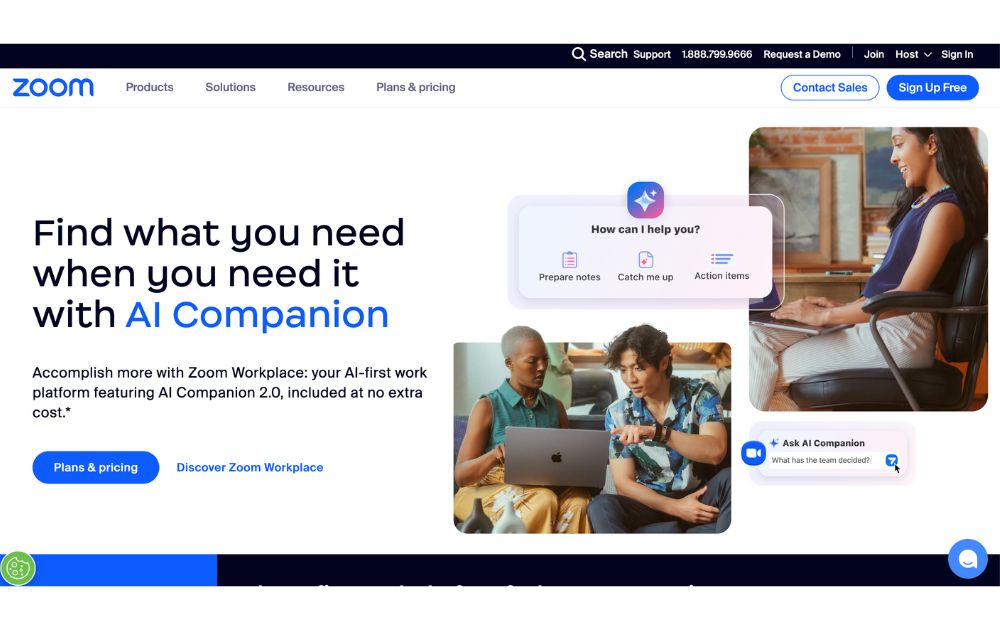
Go global and get connected to your team anywhere they are in the world with Zoom. From audio calls to video conferencing, this is one of the best small business organization tools you need. It can generate transcripts and record meetings, so you won’t have to.
You can start with Zoom’s Free plan, which supports up to 100 participants and 40-minute meetings. But for longer sessions and advanced features, there are several paid tier, starting at $15.99 per user per month (annual billing), which removes time limits (up to 30 hours), and adds cloud recording, transcripts, and Zoom AI Companion.
9. Loom
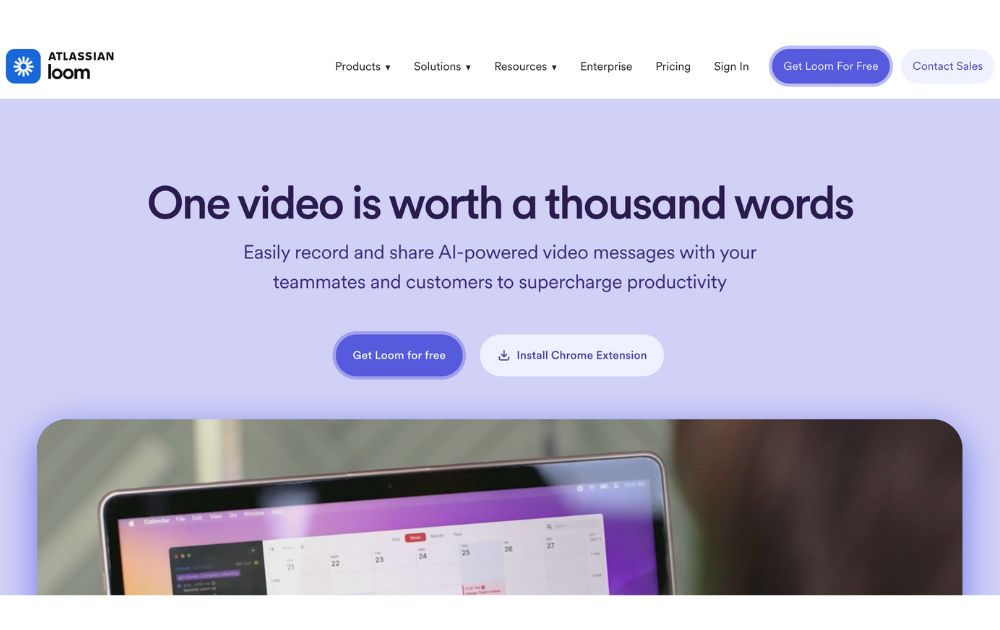
Create tutorial videos that your team can turn back to anytime they need them. Loom is the business tool you need for this specific task. This will be ideal if you need to update your team from different time zones or if you need a video for onboarding new hires.
Loom’s starter plan is free to use, but if you have more videos to create, its paid plans have affordable pricing. If you pay annually, the Business plan is priced at $15 per month per user.
10. Penji
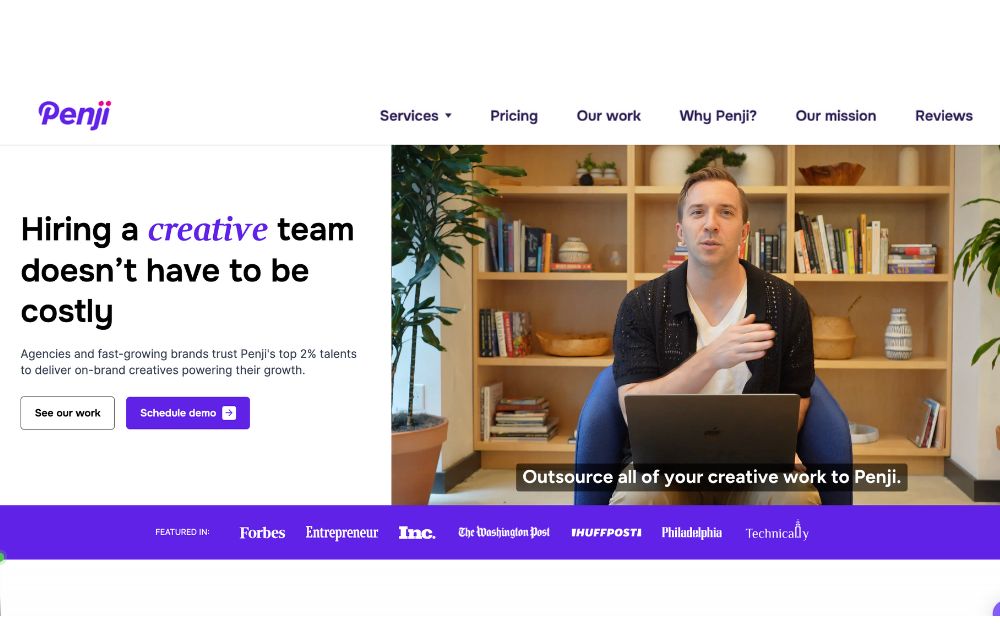
Graphic design is an integral part of doing business, so it’s almost impossible not to use it. This could be a problem for small businesses as graphic design is mostly inaccessible and often expensive. Fortunately, there is Penji, an unlimited graphic design service that lets you get all your design needs for a fixed monthly rate.
Penji has three plans, the Pro, Team, and Daytime, with prices starting at $499 per month. With this tool, you can get logo designs, social media graphics, digital ads, newsletter designs, and much more.
You can read our review of Penji here.
Conclusion
Small business owners can find relief when they get these small business organization tools and start the new year right. These will let them do more and spend their precious time doing things that matter more in their business.

Gift Guide: 25 Best Gifts for Women for All Occasions

History of the NBA: The Success Behind the Big League

Demio SaaS 2025 Review: Features, Pricing, Pros & Cons

Top 12 Uses for The Metaverse That Will Change Your Life

Top 10 Best Places to Buy a Mid Century Modern Office Chair

The Best Online Payroll Services [Updated for 2025]

Top 10 Small Business Organization Tools for 2025

Top 10 Best Places to Buy a Mid Century Modern Office Chair

History of the NBA: The Success Behind the Big League

8 Best Equipment for YouTube Every Content Creator Needs

Demio SaaS 2025 Review: Features, Pricing, Pros & Cons

The Rise and Fall of Juul: Once a Silicon Valley Darling, Now Banned by FDA

Top 10 Small Business Organization Tools for 2025




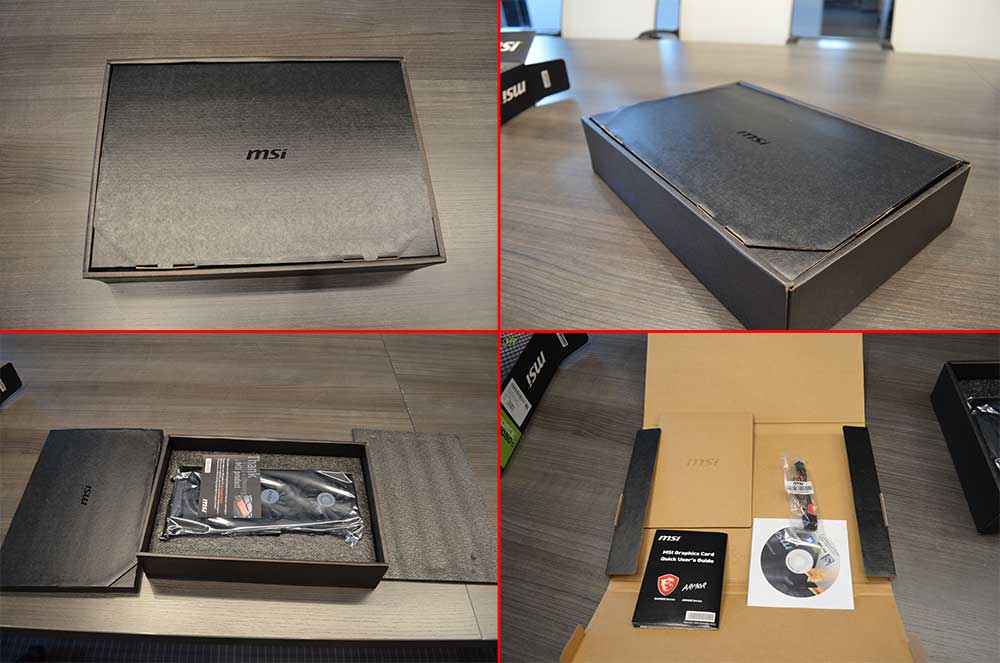










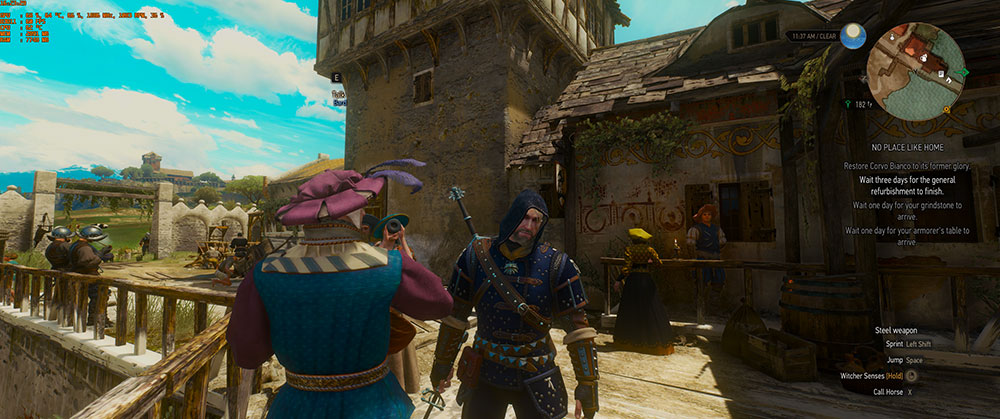

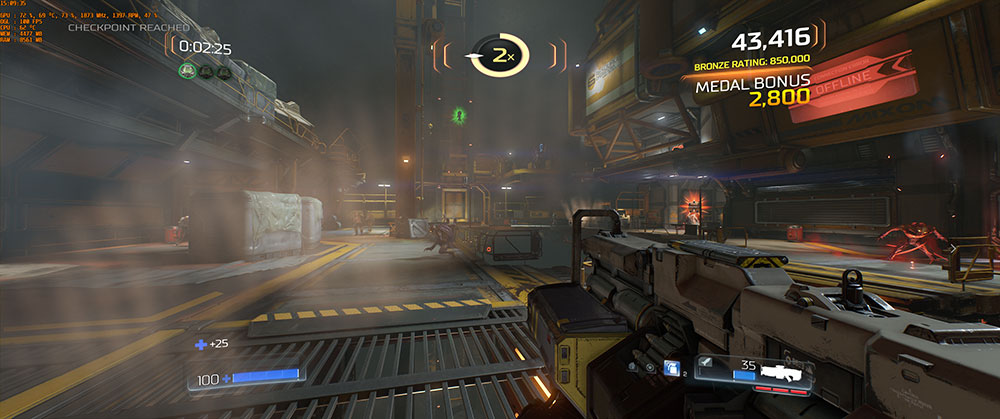

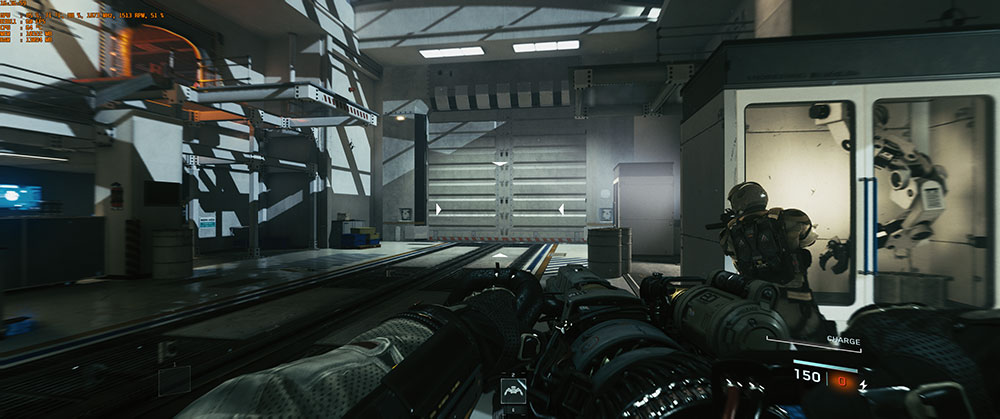









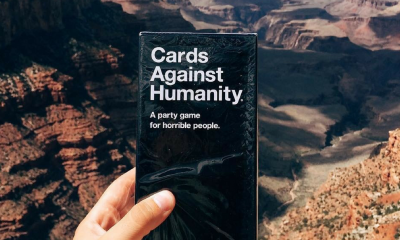






John
July 3, 2018 at 4:36 am
You really should be exhausting your tower cooler to the rear. It might cover your 1st ram slot but you wouldn’t be choking your cpu on hot air…