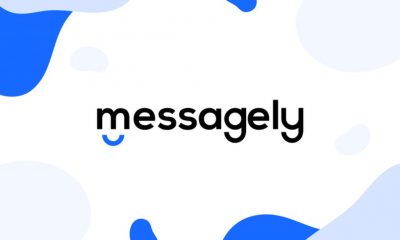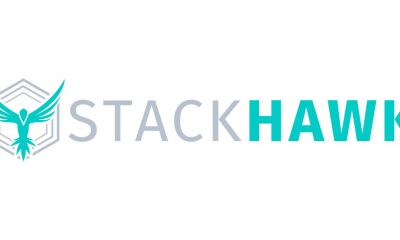Reviews
Tech Backpack – Macbook Pro Touch Bar, Saent, and Moshi Accessories
Published
9 years agoon
By
Jie Kuang
What’s in a tech backpack?
Whether you are traveling or just heading into work, you are probably used to being a Swiss Army knife of sorts. Backpacks are an essential asset for technophiles, but maybe your high school Jansport isn’t what it use to be. These days, we have to carry around thousands of dollars worth of equipment, so it is no surprise that we want our contents to be safe traveling from point A to point B.
First we need a backpack. Moshi created a backpack to fit the everyday techie lifestyle. The Helios is large enough to fit a 15″ laptop with plenty of room for books, gadgets, and a water bottle. Amazingly lightweight and durable, it features fully padded compartments to protect those costly items of yours. With magnetic closures straps and side pockets for easy access to your phone, it’s highly convenient and easy to maneuver during stressful situations. The rear Napoleon pocket is perfect for valuables like your wallet, passport, and boarding pass. The Helios backpack has a water repellent coating to protect against rain and snow. It’s slim silhouette is perfect for the style conscious who are seeking a premium backpack. The backpack is amazing for the everyday user. It is comfortable and sleek with just enough pockets to house all your items. Here are a few things we stuffed inside the Helios.
1. Laptop
The 15″ Macbook Pro slid in comfortably with a little wiggle room to spare. Rest assured, the additional padding surrounding the laptop will keep it safe and cozy during travel.
2. Notebooks
Being able to write down notes by hand is always good no matter where you are. It looks professional and gives you something to do with your hands. If you need a creative outlet along with a place to put your thoughts, Droodle Books might be the notebook for you.
3. Phone
It is almost impossible to leave the house without our cell phone without having an anxiety attack. The iPhone 7 Plus fit nicely in the side pocket for easy access.
4. Multiport Adapter
If you’re a techie, you are always prepared with extra dongles and accessories. Moshi’s USB-C Multiport Adapter allows you to connect additional peripherals to your USB-C or Thunderbolt 3 laptop.
5. Saent
Focus is important, but not everyone has it. Saent is a self described “magic button” that blocks out distractions, including your social media accounts, websites, text messages, and other alerts you may be getting throughout the day. An essential for the moving entrepreneur, it sits in one of the interior pockets, ready to work when you are.
6. Snacks
Constant travel can be straining for you and your empty stomach. Having some B UP protein bars in your backpack will come in handy during those busy days when you don’t have immediate access to a hearty meal.
7. Cables
Having the new Macbook Pro has its own responsibilities. Without a USB port, you’ll need a small adapter like the Nonda USB-C to USB 3.0 Mini Adapter and maybe some extra cables just in case. Let’s face it, USB’s will be around for awhile, so having these extra dongles around is necessary.
8. Sunglasses
The sun doesn’t set on deadlines.
9. Portable Battery
That extra charge is important, especially when your phone is at its last bar. Just as sleek as the Helios backpack, Moshi’s IonBank 5k portable battery is slim and stylish. The beauty of the IonBank is that it carries its own hideaway cables, so you don’t have to hold more than you already have to.
Jie writes about influencers and startups in various industries. She is a designer turned techie, and when she is not writing, you can find her in her workshop working on her next big project.

You may like
Messagely – Messaging, But Modern
StackHawk – Security At The Speed of Light
Penji partners with Nonprofits to provide $1 graphic design
‘Or Die Trying’ Webseries Empowering Millennials
BumpOut: The Expandable Portable Speaker
Kemetria Lilly Founder of Lilly’s Kloset: 5 Tips for Aspiring Entrepreneurs
Business
Loom Review: Features, Use Cases, and How It Stacks Up Against Zoom
Published
1 week agoon
June 21, 2025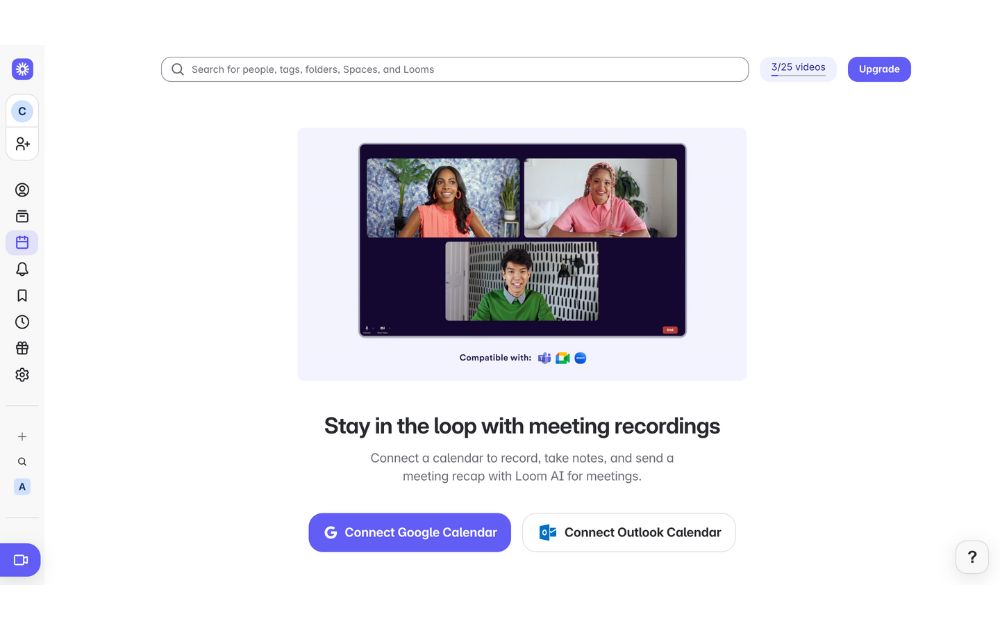
Are you tired of keeping up with long email chains or trying to sync everyone in the team for a live call? If you answered yes, then Loom could be an efficient tool for you. In this Loom review, we’ll unpack how you can use Loom to explain complex ideas, give feedback, or walk someone through a task without going on a live call.
We’ll also explore its standout features, use cases, pricing plans, and how it compares to Zoom so you can decide if it fits your team’s workflow.
What is Loom?
Loom is a video messaging app that lets users record and share video messages with teammates and clients. Using Loom, you can record your camera, microphone, and desktop screen at the same time.
According to online Loom review, this is especially useful for individuals to create tutorials, demonstrations, and presentations, as well as to share feedback.
Loom users can choose to record with the Loom Chrome extension, the desktop app, as well as the iOS and Android apps.
Some of Loom’s clients include Brex, Intercom, Postclick, and more.
Loom Features
Loom has various features that allow it to seamlessly integrate into a company’s existing workflows.
Users can play Loom download videos within platforms like:
- Slack
- Jira
- Confluence
- Github
Why does this matter? Users will no longer be led to an external link, increasing their productivity by playing feedback videos within the platform.
Next, Loom video has an AI suite that can help teams work more efficiently. Using AI, the tool can:
- Automatically generate meeting notes and recaps, among other things
- Instantly create chapters in your videos, as well as CTAs and tasks
- Create text transcription and generate closed captions
To refine your videos further, Loom has features that can remove filler words and silence in a video.
Besides this, Loom also has a video-to-text feature. This is especially useful for asynchronous teams that need help with logging a bug issue, documenting a process, or performing a code review.
Loom Pricing
Loom pricing is generally straightforward. If you want to know if Loom is free, yes, it does have a free tier.
It has a free Starter plan for users who want to try out the app’s key features. It can accommodate up to 50 Workspace users, who are each entitled to up to 25 videos with a five-minute length cap.
Next, the Business plan is for teams that want unlimited videos and basic editing. It costs $15 per user per month if billed annually. Here, you can have unlimited members get basic waveform editing, remove the Loom Branding, and more.
According to Loom review, their most popular plan is the Business + AI plan, where teams can get advanced editing and access their AI suite. This plan costs $20 per user per month if billed annually.
Their premium plan is the Enterprise plan, which is best for companies that want to control and securely manage video content for the organization. If you’re wondering, “Is Loom safe to use?” This plan has advanced security and content privacy features as well as admin insights. Teams need to contact Loom’s sales team first to get a price quote.
Finally, Loom has a discount plan for educators as part of the Atlassian Education Program.
Use Case Breakdown
Here are a few Loom use cases:
- Loom review can be especially helpful for tech teams, as it can be used to narrate a bug issue. When an issue occurs, developers or testers can simply record the issue with Loom and report the issue to the concerned developers. It saves time and increases the turnaround time for bug fixes.
- Hiring teams and internal teams can also use Loom to document an internal process for onboarding purposes. Apart from this, it can also be used by customer-facing teams to create user guides on a platform or a new product feature.
- Sales teams can also use Loom to reach out to prospective clients. When cold emails are not friendly enough, sales teams can create personalized video content through Loom and stand out.
- Taking too long to get feedback from all stakeholders? Loom is great for product design teams to get asynchronous feedback from a global executive team. It’s great for instances where it’s difficult to get stakeholders in one meeting.
- Finally, Loom is great for educators and academics who want to create videos for remote classes.
Loom vs. Zoom
While their names sound the same, Loom and Zoom have different fundamental use cases. In terms of Loom review, Loom is best used to record and send videos, which can be used for demos, tutorials, and feedback. In terms of use cases, Loom is more catered to asynchronous communication and screen recordings.
Meanwhile, Zoom is best used for hosting live meetings and large conferences. It has features like breakout rooms and virtual backgrounds. While you can use Zoom to record videos yourself, Loom is more optimized to share video links with teammates and clients.
Final Thoughts: Who Will Get the Most Out of Loom?
Loom is best for companies that need videos for their day-to-day work communication. Whether for external or internal communication, it is great for clients who work asynchronously. In fact, most of their clients include those in the tech and product space.
Their product is useful for tech, sales, and product design teams that need to align with cross-functional teams. Loom is also best for companies that want to tighten their internal feedback loop, demonstrate processes, and get quick updates.
Educators, coaches, and course creators can also benefit from Loom’s features. The platform makes it easy to create clear, engaging instructional videos that students or clients can watch at their own pace. With features like closed captioning, video chapters, and transcription, Loom helps streamline learning and knowledge sharing.
Finally, to sum up this Loom review, freelancers and consultants who want to build stronger relationships with clients may also find Loom useful. Just like gadgets that boost team connectivity, like the Deeper Connect Pico, the global workforce can benefit a lot from Loom. Personalized video updates, walkthroughs, or proposals can set them apart, adding a human touch to digital communication that static emails or text-based reports often lack.
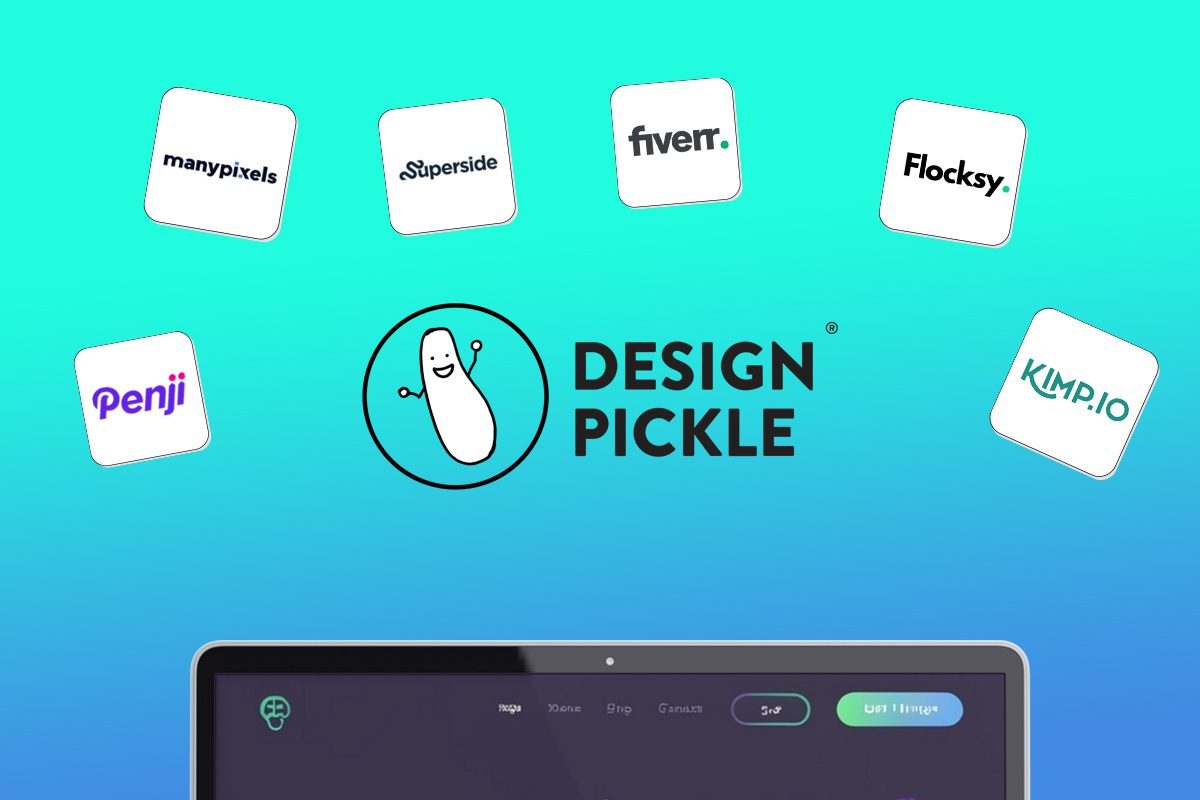
Looking for an alternative to Design Pickle? We have just the list for you.
Design subscriptions are now popular amongst entrepreneurs, small businesses, and even corporate giants. The model is simple: you pay a flat monthly rate and get as much design help as you need – websites, custom illustrations, branding assets, ad design, packaging design, and more.
In a world where traditional agencies charge exorbitant fees and the freelance market is hit or miss, more and more brands are opting for this simple, comprehensive design solution. If you have no time to vet freelancers for every project and no budget for a team of in-house designers, this might be a perfect fit for you.
We went ahead and ranked the top unlimited graphic design companies in the industry that rival Design Pickle.
1. Penji

One of the top competitors of Design Pickle is Penji. This is because Penji offers a very comparable gamut of design services at a lower price point. Penji is one of the biggest unlimited graphic design providers in the industry and has consistently received strong reviews (4.8 average) across sites like Trustpilot, Facebook, and Google.
Penji stands out for its responsive customer service and exceptional designers. Their user-friendly platform makes requesting designs simple, allowing users to easily navigate and communicate with their designer. Each tier of Penji’s subscription is tailored to cater to diverse requirements, be it ad creatives, presentation designs, or motion graphics, ensuring various types of clients get the most value for their dollar.
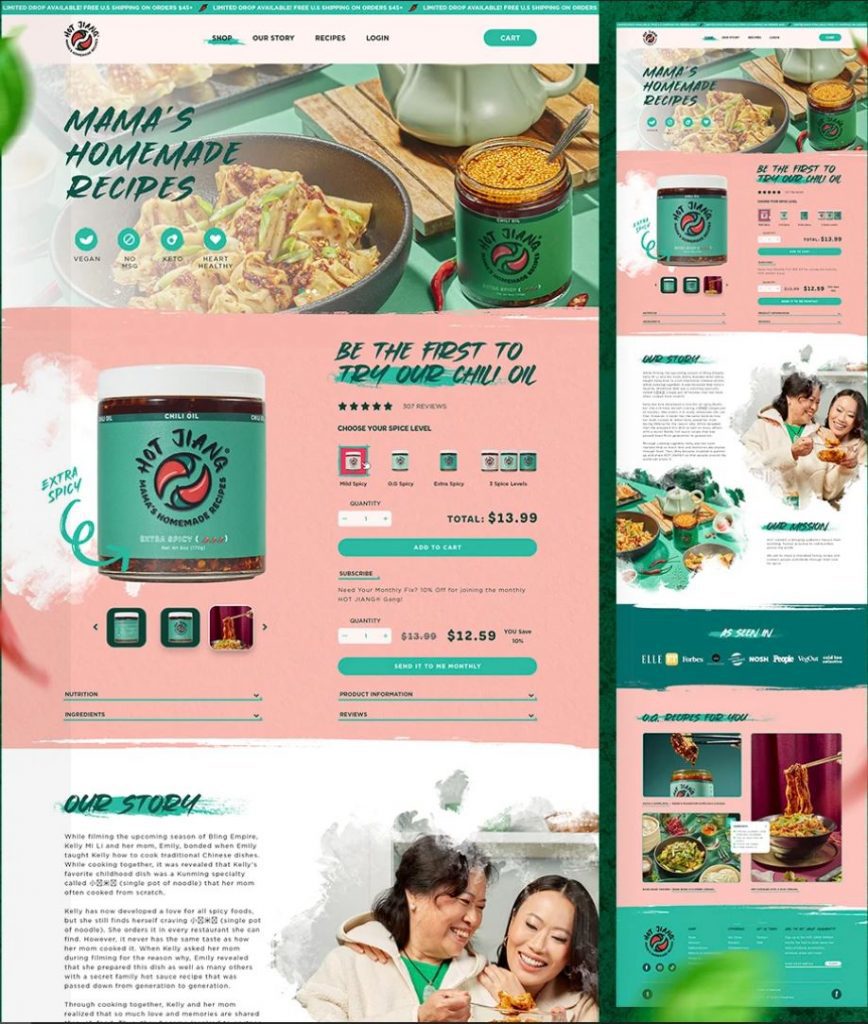
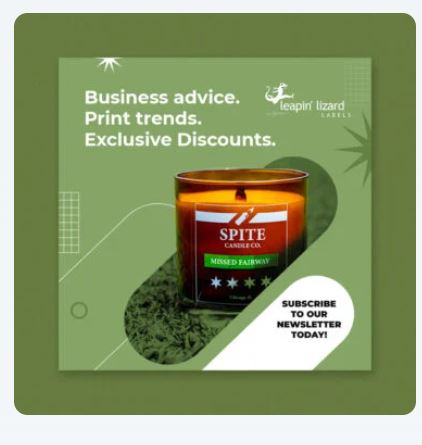
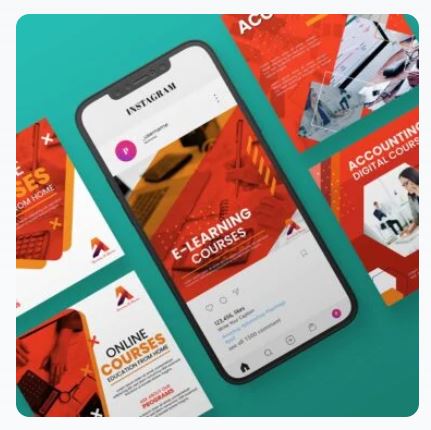



Why we recommend:
– Designers are matched to your project based on their skillset and your specific need
– Penji offers logo designs, illustrations, and UX/UI for apps & websites
– Their customer support is responsive and quick
– There are over 100 design services to choose from
– You get access to a Project Manager or Art Director at higher tiers
Price: $499-$1497
2. Superside
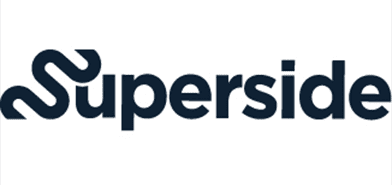
Superside is a well-known company offering scalable design solutions that are suitable for brands of various sizes, from startups to large enterprises. Their services are priced significantly higher than other graphic design services, so they’re best for companies with larger budgets.
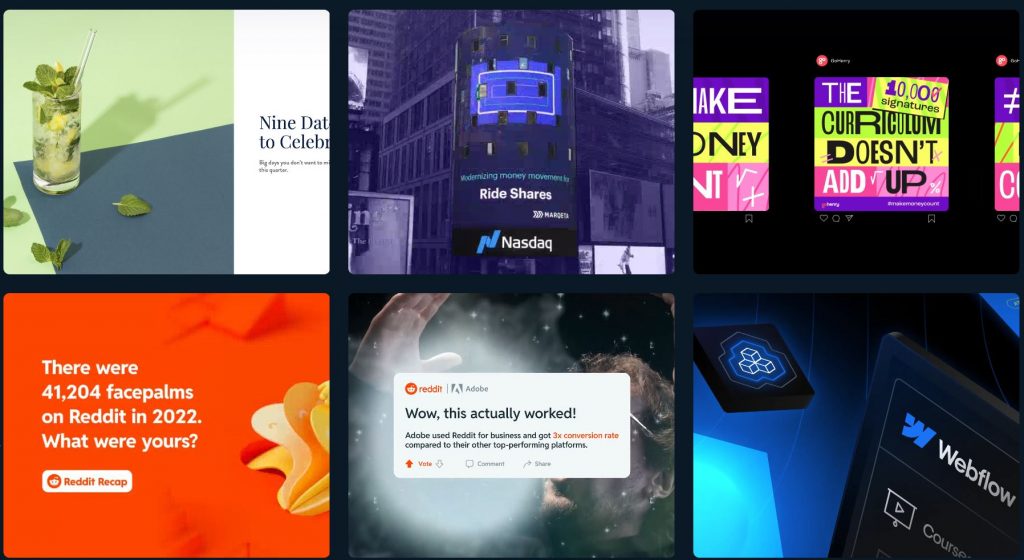
Why we recommend:
– You get access to a dedicated design team
– They offer static and motion ad creative for testing ads
– They’ve worked with big brands like Google, Shopify, and Meta
– Superside’s video production quality is top notch
– If you run out of design credits, you can order more at any tier
Price: $5,000-$13,000 (50-150 credits)
3. Fiverr
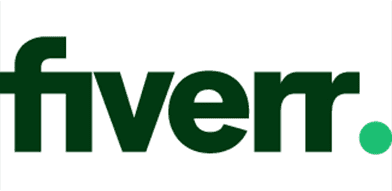
Fiverr is the only non-subscription service on the list, but many people don’t realize that individual freelancers can now offer subscriptions on Fiverr. The platform is famous for its wide range of freelance services at an incredibly affordable price. Typically, Fiverr matches you with a freelancer for a one-off project like a logo or website design. You might be able to get a logo for just $15, but in-demand designers might charge you $1000-2000 for a website.

Why we recommend:
– Fiverr manages the relationship, making financial transactions safer
– There’s no need to waste time or money hiring a full-time designer if you don’t need one
– You can choose from hundreds of designers to find the exact style you like
Price: varies widely (You might be able to get a logo for just $15, but in-demand designers might charge you $1000-2000 for a website.)
4. Flocksy

Flocksy is another unlimited graphic design service much like Penji and Superside. The company has a decent reputation online and offers comparable services to other design subscriptions. However, there are two major differences: They offer copywriting and video editing. Flocksy gives you access to an easy-to-use platform for submitting requests, tracking progress, and communicating with the creative team.
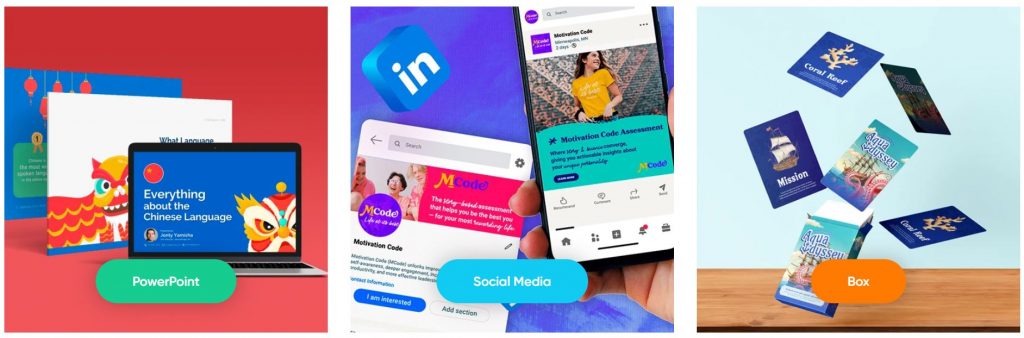
Why we recommend:
– Flocksy offers video editing and copywriting in their two highest tiers
– You can get Zapier integrations at every tier if desired
– They offer a 14-day money back guarantee if you choose not to continue
Price: $499-$1695
5. ManyPixels

Manypixels is another growing company that offers a similar service to Design Pickle at a comparable price. The company boasts clients like Teachable and Buffer. You can also get free stock assets from Manypixels, which is a nice perk to complement unlimited designs.
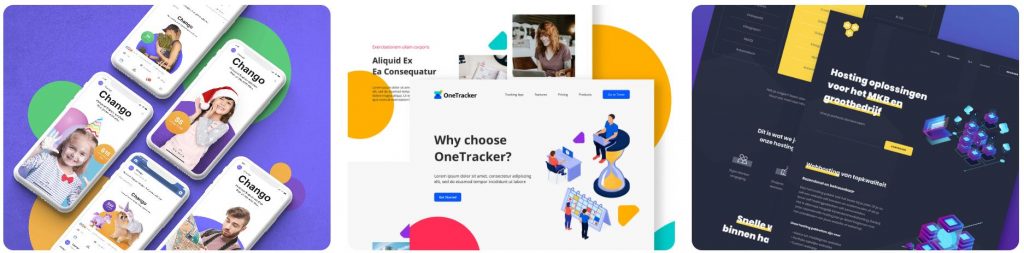
Why we recommend:
– Have an intuitive online platform for communication and storing files
– Pay monthly, quarterly, or yearly (save 10% quarterly, 20% yearly)
– Get a designated designer at the highest tier and collaborate in real-time
Price: $549-$1299
6. Kimp

Kimp is similar to other graphic design subscription services but offers unique pricing tiers. Unlike its competitors, Kimp provides both design and video services without requiring separate plans, ensuring a comprehensive creative solution. Clients also benefit from dedicated design and video teams, ensuring consistent quality and brand alignment across all projects.

Why we recommend:
– Choose only what you need: video, graphics, or both
– A speedy 2-4 day turnaround for video projects
– Kimp offers a 2-month discount as you’re getting started
– Get free stock video, audio and images in their top tier
Price: $599-$995
7. DesignJoy
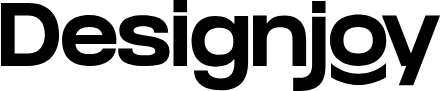
DesignJoy came along just two years after Superside and have similar price range. They’re a big name in the design industry because they’ve worked with brands like Google and Verizon. Their standard tier allows you the manage unlimited brands along with unlimited users and stock photos.
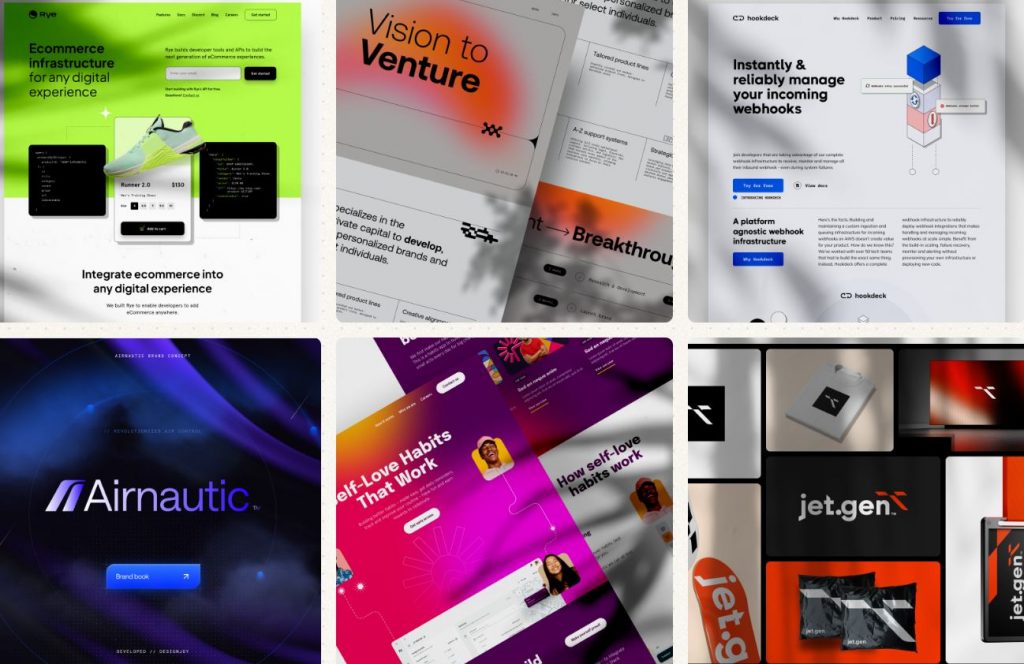
Why we recommend:
– Webflow development available on both tiers
– Unlimited users on their higher tier
– You can refer a friend and get 5% monthly recurring commissions
Price: $4,995-$7,995
8. Delesign

Delesign has existed since 2017 and has leveled up its services each year. For the same price as many others on the list, Delesign also offers 2D animation videos. We’re not sure of the quality, length, or requirements, but this is a great bonus for brands that want to incorporate it.
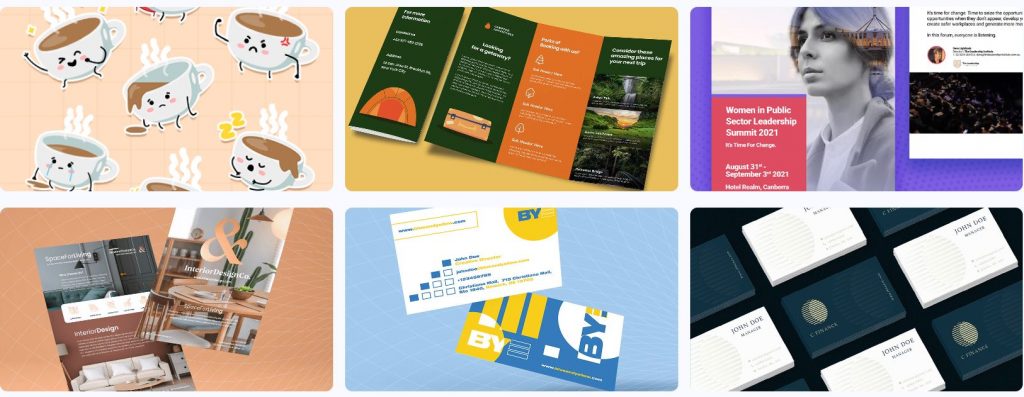
Why we recommend:
– 2D animation videos are included in the package
– Guarantees quick turnaround times for initial drafts: 24 to 48 hours
– Zapier and Slack integrations on every plan
Price: $599 – $1799
9. No Limit Creatives
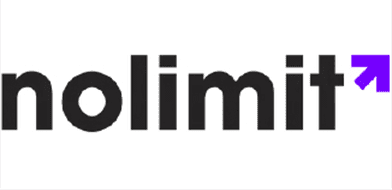
Roughly the same age as Delesign, No Limit Creatives is another design services that has grown in notoriety in recent years. They’re unique in that they offer 4 tiers for graphic design while most offer 3. Like Kimp, they have a tier for graphics and video, and each tier allows a different number of requests at a time. Their lowest price tier uses design credits much like Superside’s model.

Why we recommend:
– Get a dedicated design team on 3 out of 4 tiers
– A whopping 3 requests at a time are available at the highest tier
– The highest tier also offers real-time communication through Slack
– NLC provides video editing and video creation
Price: $499-1499
10. Kapa99

Kapa99 is a small company but they compete well with larger competitors like Design Pickle. They’ve been around since 2014 and thus have had plenty of time to perfect their craft. Kapa’s tiers are split into just two: Business and Business Express. Express offers speedier delivery for clients with more pressing deadlines.
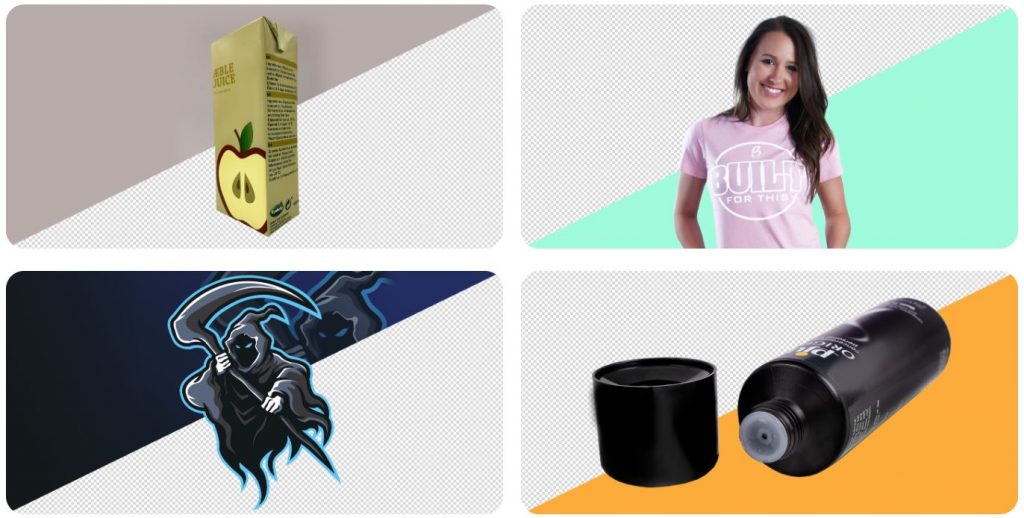
Why we recommend:
– They offer a significant discount for the first two months of your subscription
– There’s no limit to how many ‘active tasks’ you can have on your dashboard
– Native Adobe source files
– Canva file delivery
Price: $499-$999

Air guns are used for pest control, small game hunting, recreational shooting or plinking, and competitive sports. There are several air rifles, but a bullpup weapon stands out. The overall length of the air gun can be significantly decreased without reducing the barrel length. This enables a bullpup weapon to be more easily maneuvered and concealed in tight spaces than a traditional weapon with a similar barrel length. Whether you are an avid air gun enthusiast or a newcomer looking for a versatile air rifle, the Ataman M2R Bullpup can be the best option. In this article, we will explore the unique features of the Ataman M2R Bullpup.
Ataman is a Russian brand known for manufacturing air guns. The company is famous for developing high-precision weapons for various shooting purposes, including target shooting and hunting. This includes the Ataman M2R Bullpup air rifle, Type 2 Walnut model.
Overview

With the legendary expertise of Russian gunsmiths, these guys bring distinct details out in this model. It features a Lothar Walther barrel and an ergonomic walnut stock. In addition, the adjustable trigger provides a personalized setup. Overall, the Ataman M2R Bullpup is an ultra-lightweight and versatile air rifle. Learn more about its specifications in the next section.
The M2R air rifles are a leading product of the Ataman factory. In producing M2R rifles, the company uses barrel blanks from the German brand Lothar Walther. In addition, the energy source of this PCP pneumatics rifle is a high-pressure tank with a volume of 250 cubic meters and a working pressure of 300. The design of the M2R air rifles allows for adjustments in stroke, force, and length.
Ataman M2R Bullpup Technical Specifications

The Ataman M2R Bullpup has advanced features, making it a popular choice for better performance and maneuverability. When Ataman designed this air rifle, they focused on creating a compact, maneuverable option for tight spaces. It’s noticeably smaller compared to other rifles we’ve checked out. The clockwork trigger is a standout feature for its easy customization, providing a match-grade experience, and the built-in pressure regulator ensures your shots stay consistently accurate.
Below are the technical specifications of Ataman M2R Bullpup:
Caliber: .22, .25, .357
Velocity: Up to 980 FPS
Barrel Style: Rifled
Barrel Length: 520 mm
Energy: Up to 55 foot-pounds
Safety: Manual
Loudness: 4-Medium-High
Shots Per Fill: 4
Weight: 3.8 kg.
Pros:
- Ambidextrous walnut stock
- Lothar Walther’s free-floating barrel
- Self-indexing magazine
- Integrated Picatinny rail
- Built-in air pressure gauge
- 1-Year Limited Warranty
Cons:
- Heavier than other brands
- Rather loud
What are the Other Leading Brands of Air Guns?
Here are some favorite options to help you choose the best air gun for your next hunting adventure.
1. AirForce Texan LSS Hunter Combo

One great feature of Airforce Texan LSS is its variety of options. Customers can choose among the .45, .357, and .30 caliber barrels depending on their preference and purpose. You also get a scope, air tank, bipod, and other goodies in the combo kit. Plus, it offers a lifetime limited warranty.
Features:
Caliber: .30, .357, .45
Velocity: Up to 1100 FPS
Barrel Style: Lothar Walther
Energy: Up to 600 foot-pounds
Safety: Automatic on cocking
Pros:
- Pressure relief device
- Adjustable power
- Two-stage, adjustable trigger
- Relatively quiet firing
- Low-effort, side-lever cocking
- Lifetime Limited Warranty
Cons:
- Expensive
2. Seneca Wing Shot MKII Shotgun
This air rifle is customizable to suit the preferences of upland or bushy-tail hunters. Thanks to the weapon’s removable choke, which will reduce the inner barrel down to .486 feet from .494 feet. This feature will enable a consistent shot stream and a 12-foot spread at 20 yards out.
Features:
Caliber: .50
Velocity: Up to 1130 FPS
Barrel Style: Smooth Bore
Energy: 245 foot-pounds
Safety: Manual
Loudness: 5-High
Shots Per Fill: 5
Pros:
- Removable choke.
- Pre-charged pneumatic (PCP)
- Single air reservoir (244cc)
- Built-in manometer
- 1-Year Limited Warranty
Cons:
- This air rifle is very loud.
3. Hatsan Blitz

The Hatsan Blitz is a fully-automatic air gun with a pre-charged pneumatic tank. It is among the top choices for full-automatic PCP air rifles. This automatic feature makes it a thrilling experience at the range, providing a Rambo-esque feel. Likewise, it can be effective for hunting coyotes and other small vermin.
Features:
Caliber: .22, .25, .30
Velocity: Up to 1050 FPS
Barrel Style: Rifled
Energy: Up to 53 foot-pounds
Safety: Manual
Loudness: 3-Medium
Shots Per Fill: 130
Pros:
- Full or semi-automatic mode
- 1,000 rounds/minute cyclic rate
- Detachable SwingLoad Magazine
- Combo 11mm dovetail and 22mm Weaver optics rail
- Three Picatinny forearm accessory rails
- Built-in manometer
- Available in 1-Year Limited Warranty
Cons:
- Full auto mode consumes many pellets.
4. Benjamin Bulldog .357 Bullpup
If you are looking for the best big-bore air gun for hunting, consider this Benjamin Bulldog Bullpup air gun. It is a fine hunting weapon. However, the Ataman M2R Bullpup still stands out in accuracy and versatility.
Features:
Caliber: .357
Velocity: Up to 910 FPS
Barrel Style: Rifled
Energy: 200 foot-pounds
Safety: Manual
Loudness: 4-Medium-High
Pros:
- Rubber recoil pad
- 2-stage non-adjustable trigger
- Picatinny optics and accessory rails
- Ambidextrous synthetic camp stock
- 5-Year Limited Warranty
Cons:
- Loud
5. Umarex Hammer
Umarex Hammer is a .50 caliber big bore air rifle that fires pellets at 700 foot-pounds of energy. Airgun Depot considers it the most potent PCP big-bore air gun.
Features:
Caliber: .50
Velocity: Up to 1000 FPS
Barrel Style: Rifled
Energy: 700 foot-pounds
Safety: Manual
Loudness: 5-High
Shots Per Fill: 4
Pros:
- 2-round chamber magazine
- Built-in manometer
- Weaver/Picatinny optics rail
- AR Magpul-style grip
- Accept M-LOK®attachments
- 5-Year Limited Warranty
Cons:
- Requires 550-grain lead pellets for optimal power

Why Having an Advisory Board Could Make or Break Your Startup

Best Gift Guide for Men: Perfect Gifts for Every Occasion

What’s the Deal With Elomir? Is Axis Klarity a Scam?

The Best Ways to Recession Proof Your Business

Discover 2025’s Top 10 Online Banks for Smart Savings

Digital Nomads Flock To These 10 Amazing Tax-Free Cities

Loom Review: Features, Use Cases, and How It Stacks Up Against Zoom

What’s the Deal With Elomir? Is Axis Klarity a Scam?

Why Having an Advisory Board Could Make or Break Your Startup

Loom Review: Features, Use Cases, and How It Stacks Up Against Zoom

The Best Ways to Recession Proof Your Business

Best Gift Guide for Men: Perfect Gifts for Every Occasion

Discover 2025’s Top 10 Online Banks for Smart Savings