Reviews
Planner 5D Review: Is it a Reliable Tool for Interior Designers?
Published
2 years agoon
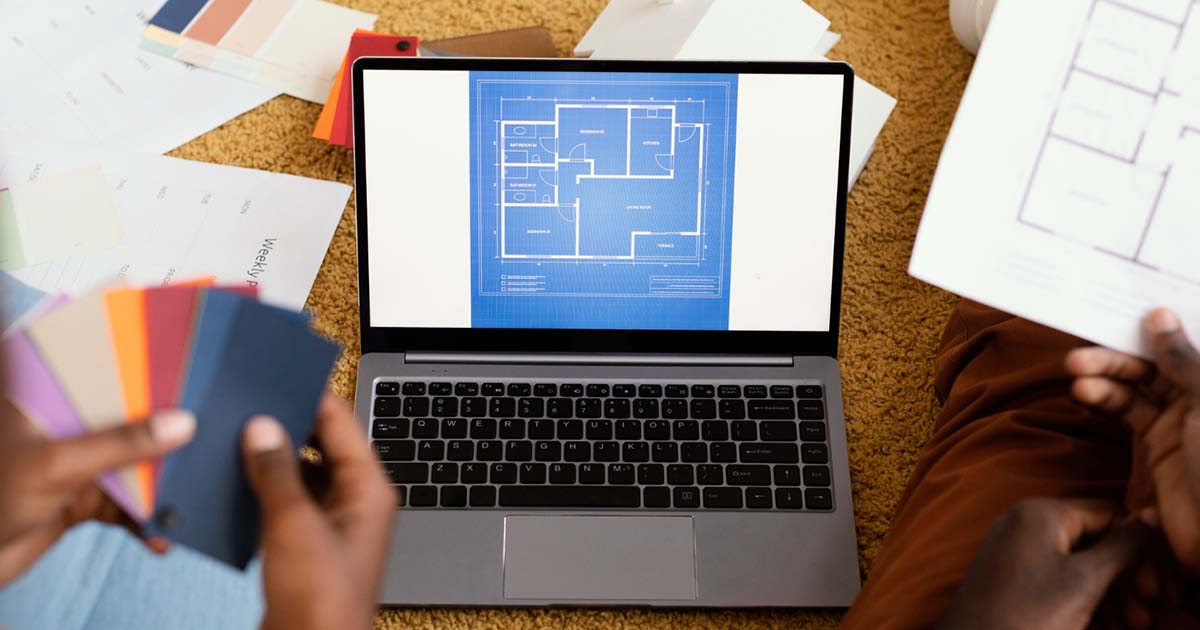
Homeowners and interior designers save time and money using an interior design app. But, with so many online and mobile applications today, choosing the right interior design app may take time and effort. That’s why we’ll discuss Planner 5D, an app that harnesses creativity while planning and creating your own home. Let’s find out.
What is Planner 5D?
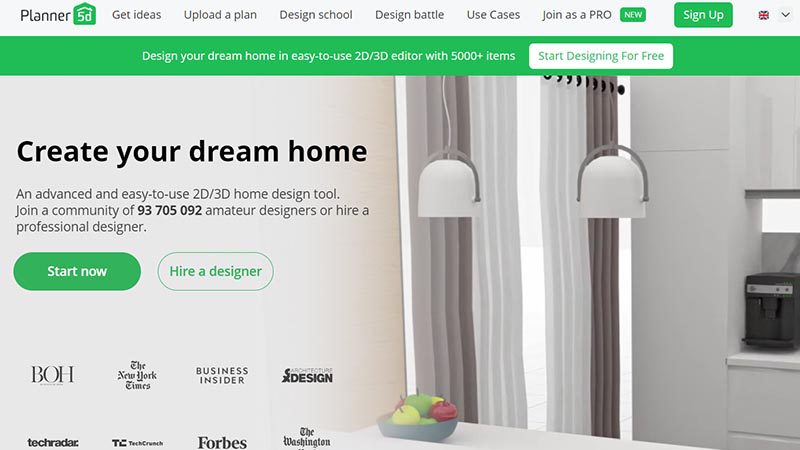
Planner 5D is an architecture tool that helps interior designers and home decorators create 2D or 3D floor plans. It allows amateurs to adjust the furniture sizes, walls, and colors to match the look of the building. Meanwhile, professionals can use it to create, save, and share designs with homeowners.
Planner 5D founders developed the app to help non-professionals visualize their future homes. With years of experience in design software development, they wanted to offer a simple tool to assist those who don’t have the means to hire an interior design agency.
Planner 5D works on various platforms, including web, iOS, Android, macOS, and Windows.
In just a few years, this Lithuania-based company has grown into a robust service with more than 64 million users and over 300 million interior design projects created.
Features of Planner 5D
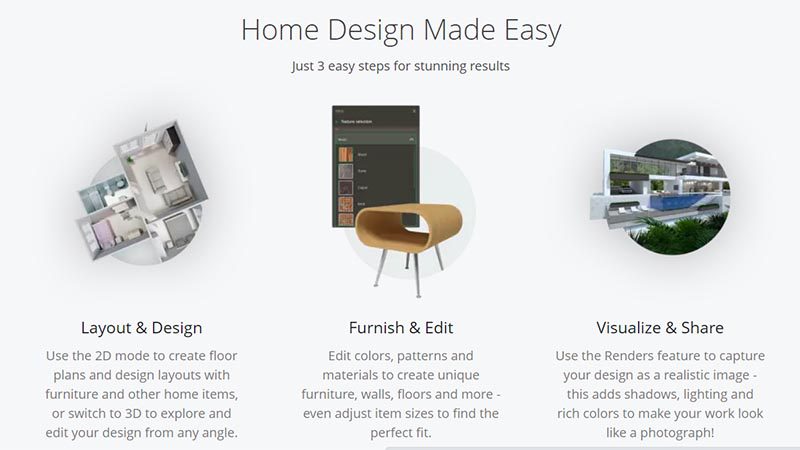
Building a beautiful home with Planner 5D only requires three easy steps.
1. Layout and Design
2. Furnish and Edit
3. Visualize and Share
1. Layout and Design
- Use the 2D mode to create the house’s layout. The app provides a painter format and an automatic navigator to design floor plans by drawing lines on a grid line background.
- Once you’re done creating the floor plan and customizing measurements, you can add elements like walls, windows, and doorways to create a replica of the space you want to design. It’s good that the windows and door “snapped” directly to the walls and they automatically aligned at the right angle to the other walls.
- The details of these elements, such as their size and elevation from the floor, are also easy to adjust. This can be done by double-clicking on them and punching in the measurements in the toolbox found on the screen’s bottom.
- Continue adding the construction features until you have completed the layout of your physical space and are satisfied with how it looks.
- You can also use customizable preset templates if you prefer going through the easy route. These templates work nicely to familiarize yourself with different layouts, but we didn’t find them particularly useful. The free version only has a limited number of these template options.
- Using Planner 5D on mobile devices also presents a Capture Your Room feature to simplify the process. Once you give the camera access to the app, you can move your phone around to record the visual representation of the room, giving the app the data it needs to sketch it in 2D.
2. Edit and Customize
- Once you’re done creating the layout, click the Customize Interiors option to fill in the space according to your architectural taste.
- Add tables, chairs, unique floor textures, wall patterns, and more. You’d be glad to know that the catalog isn’t only restricted to indoor items but includes plenty of outdoor furniture like pools, fences, plants, and trees.
- With such an extensive collection of items organized in easy-to-find categories, the software dramatically simplifies the process, making it intuitive and beginner-friendly.
- You must drag the pieces out of the library and place them in your desired spot. Move them around or double-click on them to change their color, style, and other details.
3. Visualize and Share
- Complete your architectural drawing using the Render feature. The system will simulate your 2D sketch and the included elements in the most photorealistic way. It adds rich colors, lighting, and shadows to make your work look like a photograph.
- Compared to other software, Planner 5D gives you 3D models with a single tap instead of tinkering with existing 3D pieces.
- You can also quickly switch from 2D to 3D mode to view and compare how different combinations look. If you find a potential error or need any changes, swap back to the 2D designer format and tweak until satisfied. Since there’s no restriction regarding the number of revisions, you can spend as much time as you want to fine-tune for the perfect 3D modeling.
Pricing
You can use Planner 5D for free, but only some catalog items are available. This may restrict your design possibilities, which is why you may want to try your hands on the Premium Membership.
The premium subscription packages include the following:
- Individual: $19.99/month or $59.99/year, giving you access to the complete catalog, five textures, five renders, academy courses, and plan recognition.
- Commercial: $399.99/year, giving you access to all custom textures, 360° panorama, lifelike 4K renders, and custom branded profile.
However, if you’re not ready to subscribe to a complete package, you can purchase renders individually at $7.99 for 20 and up to $39.99 for 200 HD pics).
Pros and Cons
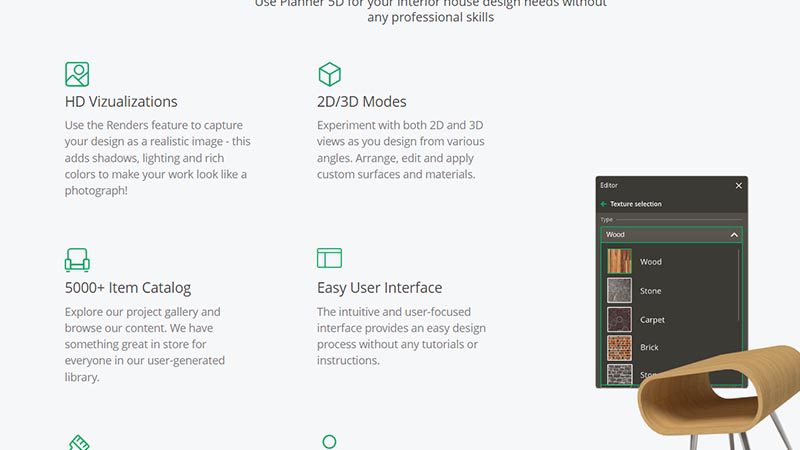
Pros
- Straightforward performance
- A rich collection of items
- Works across multiple platforms
- All-purpose solution
- Supports multiple languages
Cons
- The free version has many restrictions
- The web version loads the system and makes your computer sluggish
- There are too many pop-ups in the mobile version
- Sometimes, glitches when functioning
Final Verdict
Planner 5D is a meticulously crafted service that boasts seamless functionality across various platforms. Its user-friendly interface ensures a smooth experience, enabling swift project creation regardless of your chosen device. The process of selecting and modifying objects feels instinctive, while the presence of measurements in the 2D mode ensures effortless precision throughout your design journey. While the comprehensive features require a subscription, the free version provides ample opportunity to thoroughly explore the service before getting a premium plan.
Regardless of your expertise, the Planner 5D app is undeniably worth considering.
Reviews
What’s the Best Subscription-Based Graphic Design Service in 2025?
Published
3 days agoon
September 10, 2025
When it comes to subscription-based graphic design services, the right fit depends on your specific requirements, needs, and budget. That said, the best graphic design subscription service would give you the most value for your money and the best results for your project.
Here are four of the most popular unlimited graphic design players and why they are crowd favorites.
1. Penji

For years now, Penji has been hailed by users as the best graphic design subscription service. Featuring a state-of-the-art app, it’s one of the creative subscriptions that makes it so easy to request a design and attach all the visual pegs you need. Requesting revisions is also easy; you only need to point your cursor at a section of the design, click, and type in your comment.
The best part? Penji has a powerful team of vetted designers (it only hires the top 2% of creatives), making it arguably the best graphic design subscription service. That means they can handle anything you might need – from logos and branding guidelines to posters, packaging design, and even UI/UX design.
Pricing: Subscriptions start at $499, with a 30-day money-back guarantee
2. Design Shifu
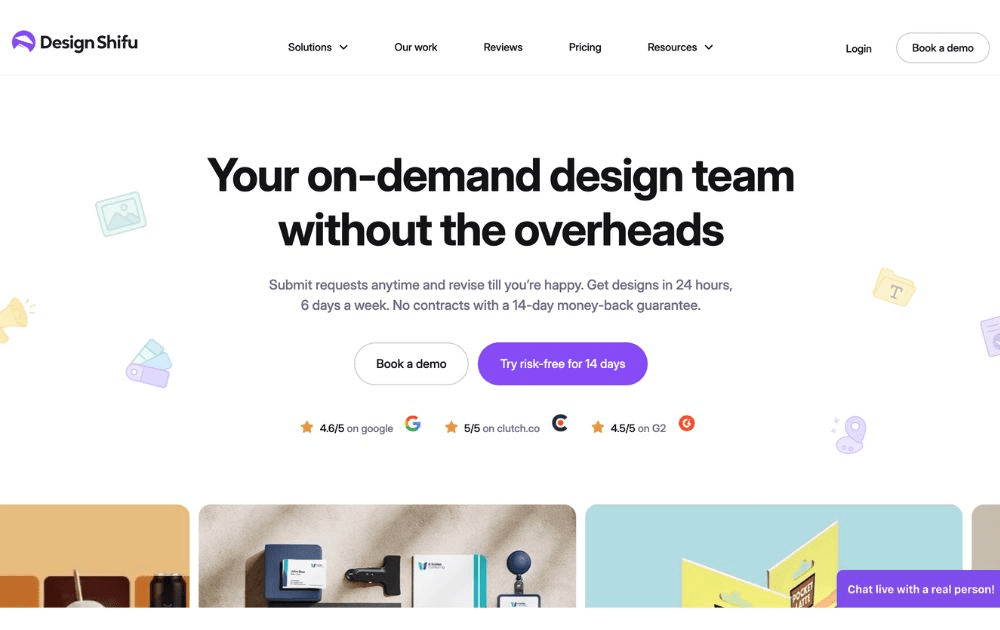
Design Shifu can be one of the best creative as a service providers for users who are new to graphic design outsourcing. They also offer one of the cheapest options for limited design credits (not unlimited) which can be good enough for those who are just testing the waters.
Pricing: Starts at $199 per month for 5 design credits
3. Kimp
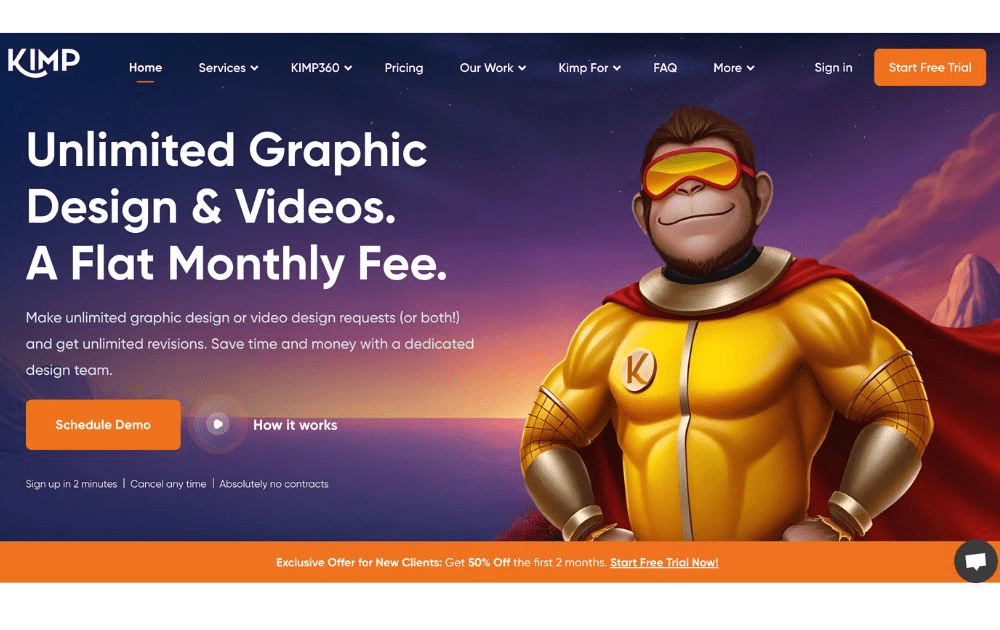
Kimp, meanwhile, is one of the best graphic design subscription service options for small businesses and startups with a limited budget. They offer a turnaround time as quick as 24 hours and allow two active requests at a time. Their cheapest package is already enough for day-to-day graphic design needs. If you need video design and motion graphics, however, you may want to consider getting their pricier tiers.
Pricing: Starts at $448.50 per month
4. ManyPixels
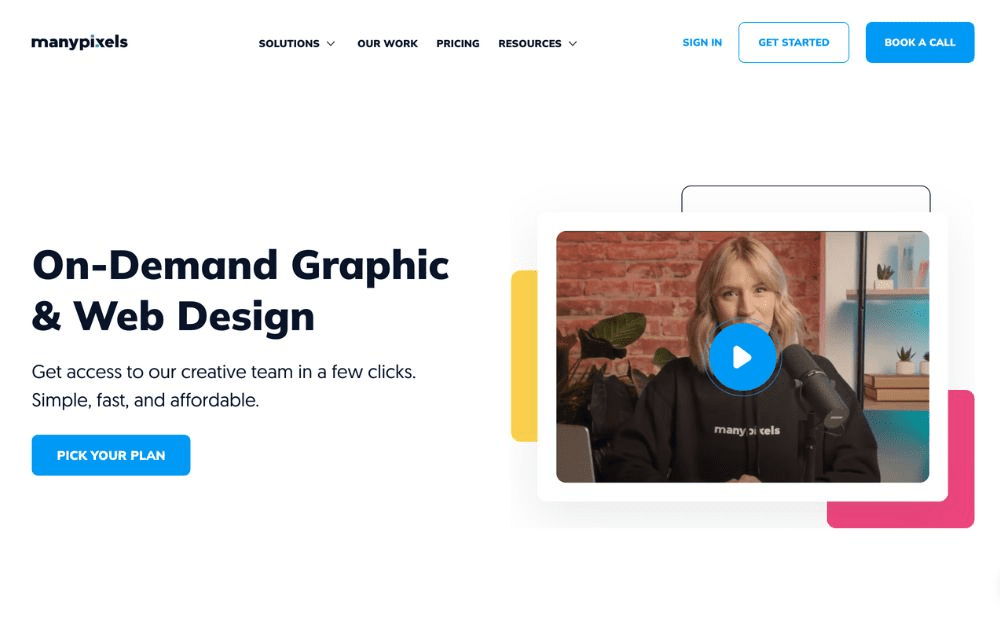
Also included in our best graphic design subscription service providers is ManyPixels. It offers branding and marketing designs, including social media, web design services, and illustrations. Aside from graphic designs, the platform also does video editing and motion graphics, making it a good choice for influencers and ecommerce brands.
Pricing: Starts at $599 per month
Featured Image Credit: Photo by Jakub Zerdzicki from Pexels
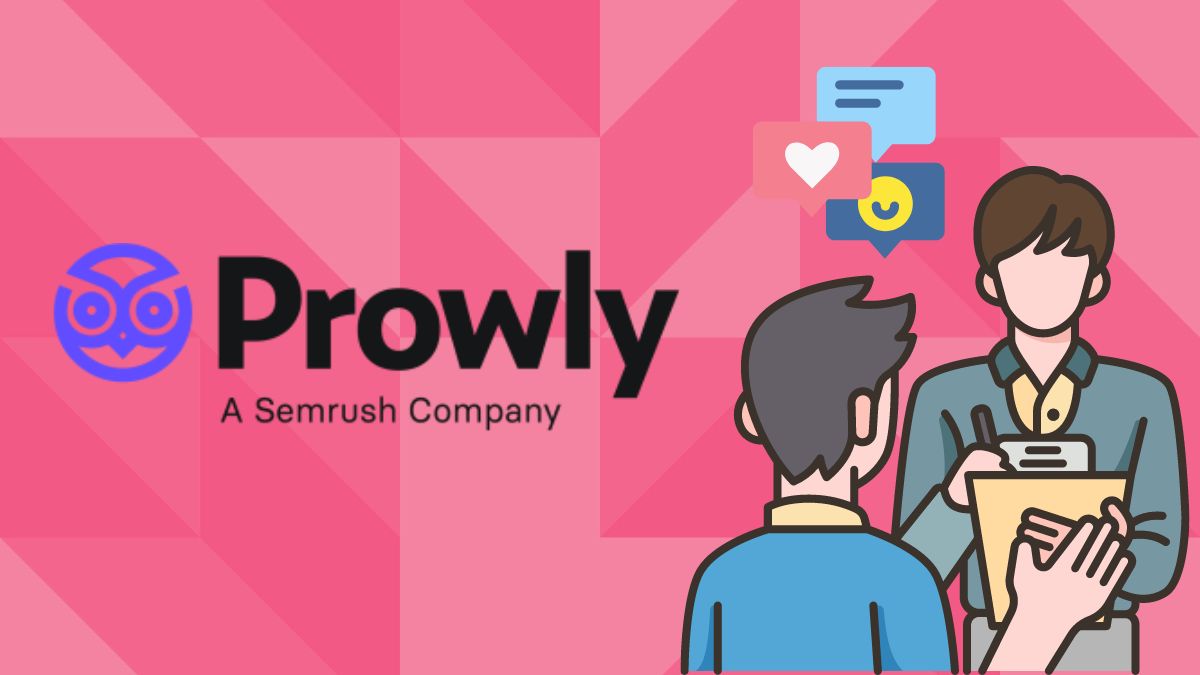
Looking to get a boost on PR? Help OM out by signing up for Prowly with this link.
SEO work involves various elements, and understanding how each one functions is crucial for success. While many of the best all-in-one SEO tools come with a hefty price tag and require a monthly subscription, they are often only accessible to larger companies that can justify the expense. For smaller businesses, investing in an expensive SEO package can be challenging.
That’s why we’ve gathered a list of the best free SEO tools available today, including Prowly, which can help you enhance your search engine optimization efforts without breaking the bank. Start optimizing your website today by exploring the most effective free tools you can use right away.
Getting started with Prowly
As mentioned in my Demio review, the convenience of SaaS allows you to quickly use software through your browser. Signing up for Prowly is as simple as clicking the “Try it for free” button in the upper right corner of the site.
Prowly pricing
Prowly offers a 7-day free trial so users can try before they buy. Beyond that, they offer an Essential plan for smaller-scale users and a Professional plan for agencies.
The most basic form of the Essential plan starts at $119/mo, while the Professional plan starts at $189/mo. You can add features to your plan—including media monitoring and access to Prowly’s media contact database—for an additional cost.
What can Prowly do?
Remember that thing I said about customer experience? Prowly clearly got the memo, because as soon as you sign up, they invite you to schedule a meeting with them. This shows a real dedication to customer support that you don’t see every day. But since I’m only trying out the product for a review, I opted out.
Dashboard
Prowly’s dashboard maintains a simple, inviting design. This is especially helpful since the choices you’re presented with are a bit overwhelming. As someone with limited PR experience, the very idea of starting a press release feels daunting.
Still, front and center on your home page is a simple timeline you can use to wrap your head around Prowly. It breaks it down into four easy steps: creating press releases, finding media contacts, setting up a newsroom, and sending email pitches.
Let’s take a look at each of those features.
Making press releases with Prowly
Prowly has a wide array of options for crafting press releases. You can upload a .docx file, start from scratch, or choose from various templates like event announcements and new hires.
These templates are designed to get your mind jogging, rather than filling in the blanks Mad Libs-style. The text editor is fairly simple with limited font and formatting options. Still, you generally don’t want to get too wild with a press release.
Make sure not to hit “Publish” before it’s fully done, as you can’t go back and change it.
Finding media contacts
Like with the press release tool, there are a few ways to get started with finding media contacts. You can import or manually add your existing contact list, but you can also peruse Prowly’s extensive database.
Media contacts range from entertainment to politics, business to beauty. They include some of the biggest names and publications in journalism. Just keep in mind, you’ll have to buy an upgraded plan to get access to the contact database.
If you just want to get started, importing existing contacts makes for much less hassle. At the bare minimum, you can put in a few emails and move on to the next step…
Creating a Prowly newsroom
A Prowly newsroom is a custom webpage designed to compile your brand’s content, press releases, and other news. While it’s less customizable than your own website, it allows your media contacts to easily find all of your content in one place.
This can be a useful tool for shaping your narrative. You can organize your PR output into tabs and categories, and customize the design to suit your brand. Still, I’d argue you could probably do better making a media tab on your own website.
Sending an email pitch
Finally, the main event. You’ve made your press release, your newsroom, and compiled all your contacts. Time to pitch!
You can choose to select certain recipients or email your whole contact list. Prowly gives you the tools you need to create an engaging email, with a dozen professional fonts and a bevy of text options.
Where the newsroom layout is fairly one-size-fits-all, you have much more customization options with your pitches. This makes sense since the email pitch is the thing that gets your media contacts hooked.
You can add images, tables, files, and links to your pitch, as well as additional press releases and a call-to-action button.
Like many CRMs, Prowly includes personalization tokens. These are variable text elements that can be tailored to specific recipients. For example, you can add a Greeting token that inputs different greetings for different recipients. Then, by applying values to people in your contact list, you can ensure they each get a greeting that’s specific to them.
After that, simply review your email and send it off! Prowly recommends you sort your emails into campaigns, which makes it easier to keep track of different releases and review their success.
Monitoring and reports
One of Prowly’s more impressive features is its media monitoring dashboard. Above and beyond keyword research, this tool includes widgets to track sentiment, reach, domain authority, and much more.
While easily sending out and keeping track of pitches is great, this tool makes Prowly worth your while. Every tool at your disposal from WordPress to Google Ads has some flavor of monitoring, but this is the rare dashboard that synthesizes every metric a PR agency needs. Just as important, the custom widgets also let you exclude the data you don’t need.
Prowly is teasing a forthcoming feature that lets you view stats on your campaigns through PR reports. As advertised, these reports go above and beyond, compiling data to show the complete picture of your PR work.
As it currently stands, the lack of specific stats on a campaign’s success is one area where Prowly could improve. For PR workers, the ability to compile deliverables makes a big difference, so I hope this feature gets rolled out sooner rather than later.
Is Prowly worth it?
For companies, agencies, and entrepreneurs working in PR, Prowly (wait a sec… PR owly!) promises an easier way. It highlights the ability to easily create, release, and track press releases online.
Prowly’s most impressive features are its media monitoring tools and contact database. I was somewhat less impressed with the press release tools themselves, but I acknowledge the utility of having a simple online dashboard to keep track of them.
Prowly is definitely a strong PR tool; the contacts and monitoring tools alone are enough to make it worthwhile. Still, it faces a common SaaS problem: how much ownership will you give up for convenience?
For that purpose, I like the fact that Prowly also lets you import releases, contact lists, and more. You can choose whether you want a convenient experience or a custom one, which is an attitude more SaaS programs should have.
Prowly is sort of the Canva of PR software. It’s shiny, accessible, and gets the job done, with a few impressive tools that put it over the top. But if you want something fully custom, you’ll still have to make it yourself.
Final rating: 7.9/10 ✅
Like what you see? Sign up for Prowly today.
Business
Bit.ai Review for Businesses in 2025: Is It Still Worth It?
Published
2 months agoon
July 23, 2025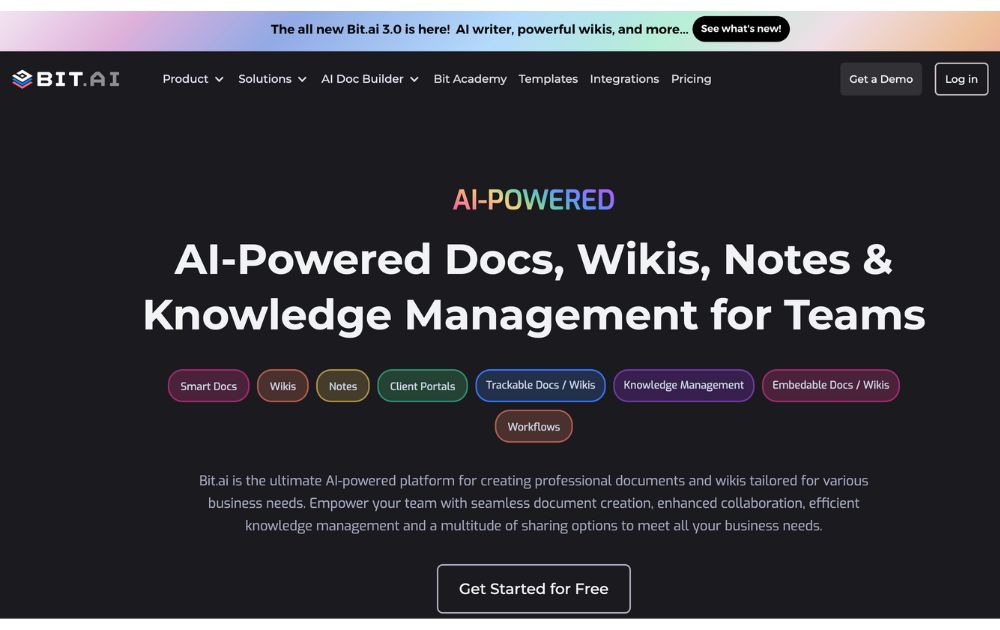
When you’re collaborating on documents with other writers or co-workers, how do you keep everyone on the same page?
Truth be told, for most of you, the answer is probably Google Docs. It’s quick, efficient, and easy to share. But what if there was a better way?
Bit.ai professes to be “the world’s most powerful workplace and document collaboration platform.” In this Bit.ai review, we’ll put that claim to the test.
Bit.ai Review: What is Bit.ai?
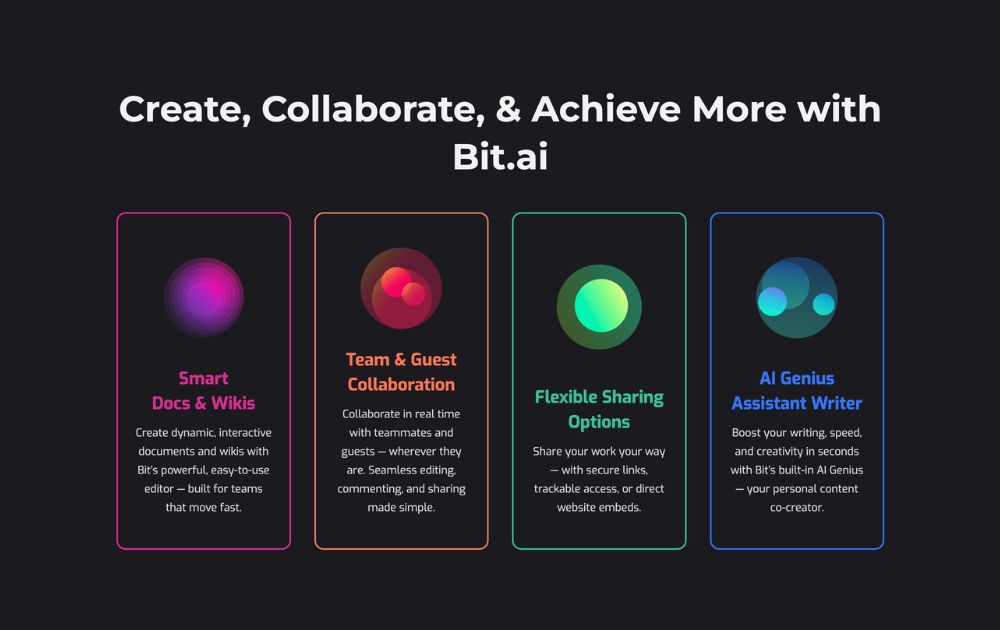
Co-founded by Raj and Saje Sandhu, Bit.ai has been offering document collaboration to companies like Canon and Harvard University since 2007. The company employs a global team with headquarters in San Francisco.
What does Bit.ai offer?
Bit.ai has grown into a smart documentation and knowledge management platform tailored to businesses of all sizes.
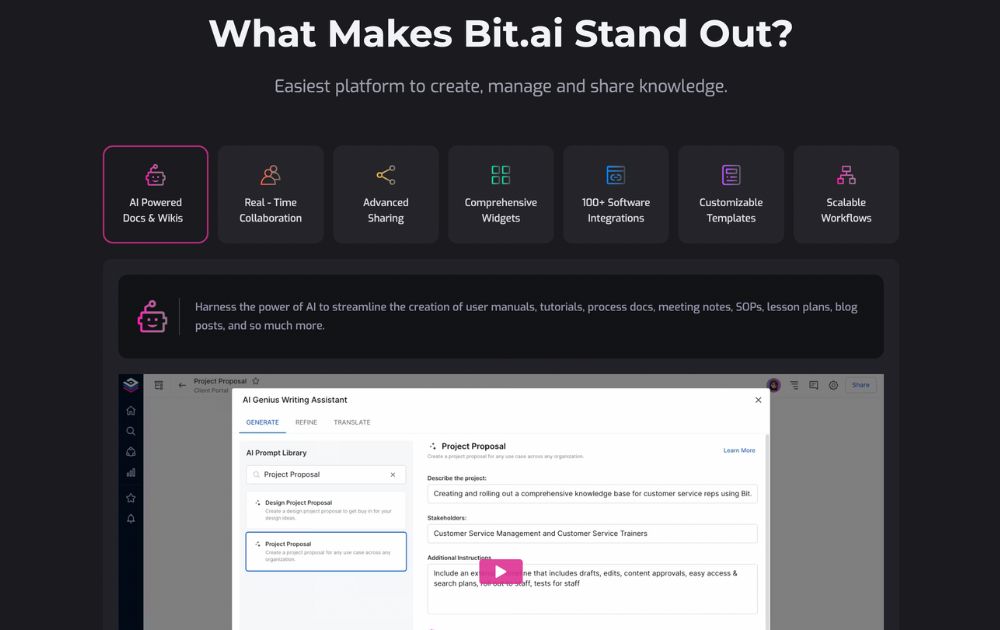
With the release of Bit 3.0 and the built-in AI Genius Writer in time for other tech players’ version of AI boom, the tool is now as much about content intelligence as it is about collaboration.
Features include:
- Collaborative document editor with AI assistance
- Smart content library with internal linking
- 100+ file type support and embed options
- AI-powered writing and content structuring
- Automated themes, templates, and formatting
- Cloud integrations (Google Drive, OneDrive, Box, etc.)
- Document tracking and engagement insights
- Branded, interactive documents
- Customizable workspaces and guest access
- SSO, 2FA, and admin-level security controls
We’ll explore some of the key features in the next section.
How much does Bit.ai cost?
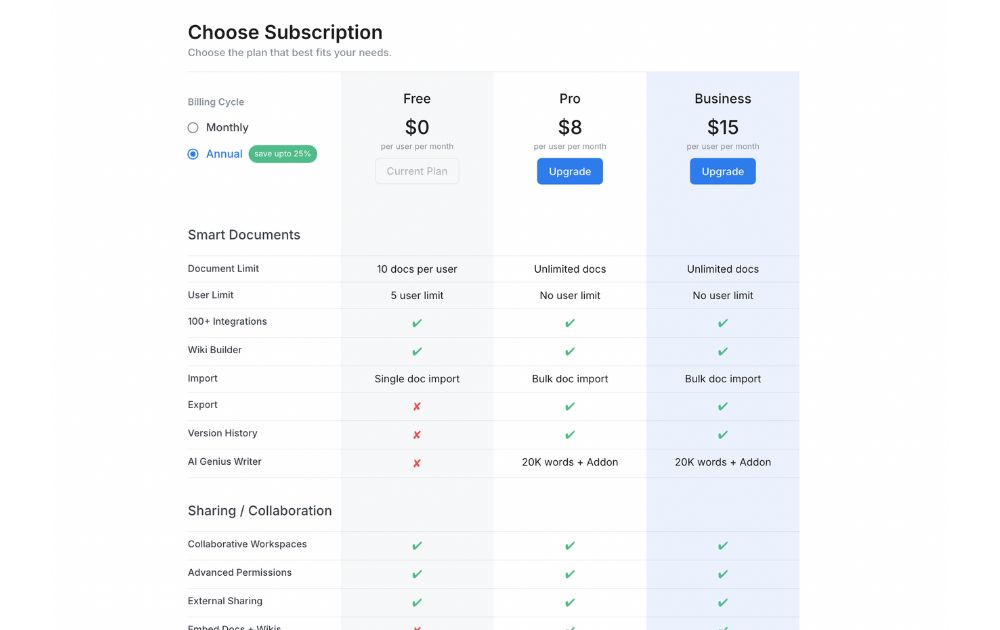
Individual users and Bit.ai offers a flexible pricing model suited for individuals, teams, and growing businesses. Here’s a breakdown of the current subscription plans (based on annual billing):
- Free Plan – $0/user/month. Includes up to 10 documents per user, 5-user limit, single document import, access to integrations and collaborative workspaces. Exporting, version history, and AI tools are not included.
- Pro Plan – $8/user/month (billed annually). Offers unlimited documents and users, bulk document import/export, access to version history, and 20,000 AI Genius Writer words (with add-on). Also includes advanced permissions and external sharing features.
- Business Plan – $15/user/month (billed annually). Includes everything in Pro plus more advanced collaboration features like guest access, embed options, and extended AI capabilities. Also includes top-tier permissions and document management features.
Monthly billing is available at higher rates. Bit.ai also provides custom enterprise plans and continues to offer discounted rates for education, startups, and nonprofits.
Bit.ai Review: How to sign up
Getting started with Bit.ai is as simple as inputting your email and receiving a six-digit verification code.
After that, you’re asked to fill out information like your name, your job title, and your department at your company, as well as create a password. Right off the bat, Bit puts businesses first, setting itself apart from Google Docs before you even log in.
But it doesn’t stop there. When you sign up, you create a profile for your whole company, getting a custom subdomain for your team to access your library.
And there you have it! Once you’re logged in, you have the option to see a tutorial. If you want to upgrade to a paid plan, use the handy “Upgrade” button in the lower left corner of your dashboard.
Bit.ai Review: Features
The Bit.ai web app includes tabs for your dashboard and a list of all your workspaces.
The Bit.ai dashboard
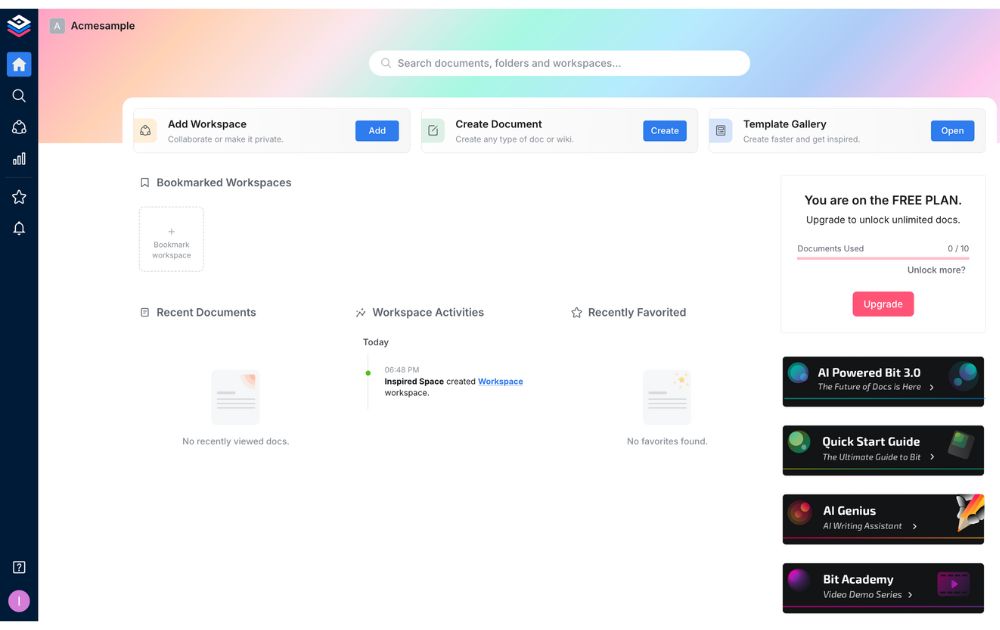
Your Bit.ai homepage allows you to view recent activity, featured templates, tutorials and updates, as well as see how close you are to your document limit if you’re a free user.
Free users get access to most core collaboration features but not premium functions like AI, exporting, or advanced version tracking.
You can open documents directly from the dashboard, but only using a featured template or a recently-opened one. To create something from scratch, you’ll have to head over to Workspaces.
The Workspaces tab
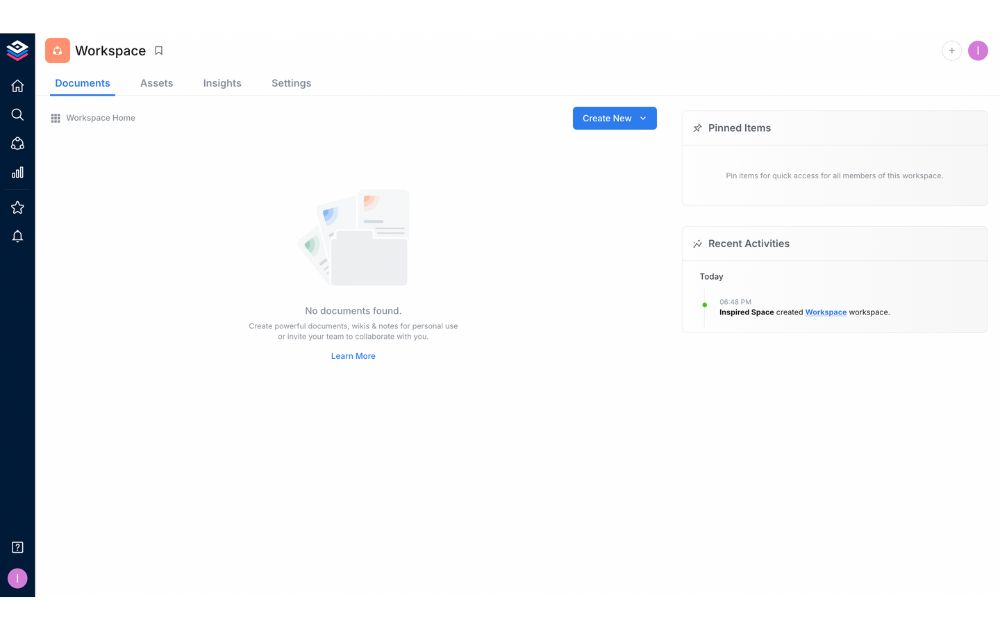
First thing’s first: create a workspace. Workspaces are where your documents are created, saved, and shared. Once you’ve made one, you can create a new document, either by using a template, importing an existing document, or starting from scratch.
Creating a document with Bit.ai
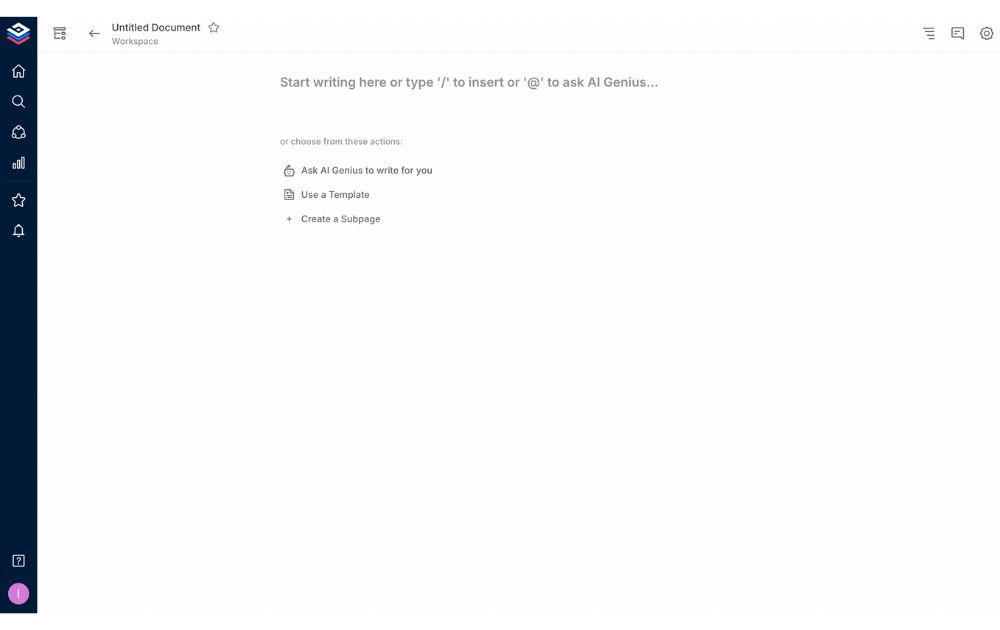
When you create a new document in Bit.ai, you’re taken to a bare-bones writing editor similar to Notion. In addition, AI Genius Writer is now integrated into the editor to assist with outlines, rewriting, or prompts. I always find it hard to start writing when you don’t have anything visual to guide you, but once you get the hang of it, it’s fairly intuitive.
I think the reason for this no-frills approach is to make it easier to take meeting notes and write down quick thoughts about a project. For more in-depth functions, however, you can highlight your text after you’ve written it to change the formatting. There’s also a + icon next to your cursor that lets you add links, embeds, files, code blocks, and more.
One neat feature of this text editor is the ability to link directly to other documents and content in your Bit.ai library. It makes it much easier to cross-reference documents than it is in Google Docs, Word, Notes, etc., another great benefit for businesses.
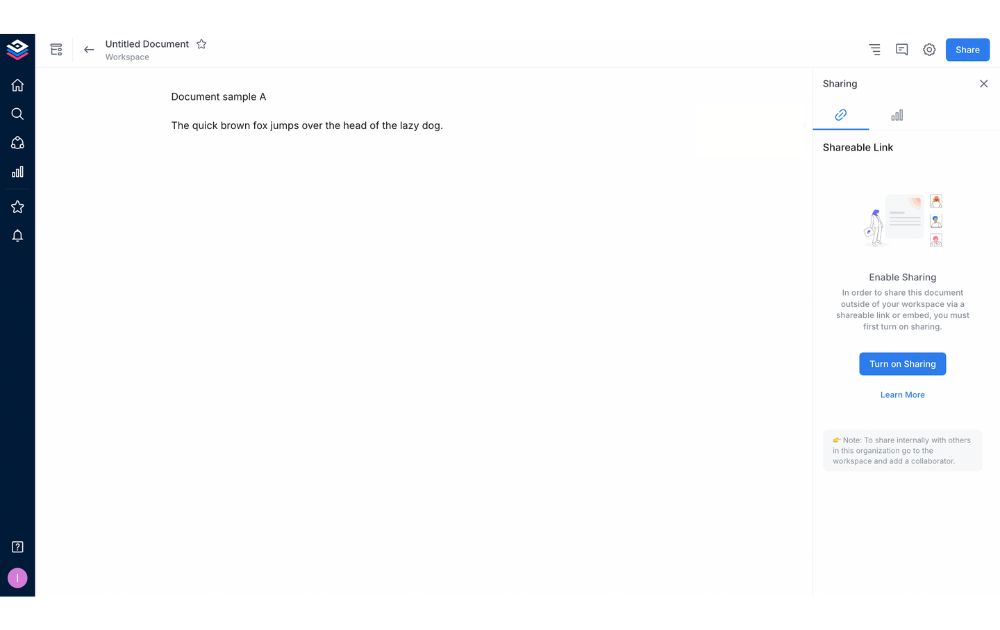
There’s no need to save your documents in Bit.ai—that happens automatically. When you’re done, however, you can share it with collaborators and others, lock it to prevent further edits, change its associated colors, view stats and version history. Note: exporting, version history, and AI writing are reserved for Pro and Business plans.
Bit.ai writing templates
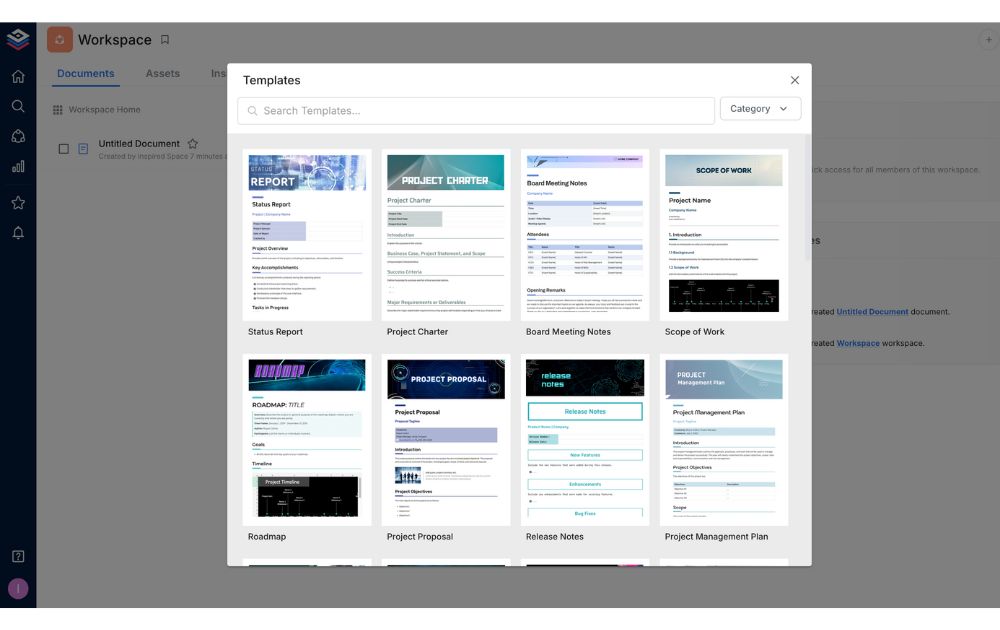
Bit offers a huge range of templates, with themes geared towards managers, marketers, designers, educators, and much more. Some of these are designed to function as static documents, such as thesis papers. Others can be hubs for entire business processes, like the video production template.
After trying out a few of these templates, they’re great at showing off all of Bit.ai’s functionality, but they’re useful even if you don’t use Bit for everything. They offer great templates for outlining your processes, making it easier to set a roadmap and including things you might not have thought of.
Importing documents into Bit.ai
While Bit.ai professes to support a massive range of file types, their import menu is a little peculiar. You can choose to import from “Word” (which just allows you to import .docx files from your computer), from a number of cloud-based sources, or Markdown, .txt, and .pdf files.
The strange thing is, you can’t click on “Word” and then upload a .txt file, nor can you click on “PDF” and upload a Word doc. I have no idea why it’s formatted like this, but it made my upload attempts very confusing.
Not to mention, formatting isn’t included when you upload, and the first two uncommon file types I tried (Pages and Final Draft) were both incompatible.
As of 2025, Bit.ai also includes AI Genius Writer in its paid plans—an AI assistant built into the editor that helps generate content, rewrite sections, and build outlines based on your input.”
Bit.ai Review: Final thoughts
So, how does Bit.ai live up to its thesis statement? Is it really “the world’s most powerful document collaboration platform”?
It may not be the most powerful, but it’s certainly grown into one of the smartest options for teams and businesses. While it’s still not a traditional writing tool—you won’t get full font customization or a rich formatting toolbar—it now offers much more under the hood.
With features like AI Genius Writer, smart internal linking, advanced templates, and built-in document analytics, Bit.ai shines as a modern content hub for collaboration, documentation, and knowledge management.
The platform still has room to improve when it comes to document organization and formatting flexibility, but it’s made impressive strides since its earlier versions.
Final grade: 8/10

Top 10 Public Relations Tools Every Entrepreneur Should Check Out

What the Hell Was Magic Dirt? The Black Oxygen Organics Hoax

Unlimited Graphic Design Companies Of 2025 + Promo Codes (Updated)

What’s the Best Creative Design Company for you?

What’s the Best Subscription-Based Graphic Design Service in 2025?

What’s the Best Unlimited Graphic Design Services Agency in 2025?

Top 10 Shipping Software Options for Businesses

Unlimited Graphic Design Companies Of 2025 + Promo Codes (Updated)

Top 10 Pet Tech Products That Redefine How We Care for Pets

What the Hell Was Magic Dirt? The Black Oxygen Organics Hoax

Is This Business an MLM? The Color Street Reviews

Top 10 Public Relations Tools Every Entrepreneur Should Check Out

Top 10 Shipping Software Options for Businesses

Top 10 Customer Service Software Tools Every Business Needs Today
Trending
- Business1 day ago
Unlimited Graphic Design Companies Of 2025 + Promo Codes (Updated)
- Lifestyle1 day ago
What the Hell Was Magic Dirt? The Black Oxygen Organics Hoax
- Business22 hours ago
Top 10 Public Relations Tools Every Entrepreneur Should Check Out
- Business3 days ago
What’s the Best Unlimited Graphic Design Services Agency in 2025?
- Reviews3 days ago
What’s the Best Subscription-Based Graphic Design Service in 2025?
- Business2 days ago
What’s the Best Creative Design Company for you?







James Will
December 8, 2023 at 7:03 pm
Thank you for a very helpful, honest review.