Reviews
15 Simple Floor Plan Makers Free to Use
Published
1 year agoon

Are you finally at that point where you can finally build your dream home? If you are, try designing it first with a simple floor plan maker for free. Here’s a list of the best ones!
1. Cedreo
Cedreo is a great online floor plan maker for professional and personal use. It’s best to go through the tutorial first to get a glimpse of how the floor plan maker works. Their free plan maker doesn’t only let you add furnishing to your floor plan but also lets you choose materials for walls and flooring.
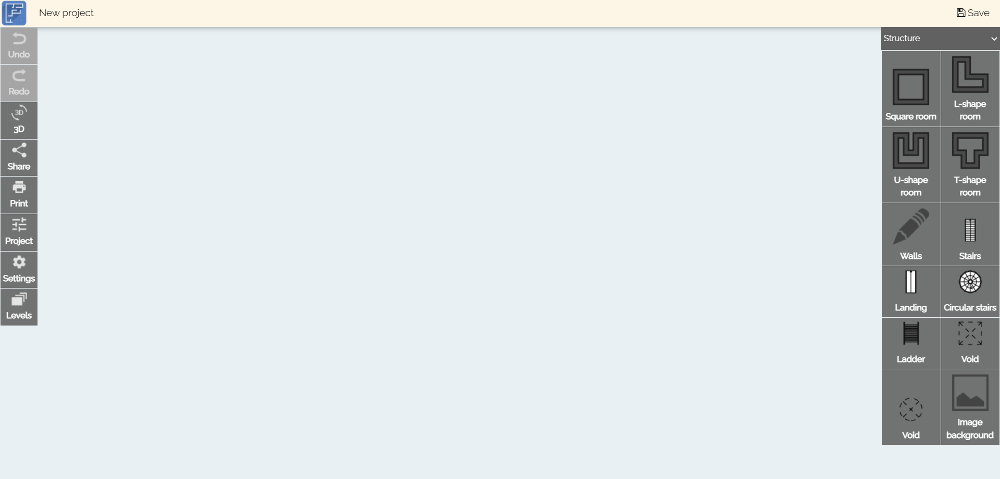
If you need a simple floor plan maker for free, the Floor Plan Creator should be at the top of your list. It has features like creating different-shaped rooms, wall drawings, and stairs. Plus, there’s an app you can download too.
2. Floor Plan Creator
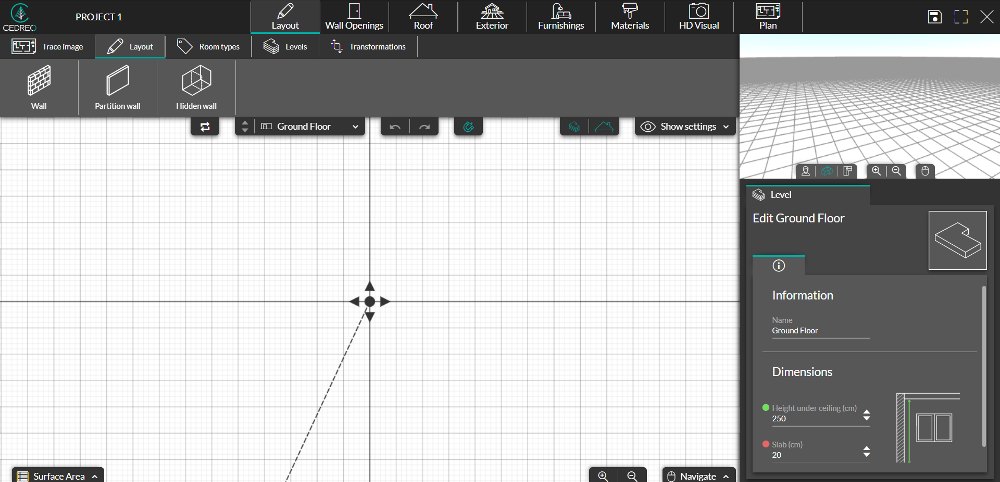
3. Planner 5D
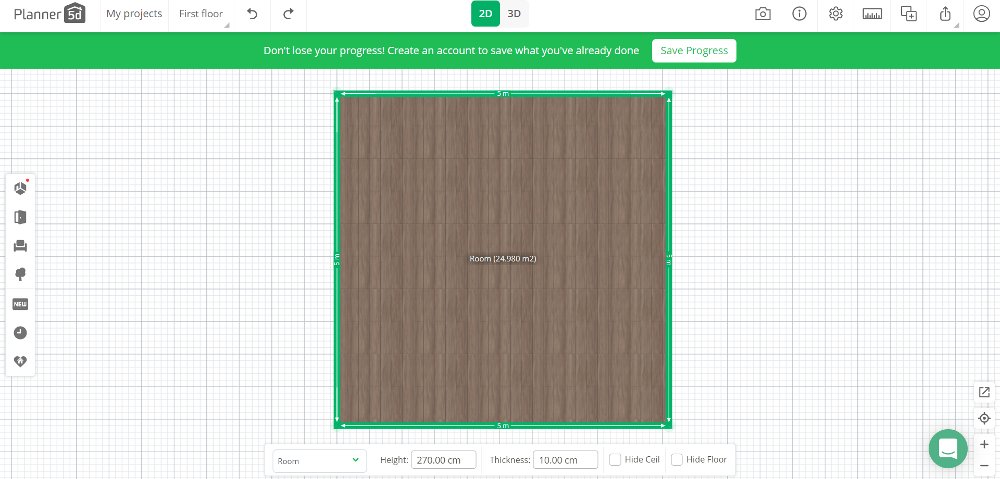
You don’t need an architectural background to use the free Planner 5D floor plan creator. It’s jam-packed with features that will help you visualize your future home. From furniture to outdoor items, Planner5D has it for you. When using this floor plan maker, make sure that you sign up so it won’t prompt you every time you click on various floor plan elements.
4. Visual Paradigm
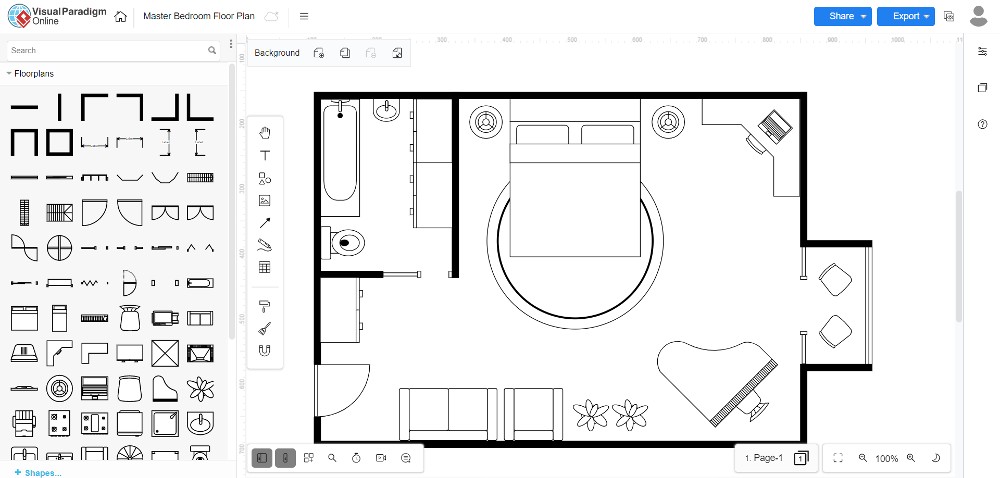
Unlike other floor plan makers in this list, Visual Paradigm gives you ready-to-use templates for residential and commercial properties. Here, you can change up the placements of elements like walls and furniture. Plus, you can export the image without registering on the site when you’re good with a draft of your floor plan.
5. Home by Me
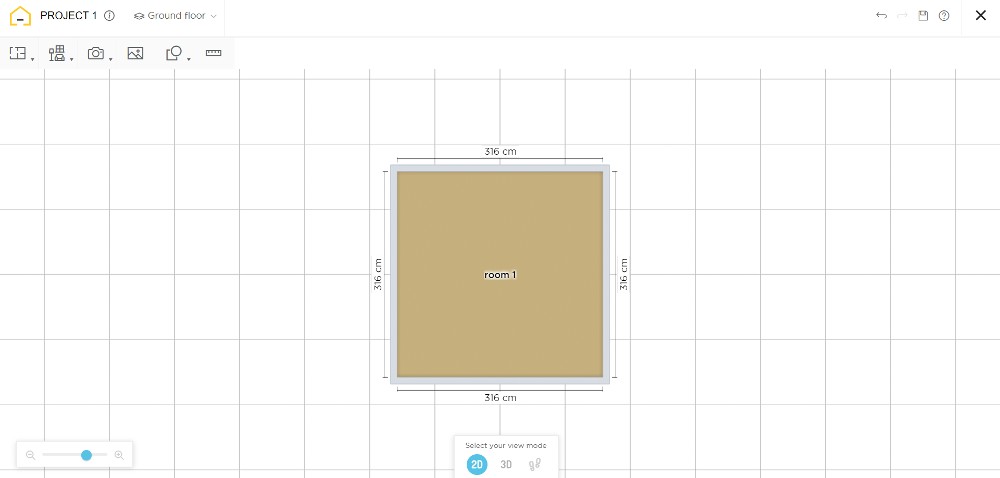
Home by Me is another simple floor plan maker for free that’s beginner-friendly. It’s easy to visualize your dream home thanks to their furnishing and decoration features. Plus, you can choose among branded household items and furniture as part of your imagined floor plan.
6. Sweet Home 3D
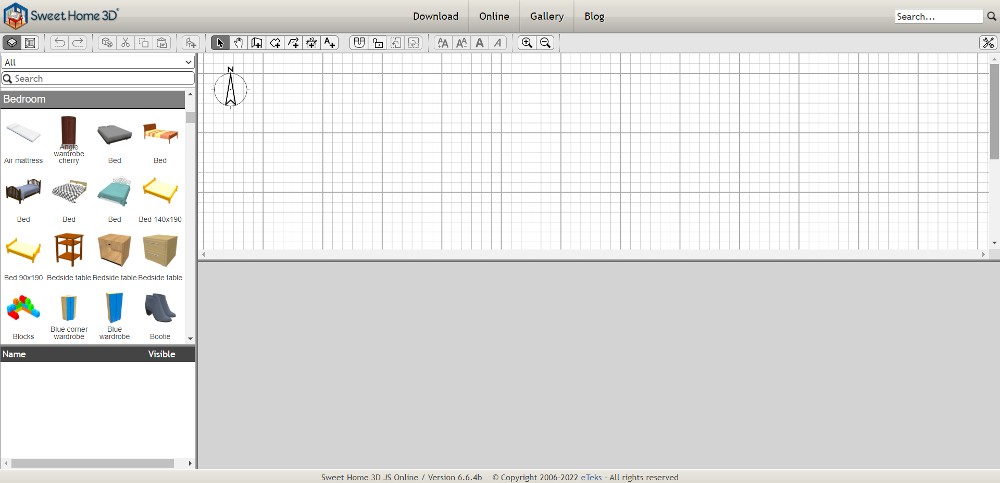
Although their site is not updated, Sweet Home 3D is one other floor plan maker to use. To start, you can choose among different homes and bedroom types. Or you could use an empty plan. Similar to other floor plan makers in this list, you can move things around and visualize your dream home with walls, doors, and furniture. Sweet Home 3D is also available for download as software.
7. Kozikaza
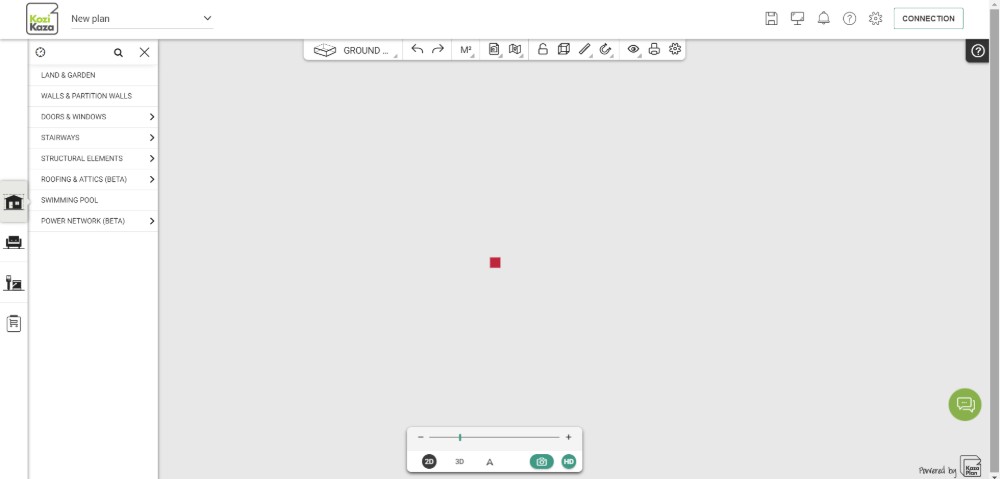
When you use Kozikaza, you can create a new plan or one from a current one, or form a new shape. Like some floor plans in this list, you don’t need to sign up for an account. In this online software, you can decorate the interior and exterior. One feature not seen in most floor plan makers is the electrical setting to add plugs and electric applications.
8. ArchiPlain
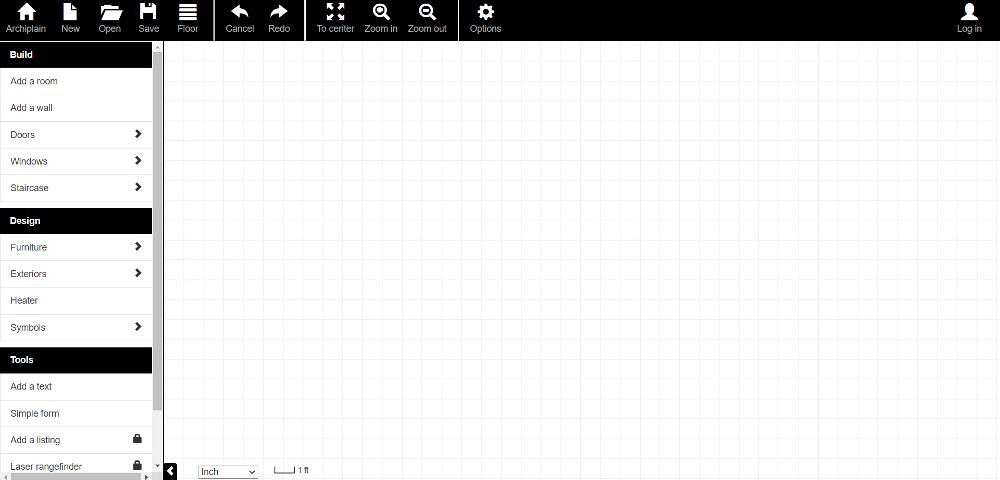
Here’s another no-fuss and simple floor plan maker free to use. Although ArchiPlain doesn’t have 3D renderings, it’s still worth a try. Beginners, real estate agents, and interior designers can use this floor plan maker.
9. Homestyler
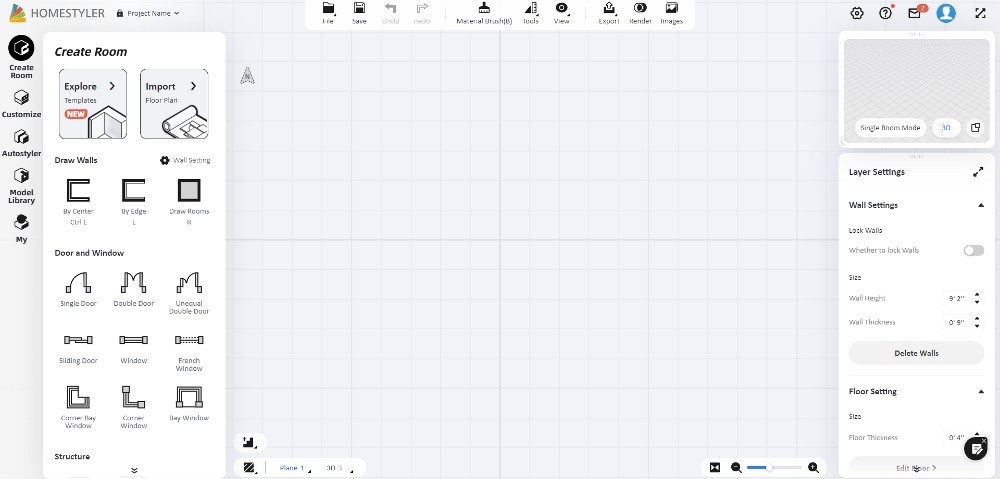
Homestyler is one of the free best floor plan makers online, from templated house and room designs to empty plans. This is a perfect tool for professionals, but those who want to build their dream home can also enjoy envisioning their new home.
10. PlanningWiz
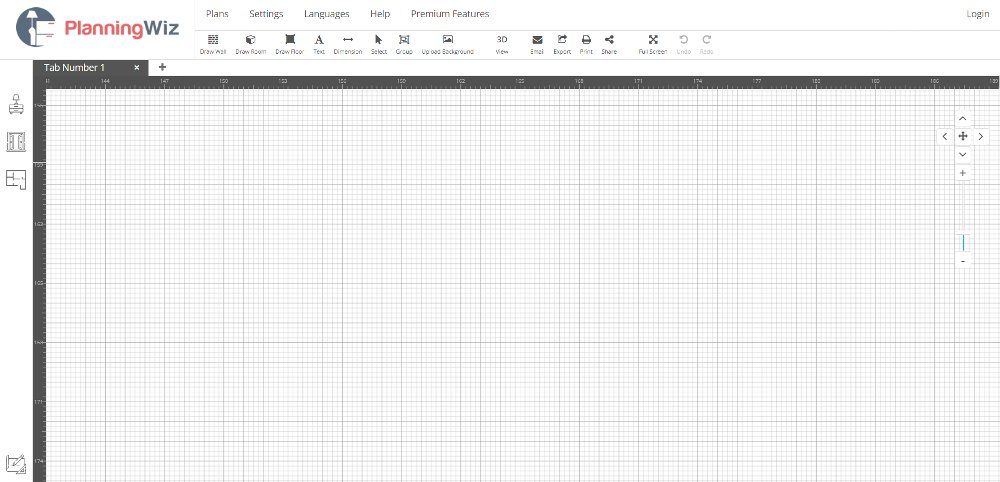
When you open PlanningWiz, you have three options, provide room measurements, open a saved design, OR start with sample designs. You can start with sample designs, especially if you have no experience using floor plan makers. In addition, you can also draw flooring, rooms, walls and add furniture as needed.
11. Roomle
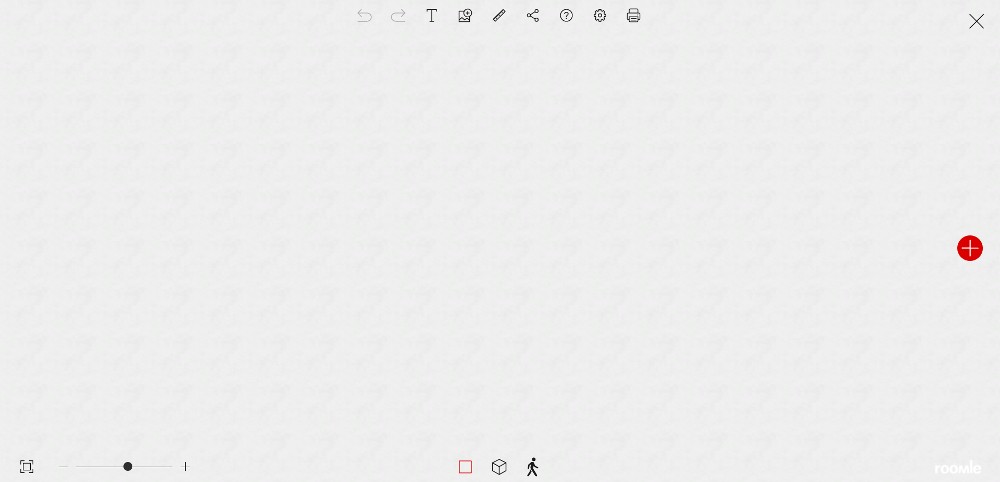
Unlike most floor plan makers in this list, Roomle immediately has 3D renders of furniture and appliances for your dream home. It doesn’t have the grids you usually see in floor plan makers. You have to draw lines for rooms and add the furniture as needed. To start here, you need to sign up to play around with the floor plan maker.
12. Smartdraw
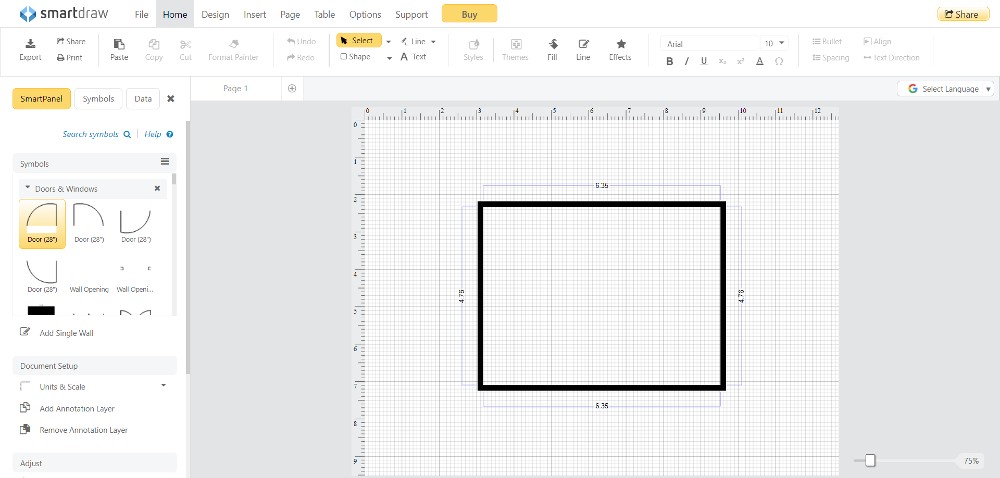
SmartDraw can seem intimidating to non-professionals, but it will help create a simple floor plan. You can start with an empty plan or use preloaded room templates to make it easier and faster for you to produce a floor plan. It may not have the sophisticated 3D rendering, but it’s a great starting point for those who want to envision their dream home.
14. MagicPlan
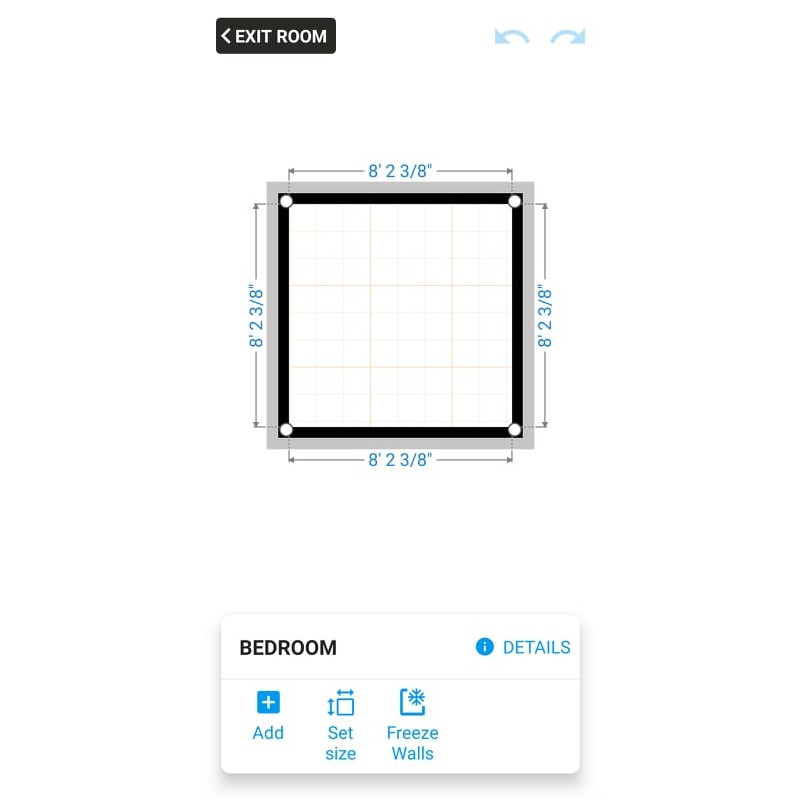
MagicPlan is an app available both on the Play and App Store. It’s ideal for those on the go and want to design their dream home anywhere. The basic features are there, but you need to upgrade to unlock other objects to get more out of the app.
15. Room Planner
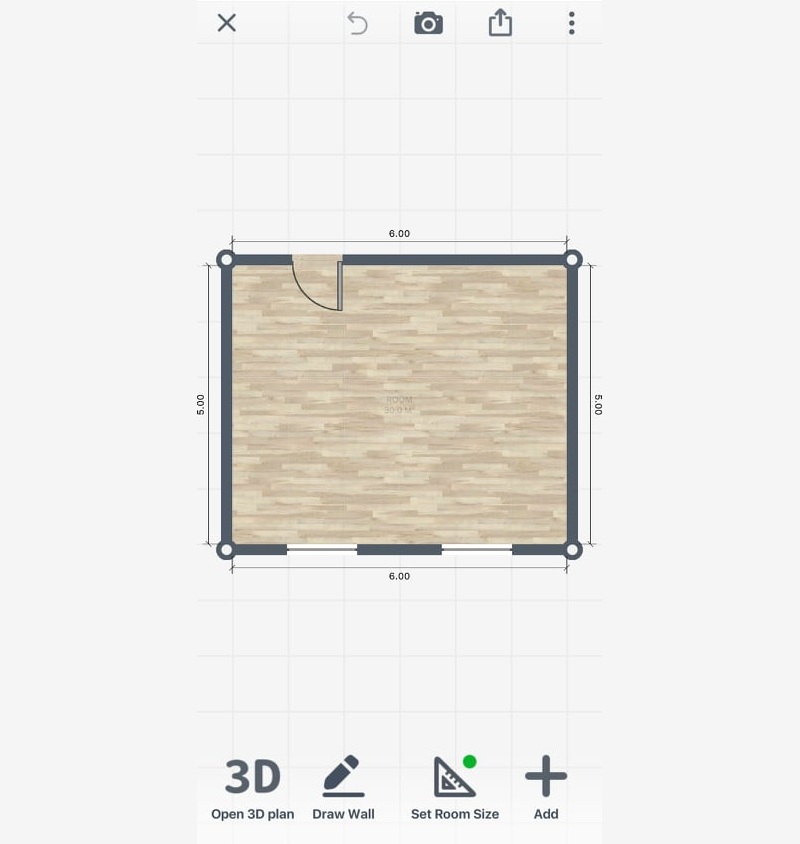
Here’s another floor plan maker available as an app. As compared to Magic Plan, Room Planner has a more simple approach to adding objects and walls. Plus, there’s a wide selection of objects to choose from to help you create your dream home.
16. Floorplanner
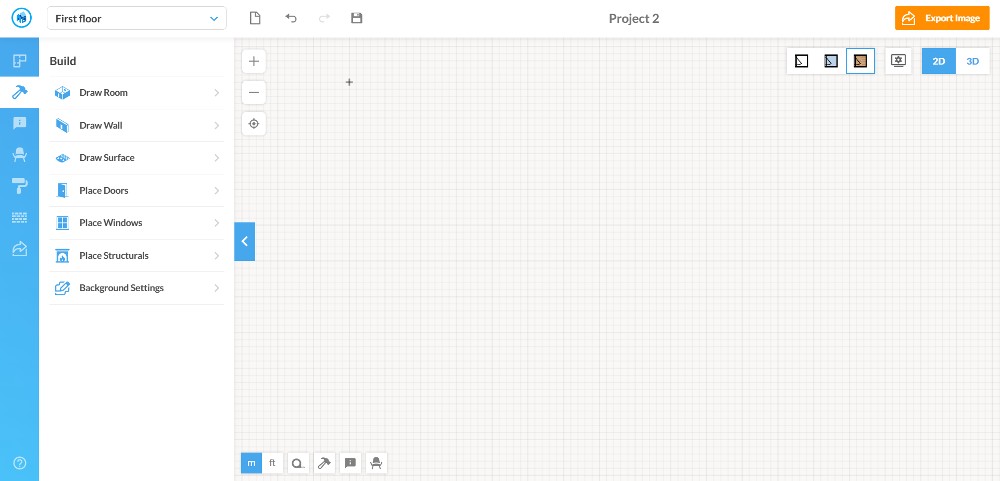
Here’s another simple floor plan maker for free to use. When using Floorplanner, you have to sign up first to access their service. From there, you can choose among a room wizard, an image upload, or an empty plan. If you’re a beginner, the Room Wizard is the best choice in designing your floor plan.
For other content and articles, read more here at Owner’s Mag!
You may like
Reviews
10 Design Pickle Alternatives to Get Even Better Designs
Published
3 months agoon
May 1, 2024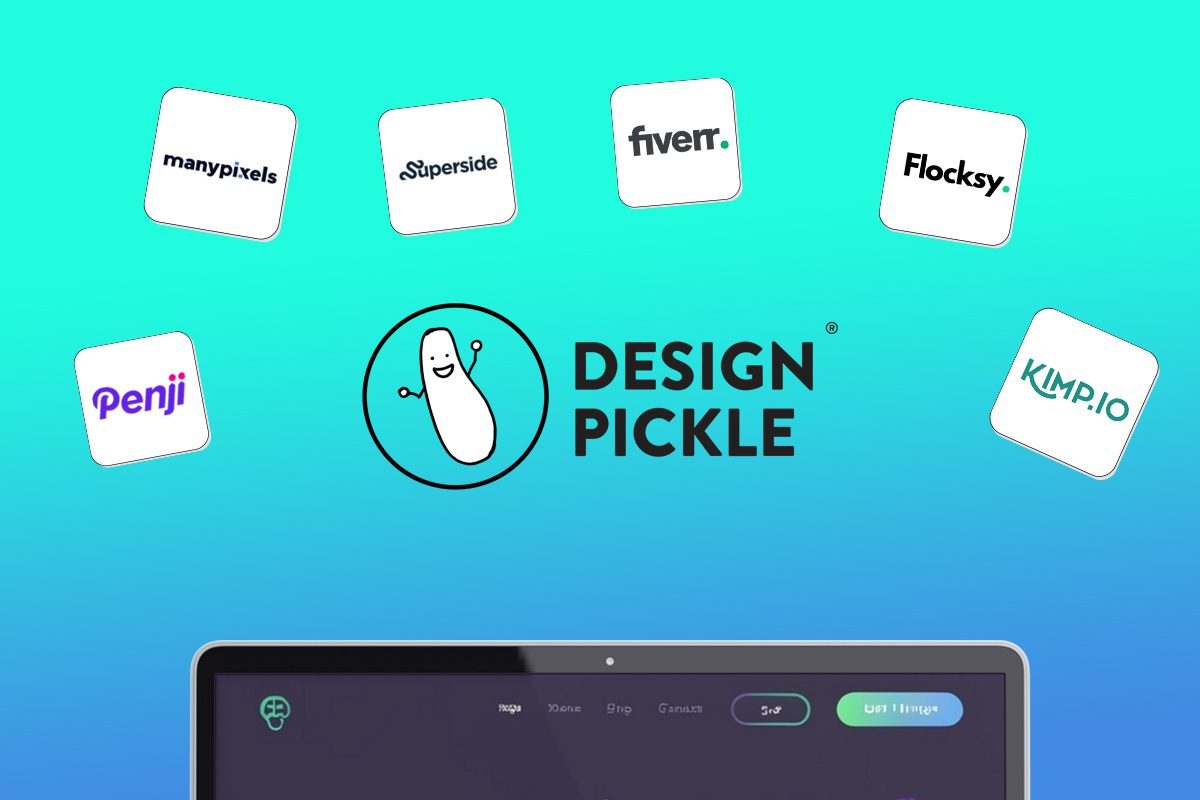
Looking for an alternative to Design Pickle? We have just the list for you.
Design subscriptions are now popular amongst entrepreneurs, small businesses, and even corporate giants. The model is simple: you pay a flat monthly rate and get as much design help as you need – websites, custom illustrations, branding assets, ad design, packaging design, and more.
In a world where traditional agencies charge exorbitant fees and the freelance market is hit or miss, more and more brands are opting for this simple, comprehensive design solution. If you have no time to vet freelancers for every project and no budget for a team of in-house designers, this might be a perfect fit for you.
We went ahead and ranked the top unlimited graphic design companies in the industry that rival Design Pickle.
1. Penji

One of the top competitors of Design Pickle is Penji. This is because Penji offers a very comparable gamut of design services at a lower price point. Penji is one of the biggest unlimited graphic design providers in the industry and has consistently received strong reviews (4.8 average) across sites like Trustpilot, Facebook, and Google.
Penji stands out for its responsive customer service and exceptional designers. Their user-friendly platform makes requesting designs simple, allowing users to easily navigate and communicate with their designer. Each tier of Penji’s subscription is tailored to cater to diverse requirements, be it ad creatives, presentation designs, or motion graphics, ensuring various types of clients get the most value for their dollar.
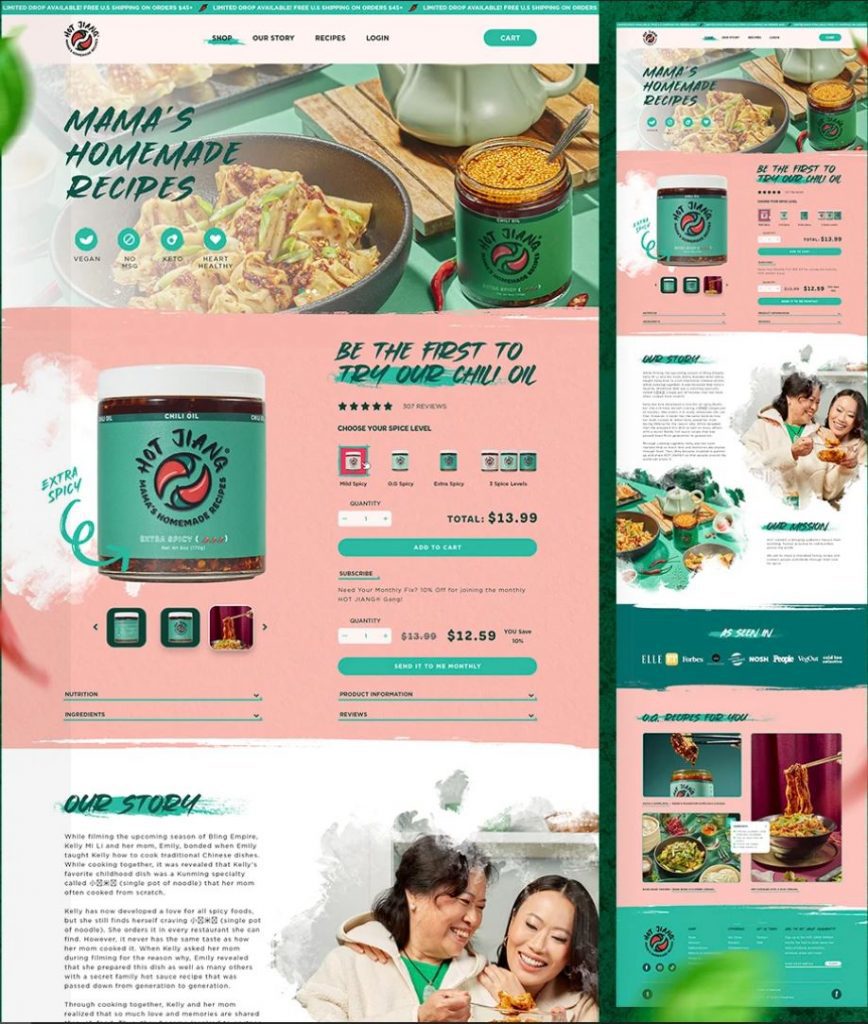
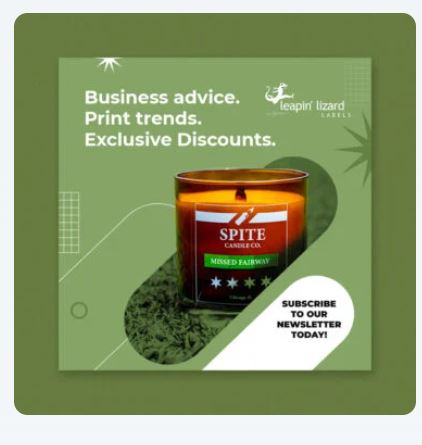
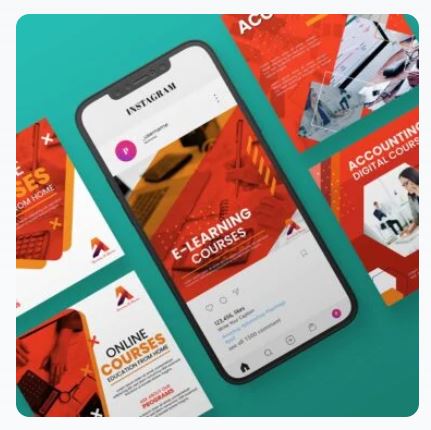



Why we recommend:
– Designers are matched to your project based on their skillset and your specific need
– Penji offers logo designs, illustrations, and UX/UI for apps & websites
– Their customer support is responsive and quick
– There are over 100 design services to choose from
– You get access to a Project Manager or Art Director at higher tiers
Price: $499-$1497
2. Superside
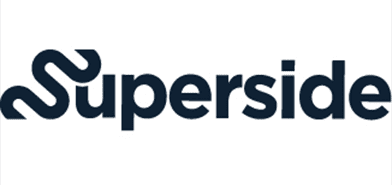
Superside is a well-known company offering scalable design solutions that are suitable for brands of various sizes, from startups to large enterprises. Their services are priced significantly higher than other graphic design services, so they’re best for companies with larger budgets.
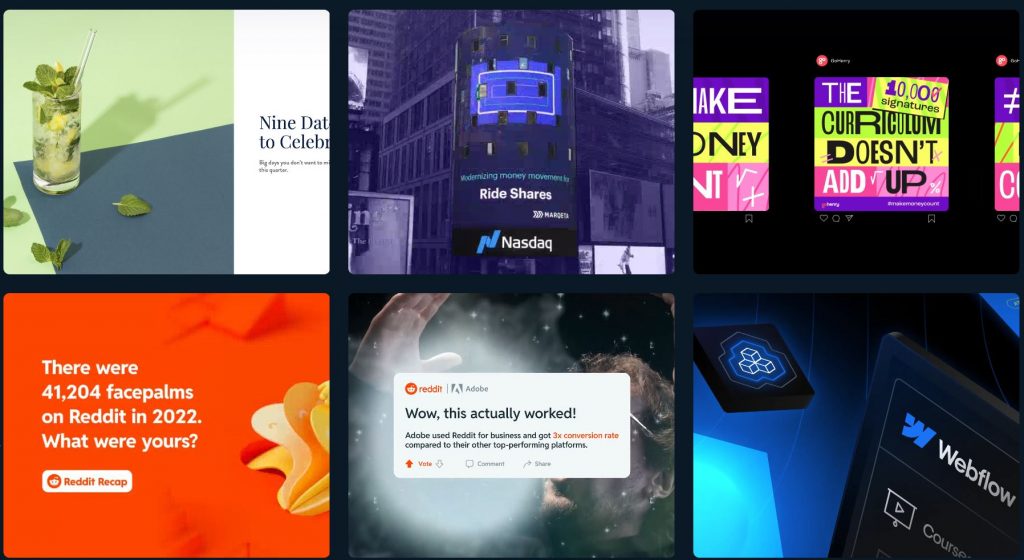
Why we recommend:
– You get access to a dedicated design team
– They offer static and motion ad creative for testing ads
– They’ve worked with big brands like Google, Shopify, and Meta
– Superside’s video production quality is top notch
– If you run out of design credits, you can order more at any tier
Price: $5,000-$13,000 (50-150 credits)
3. Fiverr
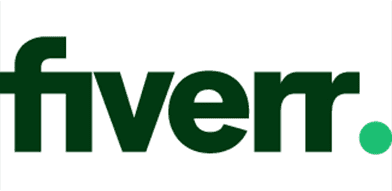
Fiverr is the only non-subscription service on the list, but many people don’t realize that individual freelancers can now offer subscriptions on Fiverr. The platform is famous for its wide range of freelance services at an incredibly affordable price. Typically, Fiverr matches you with a freelancer for a one-off project like a logo or website design. You might be able to get a logo for just $15, but in-demand designers might charge you $1000-2000 for a website.

Why we recommend:
– Fiverr manages the relationship, making financial transactions safer
– There’s no need to waste time or money hiring a full-time designer if you don’t need one
– You can choose from hundreds of designers to find the exact style you like
Price: varies widely (You might be able to get a logo for just $15, but in-demand designers might charge you $1000-2000 for a website.)
4. Flocksy

Flocksy is another unlimited graphic design service much like Penji and Superside. The company has a decent reputation online and offers comparable services to other design subscriptions. However, there are two major differences: They offer copywriting and video editing. Flocksy gives you access to an easy-to-use platform for submitting requests, tracking progress, and communicating with the creative team.
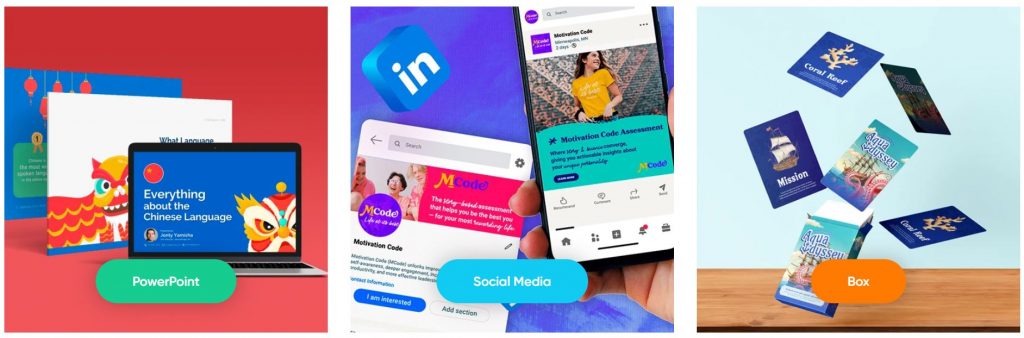
Why we recommend:
– Flocksy offers video editing and copywriting in their two highest tiers
– You can get Zapier integrations at every tier if desired
– They offer a 14-day money back guarantee if you choose not to continue
Price: $499-$1695
5. ManyPixels

Manypixels is another growing company that offers a similar service to Design Pickle at a comparable price. The company boasts clients like Teachable and Buffer. You can also get free stock assets from Manypixels, which is a nice perk to complement unlimited designs.
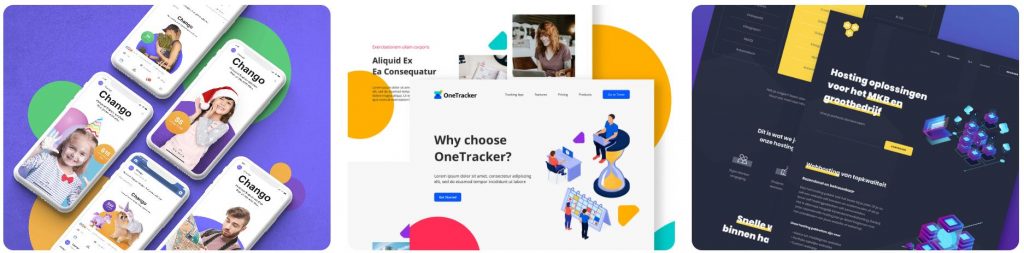
Why we recommend:
– Have an intuitive online platform for communication and storing files
– Pay monthly, quarterly, or yearly (save 10% quarterly, 20% yearly)
– Get a designated designer at the highest tier and collaborate in real-time
Price: $549-$1299
6. Kimp

Kimp is similar to other graphic design subscription services but offers unique pricing tiers. Unlike its competitors, Kimp provides both design and video services without requiring separate plans, ensuring a comprehensive creative solution. Clients also benefit from dedicated design and video teams, ensuring consistent quality and brand alignment across all projects.

Why we recommend:
– Choose only what you need: video, graphics, or both
– A speedy 2-4 day turnaround for video projects
– Kimp offers a 2-month discount as you’re getting started
– Get free stock video, audio and images in their top tier
Price: $599-$995
7. DesignJoy
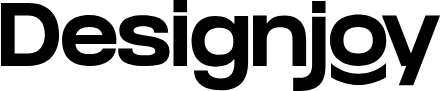
DesignJoy came along just two years after Superside and have similar price range. They’re a big name in the design industry because they’ve worked with brands like Google and Verizon. Their standard tier allows you the manage unlimited brands along with unlimited users and stock photos.
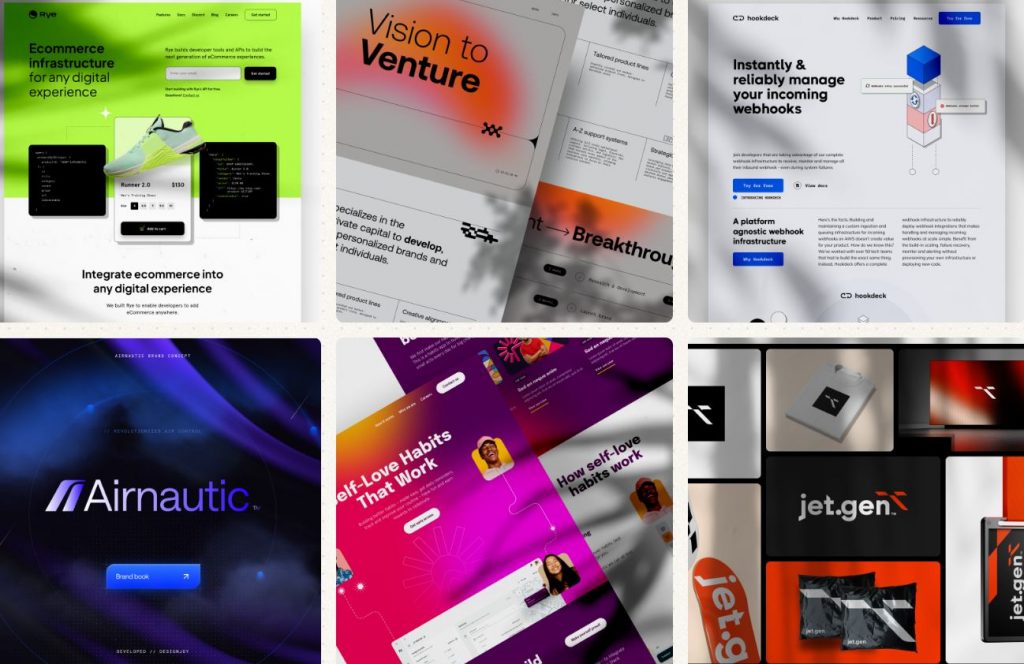
Why we recommend:
– Webflow development available on both tiers
– Unlimited users on their higher tier
– You can refer a friend and get 5% monthly recurring commissions
Price: $4,995-$7,995
8. Delesign

Delesign has existed since 2017 and has leveled up its services each year. For the same price as many others on the list, Delesign also offers 2D animation videos. We’re not sure of the quality, length, or requirements, but this is a great bonus for brands that want to incorporate it.
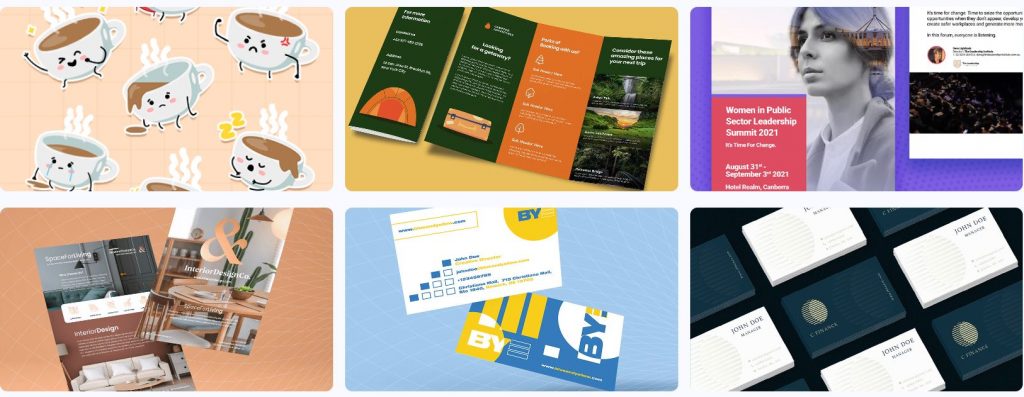
Why we recommend:
– 2D animation videos are included in the package
– Guarantees quick turnaround times for initial drafts: 24 to 48 hours
– Zapier and Slack integrations on every plan
Price: $599 – $1799
9. No Limit Creatives
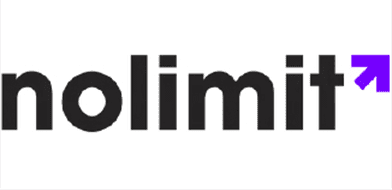
Roughly the same age as Delesign, No Limit Creatives is another design services that has grown in notoriety in recent years. They’re unique in that they offer 4 tiers for graphic design while most offer 3. Like Kimp, they have a tier for graphics and video, and each tier allows a different number of requests at a time. Their lowest price tier uses design credits much like Superside’s model.

Why we recommend:
– Get a dedicated design team on 3 out of 4 tiers
– A whopping 3 requests at a time are available at the highest tier
– The highest tier also offers real-time communication through Slack
– NLC provides video editing and video creation
Price: $499-1499
10. Kapa99

Kapa99 is a small company but they compete well with larger competitors like Design Pickle. They’ve been around since 2014 and thus have had plenty of time to perfect their craft. Kapa’s tiers are split into just two: Business and Business Express. Express offers speedier delivery for clients with more pressing deadlines.
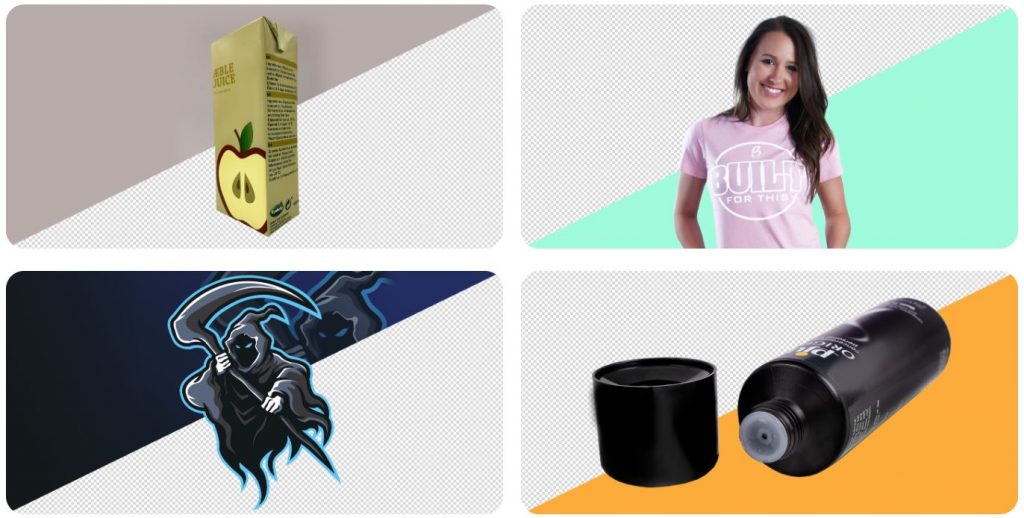
Why we recommend:
– They offer a significant discount for the first two months of your subscription
– There’s no limit to how many ‘active tasks’ you can have on your dashboard
– Native Adobe source files
– Canva file delivery
Price: $499-$999

Air guns are used for pest control, small game hunting, recreational shooting or plinking, and competitive sports. There are several air rifles, but a bullpup weapon stands out. The overall length of the air gun can be significantly decreased without reducing the barrel length. This enables a bullpup weapon to be more easily maneuvered and concealed in tight spaces than a traditional weapon with a similar barrel length. Whether you are an avid air gun enthusiast or a newcomer looking for a versatile air rifle, the Ataman M2R Bullpup can be the best option. In this article, we will explore the unique features of the Ataman M2R Bullpup.
Ataman is a Russian brand known for manufacturing air guns. The company is famous for developing high-precision weapons for various shooting purposes, including target shooting and hunting. This includes the Ataman M2R Bullpup air rifle, Type 2 Walnut model.
Overview

With the legendary expertise of Russian gunsmiths, these guys bring distinct details out in this model. It features a Lothar Walther barrel and an ergonomic walnut stock. In addition, the adjustable trigger provides a personalized setup. Overall, the Ataman M2R Bullpup is an ultra-lightweight and versatile air rifle. Learn more about its specifications in the next section.
The M2R air rifles are a leading product of the Ataman factory. In producing M2R rifles, the company uses barrel blanks from the German brand Lothar Walther. In addition, the energy source of this PCP pneumatics rifle is a high-pressure tank with a volume of 250 cubic meters and a working pressure of 300. The design of the M2R air rifles allows for adjustments in stroke, force, and length.
Ataman M2R Bullpup Technical Specifications

The Ataman M2R Bullpup has advanced features, making it a popular choice for better performance and maneuverability. When Ataman designed this air rifle, they focused on creating a compact, maneuverable option for tight spaces. It’s noticeably smaller compared to other rifles we’ve checked out. The clockwork trigger is a standout feature for its easy customization, providing a match-grade experience, and the built-in pressure regulator ensures your shots stay consistently accurate.
Below are the technical specifications of Ataman M2R Bullpup:
Caliber: .22, .25, .357
Velocity: Up to 980 FPS
Barrel Style: Rifled
Barrel Length: 520 mm
Energy: Up to 55 foot-pounds
Safety: Manual
Loudness: 4-Medium-High
Shots Per Fill: 4
Weight: 3.8 kg.
Pros:
- Ambidextrous walnut stock
- Lothar Walther’s free-floating barrel
- Self-indexing magazine
- Integrated Picatinny rail
- Built-in air pressure gauge
- 1-Year Limited Warranty
Cons:
- Heavier than other brands
- Rather loud
What are the Other Leading Brands of Air Guns?
Here are some favorite options to help you choose the best air gun for your next hunting adventure.
1. AirForce Texan LSS Hunter Combo

One great feature of Airforce Texan LSS is its variety of options. Customers can choose among the .45, .357, and .30 caliber barrels depending on their preference and purpose. You also get a scope, air tank, bipod, and other goodies in the combo kit. Plus, it offers a lifetime limited warranty.
Features:
Caliber: .30, .357, .45
Velocity: Up to 1100 FPS
Barrel Style: Lothar Walther
Energy: Up to 600 foot-pounds
Safety: Automatic on cocking
Pros:
- Pressure relief device
- Adjustable power
- Two-stage, adjustable trigger
- Relatively quiet firing
- Low-effort, side-lever cocking
- Lifetime Limited Warranty
Cons:
- Expensive
2. Seneca Wing Shot MKII Shotgun
This air rifle is customizable to suit the preferences of upland or bushy-tail hunters. Thanks to the weapon’s removable choke, which will reduce the inner barrel down to .486 feet from .494 feet. This feature will enable a consistent shot stream and a 12-foot spread at 20 yards out.
Features:
Caliber: .50
Velocity: Up to 1130 FPS
Barrel Style: Smooth Bore
Energy: 245 foot-pounds
Safety: Manual
Loudness: 5-High
Shots Per Fill: 5
Pros:
- Removable choke.
- Pre-charged pneumatic (PCP)
- Single air reservoir (244cc)
- Built-in manometer
- 1-Year Limited Warranty
Cons:
- This air rifle is very loud.
3. Hatsan Blitz

The Hatsan Blitz is a fully-automatic air gun with a pre-charged pneumatic tank. It is among the top choices for full-automatic PCP air rifles. This automatic feature makes it a thrilling experience at the range, providing a Rambo-esque feel. Likewise, it can be effective for hunting coyotes and other small vermin.
Features:
Caliber: .22, .25, .30
Velocity: Up to 1050 FPS
Barrel Style: Rifled
Energy: Up to 53 foot-pounds
Safety: Manual
Loudness: 3-Medium
Shots Per Fill: 130
Pros:
- Full or semi-automatic mode
- 1,000 rounds/minute cyclic rate
- Detachable SwingLoad Magazine
- Combo 11mm dovetail and 22mm Weaver optics rail
- Three Picatinny forearm accessory rails
- Built-in manometer
- Available in 1-Year Limited Warranty
Cons:
- Full auto mode consumes many pellets.
4. Benjamin Bulldog .357 Bullpup
If you are looking for the best big-bore air gun for hunting, consider this Benjamin Bulldog Bullpup air gun. It is a fine hunting weapon. However, the Ataman M2R Bullpup still stands out in accuracy and versatility.
Features:
Caliber: .357
Velocity: Up to 910 FPS
Barrel Style: Rifled
Energy: 200 foot-pounds
Safety: Manual
Loudness: 4-Medium-High
Pros:
- Rubber recoil pad
- 2-stage non-adjustable trigger
- Picatinny optics and accessory rails
- Ambidextrous synthetic camp stock
- 5-Year Limited Warranty
Cons:
- Loud
5. Umarex Hammer
Umarex Hammer is a .50 caliber big bore air rifle that fires pellets at 700 foot-pounds of energy. Airgun Depot considers it the most potent PCP big-bore air gun.
Features:
Caliber: .50
Velocity: Up to 1000 FPS
Barrel Style: Rifled
Energy: 700 foot-pounds
Safety: Manual
Loudness: 5-High
Shots Per Fill: 4
Pros:
- 2-round chamber magazine
- Built-in manometer
- Weaver/Picatinny optics rail
- AR Magpul-style grip
- Accept M-LOK®attachments
- 5-Year Limited Warranty
Cons:
- Requires 550-grain lead pellets for optimal power
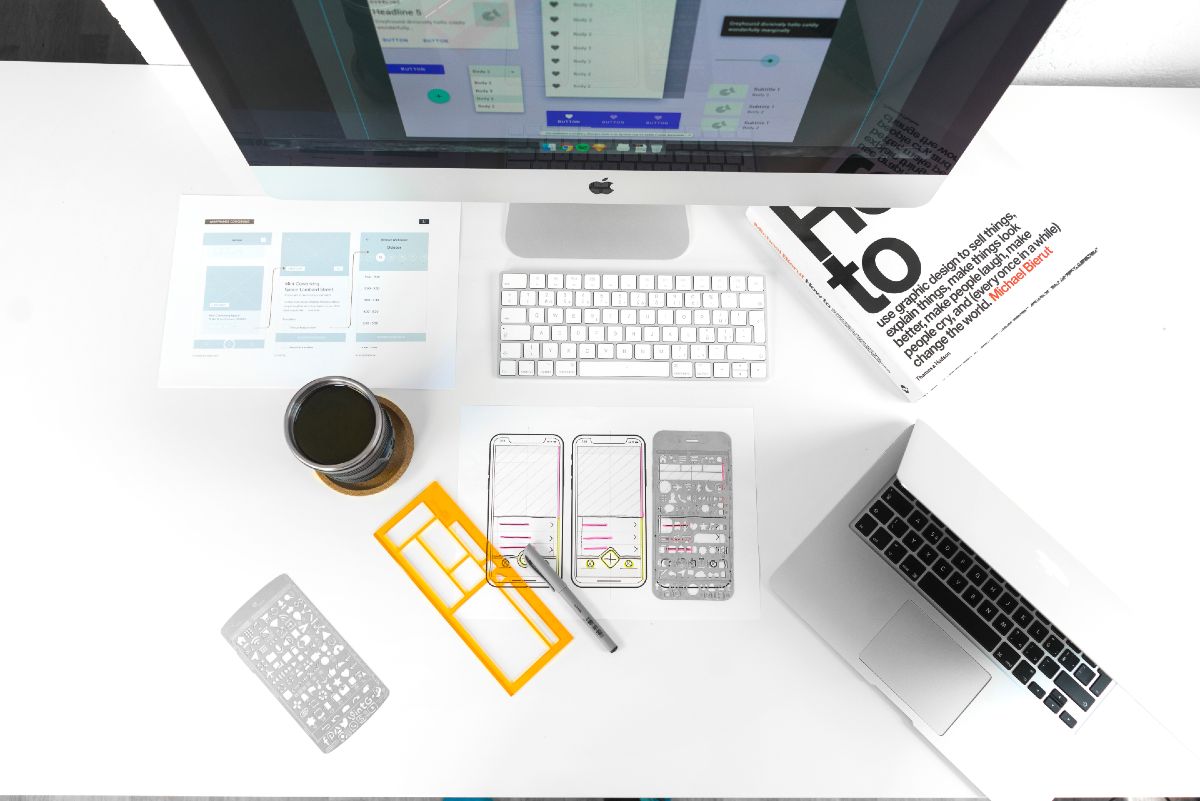
99Designs is one of the go-to graphic design services online. It’s a platform full of professional designers that will make branding easier for you. Here’s an honest 99Designs review of the service from a non-designer.
99Designs: Overview
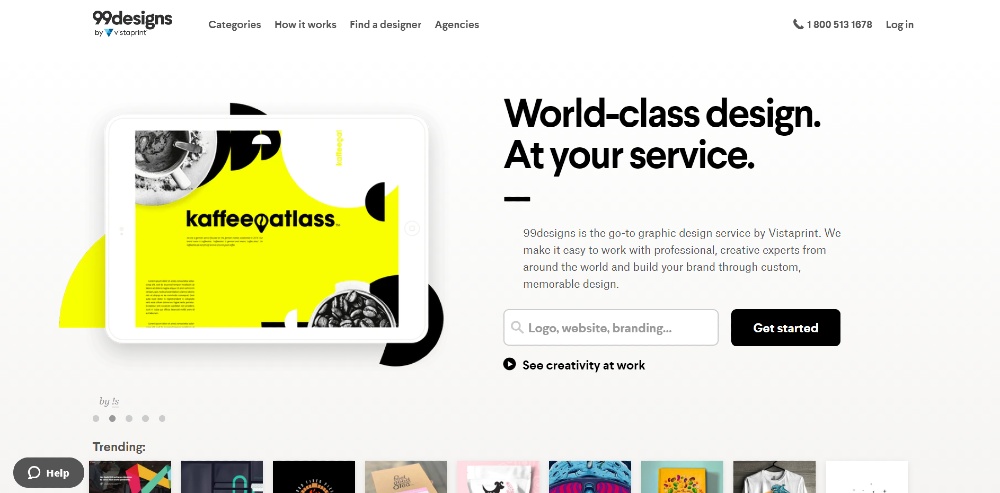
99Designs is a graphic design service that helps clients connect with various web and graphic designers worldwide. The platform offers the following design services:
- Logos
- Websites
- Stationary
- Business Cards
- Postcards
- Posters
- Clothing
- Brochures
How Does it Work
#1 Brief Your Requirements
First, you need to create a simple design brief to help graphic designers visualize your requirements.
#2 Connect with a Designer
Second, you need to choose how you’ll connect with a designer. In99Designs, you have two options:
- Work Directly
You can choose to work with a graphic designer directly.99Designs will help you find the designer that matches your preferred design style. This option allows you to review the portfolio and request the designer’s quotes.
- Start a Contest
For this option, you’ll open your design brief to the99Designs community. After that, designers will submit ideas to you, providing you multiple styles to choose from.
#3 Collaborate
Lastly, after choosing your preferred design process, you’ll collaborate with your graphic designer. Once satisfied with the output, you can release the payment securely to the designer. Take note that all copyright and ownership entirely belongs to you.
99Designs Review: The Pros and Cons
Pros of99Designs
- Built-in design process
It guides the non-designers to organize their design requirements. The platform provides questions that help clients define their requirements to help designers visualize what is needed. So if you also have a hard time translating the creative path you want your designer to take,99Designs’ platform will help.
- 100% Money-back warranty
99Designs offers a 100% guarantee within 60 days of payment. The warranty is available for all types of contests. However, it does not apply to contests with a guaranteed prize. When we say “guaranteed prize,” it means that the contest already proceeded to the final round.
- Estimated quantity of submissions
As you pick a package for your design requirement,99Designs will provide an estimated quantity based on the budget. Each bid will have a fixed amount of price. So, it’s safe to say there are no hidden fees.
- Large Marketplace
99Designs is one of the best graphic design services on the internet. Its popularity is evident by the number of bids a client receives on a single project. Although it’s a disadvantage for the designers, as the client, you have more gains.
Cons of99Designs
- Limited Options
As you scroll through several design proposals for your contest, you can’t research more about the designers. It’s impossible to dig deeper about the designer’s portfolio, resume or feedback from previous customers.
- Misleading Pricing
According to99Designs, “you can set your price.” However, there are minimum prices for each design category. Although the minimum fee is reasonable, the claim of setting your rate as a client is somewhat misleading.
- Newbie Designers
There are a handful of people who believe newbie designers often join design contests. For some, this claim is valid, but seniority is not an issue as long as they produce quality works.
- Unpaid Efforts
This is the advantage for designers when joining contests. Of course, designers are aware of this downside. However, they often take it as a learning experience.
99Designs Review: Monthly Plans
The following are the fixed pricing for contest packages. Using the contest option in99Designs, you’ll receive creative concepts from multiple designers around the world.
Logo Design
- Bronze, 30 designs at $299
- Silver, 60 designs at $499
- Gold, 90 designs at $899
- Platinum, 60 designs at $1,299 (Top-level designer entry requirement)
Web Page Design
- Bronze, 15 designs at $599
- Silver, 25 designs at $899
- Gold, 35 designs at $1,599
- Platinum, 25 designs at $2,499 (Top-level designer entry requirement)
Other Pricing Includes:
- 3D
- Album cover
- App design
- Banner ad
- Book cover
- Business card
- Car, truck, or van wrap
- Character or mascot
- Landing page design
- Merchandise design
- Graphic illustrations
- Other Branding assets
Maximizing Your Experience with 99Designs
Here are several expert tips to help you utilize 99Designs effectively:
- Define Your Vision Clearly: Begin with a comprehensive and clear design brief. The more details you provide about your vision, the better designers can align with your expectations.
- Choose the Right Engagement Model: Decide whether direct collaboration with a designer or launching a contest fits your project better. Each has its benefits, with direct hires offering personalized engagement and contests providing diverse creative options.
- Engage Actively with Designers: Whether you opt for a direct hire or a contest, actively engaging with the designers is crucial. Provide feedback promptly to refine designs closer to your vision.
Final Note
In the end, this99Designs review proved that the platform is one of the best graphic design services on the internet. If you’re still contemplating if you need their service, you can explore the99Designs website. However, if you’re searching for a design service that’s perfect for non-design,99Designs is worth considering.

7 AR Glasses for Gaming in 2024

8 Best AR Glasses You Must Have in 2024

Top 10 Gadgets for Men 2024 on Amazon

Top 10 Affordable Gadgets for Women on Amazon

10 Best 2024 Video Games Every Gamer Will Love

Top AI Personal Assistants by Big Companies


