Reviews
15 Simple Floor Plan Makers Free to Use
Published
2 years agoon

Are you finally at that point where you can finally build your dream home? If you are, try designing it first with a simple floor plan maker for free. Here’s a list of the best ones!
1. Cedreo
Cedreo is a great online floor plan maker for professional and personal use. It’s best to go through the tutorial first to get a glimpse of how the floor plan maker works. Their free plan maker doesn’t only let you add furnishing to your floor plan but also lets you choose materials for walls and flooring.
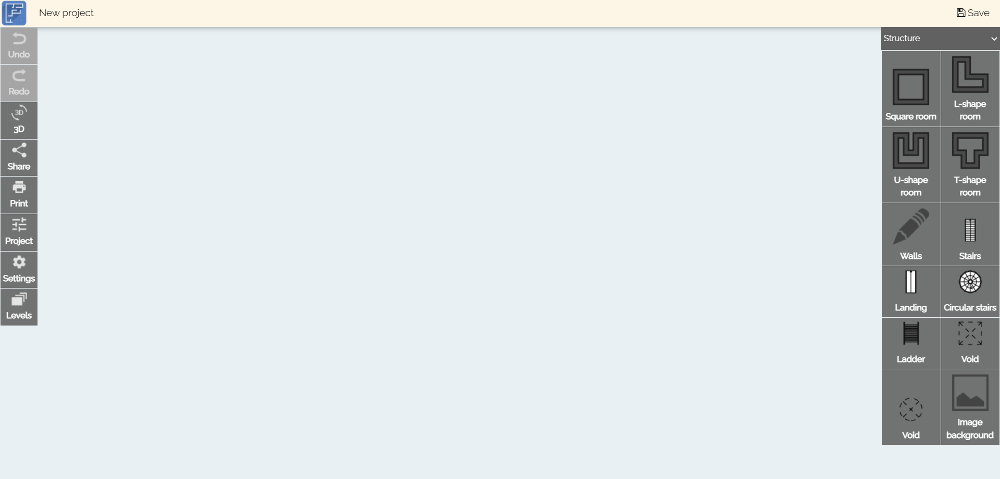
If you need a simple floor plan maker for free, the Floor Plan Creator should be at the top of your list. It has features like creating different-shaped rooms, wall drawings, and stairs. Plus, there’s an app you can download too.
2. Floor Plan Creator
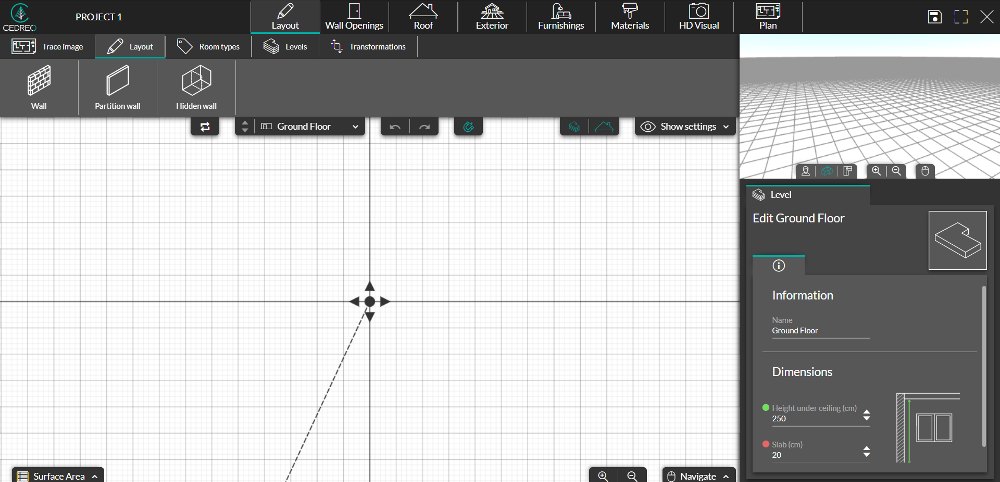
3. Planner 5D
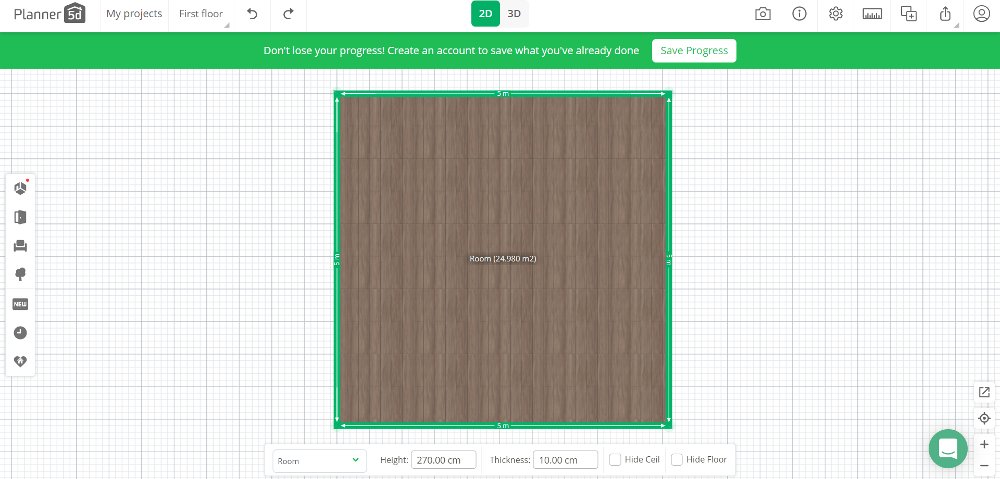
You don’t need an architectural background to use the free Planner 5D floor plan creator. It’s jam-packed with features that will help you visualize your future home. From furniture to outdoor items, Planner5D has it for you. When using this floor plan maker, make sure that you sign up so it won’t prompt you every time you click on various floor plan elements.
4. Visual Paradigm
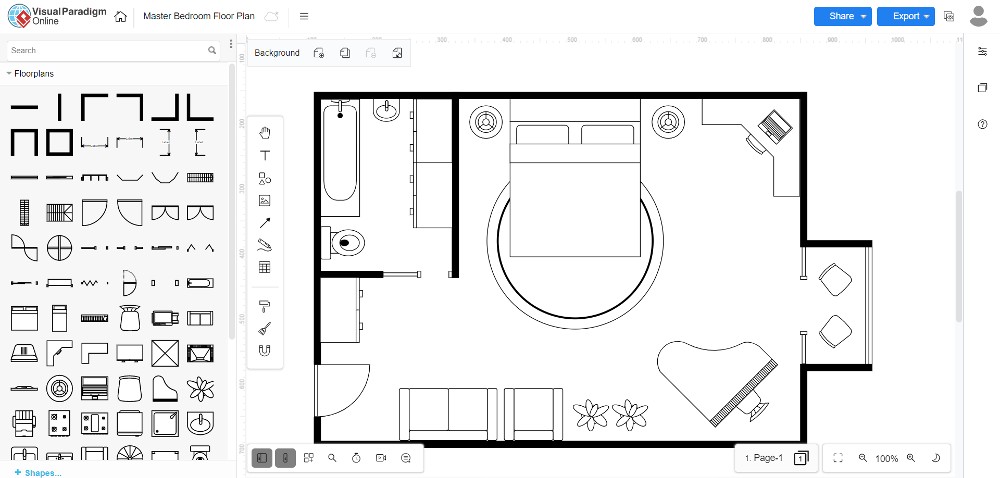
Unlike other floor plan makers in this list, Visual Paradigm gives you ready-to-use templates for residential and commercial properties. Here, you can change up the placements of elements like walls and furniture. Plus, you can export the image without registering on the site when you’re good with a draft of your floor plan.
5. Home by Me
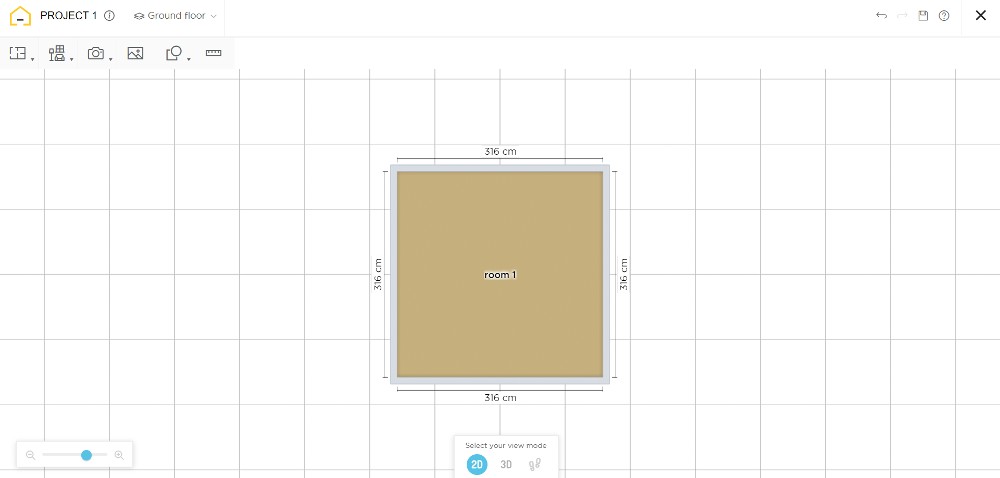
Home by Me is another simple floor plan maker for free that’s beginner-friendly. It’s easy to visualize your dream home thanks to their furnishing and decoration features. Plus, you can choose among branded household items and furniture as part of your imagined floor plan.
6. Sweet Home 3D
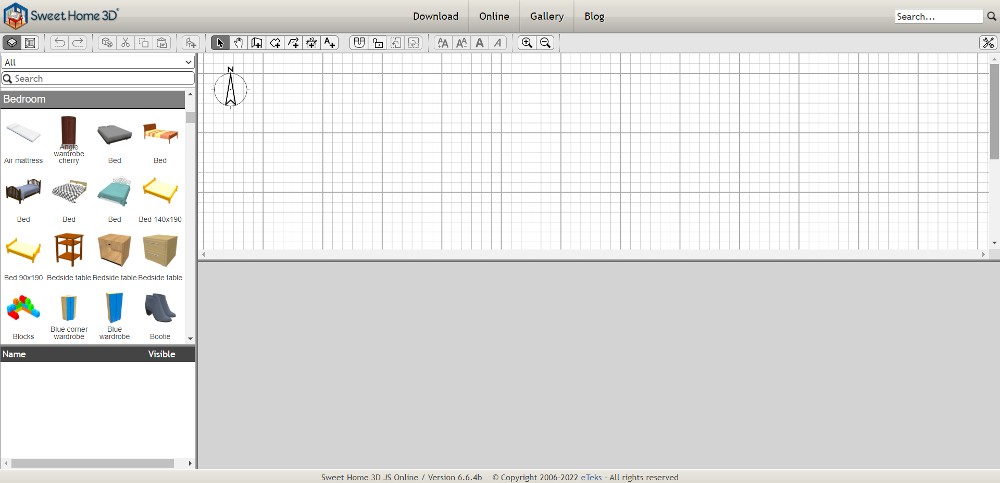
Although their site is not updated, Sweet Home 3D is one other floor plan maker to use. To start, you can choose among different homes and bedroom types. Or you could use an empty plan. Similar to other floor plan makers in this list, you can move things around and visualize your dream home with walls, doors, and furniture. Sweet Home 3D is also available for download as software.
7. Kozikaza
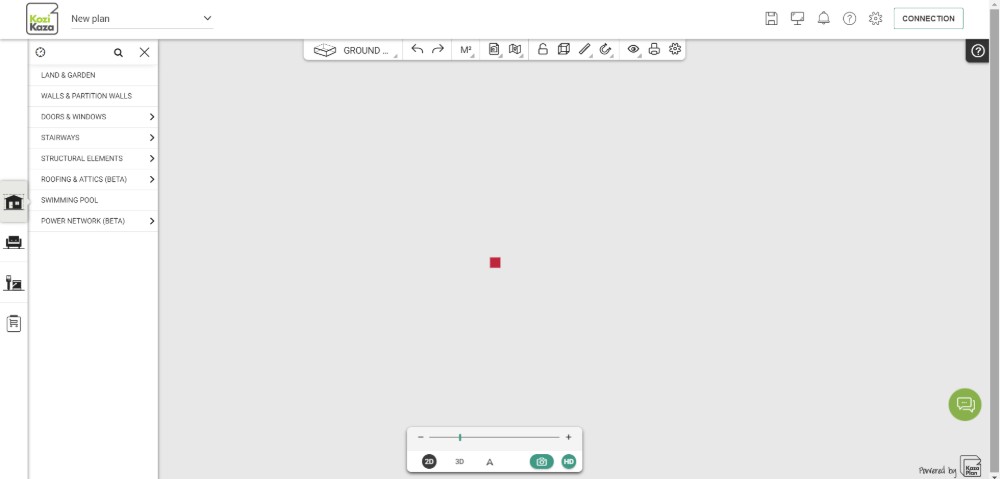
When you use Kozikaza, you can create a new plan or one from a current one, or form a new shape. Like some floor plans in this list, you don’t need to sign up for an account. In this online software, you can decorate the interior and exterior. One feature not seen in most floor plan makers is the electrical setting to add plugs and electric applications.
8. ArchiPlain
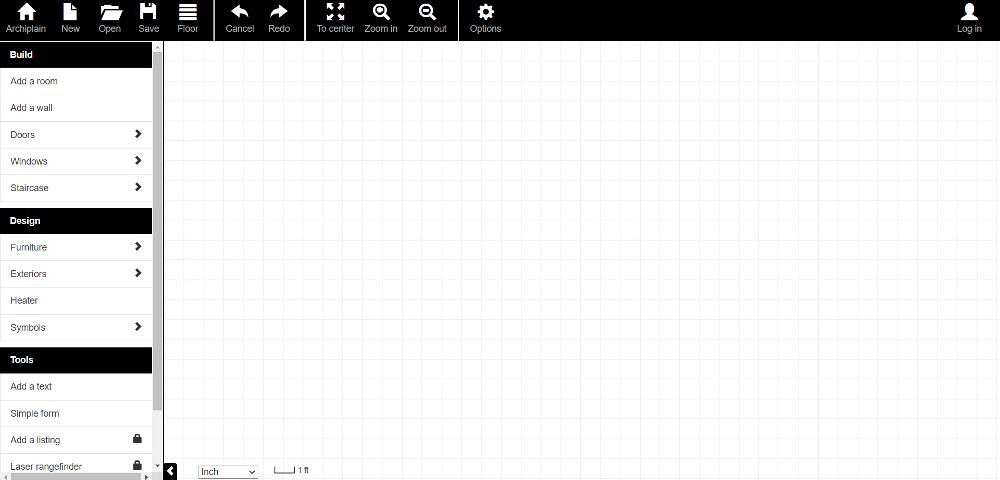
Here’s another no-fuss and simple floor plan maker free to use. Although ArchiPlain doesn’t have 3D renderings, it’s still worth a try. Beginners, real estate agents, and interior designers can use this floor plan maker.
9. Homestyler
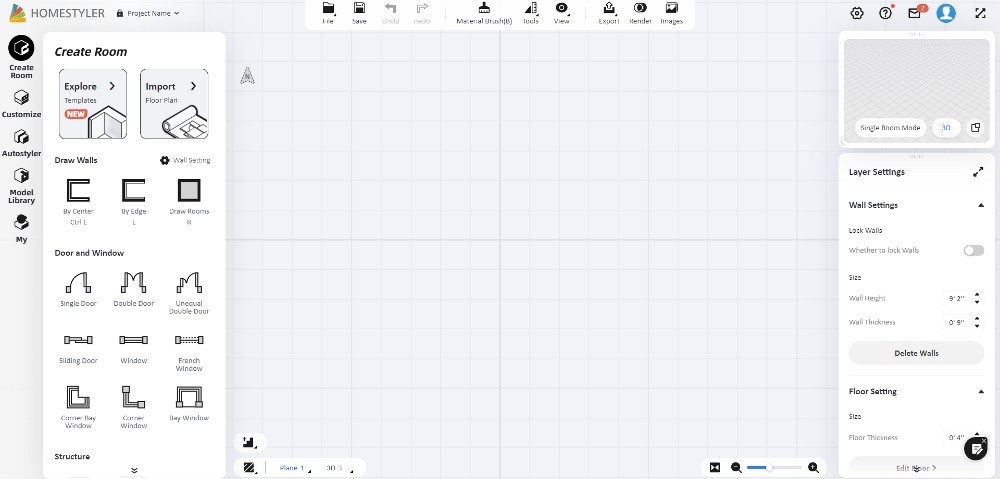
Homestyler is one of the free best floor plan makers online, from templated house and room designs to empty plans. This is a perfect tool for professionals, but those who want to build their dream home can also enjoy envisioning their new home.
10. PlanningWiz
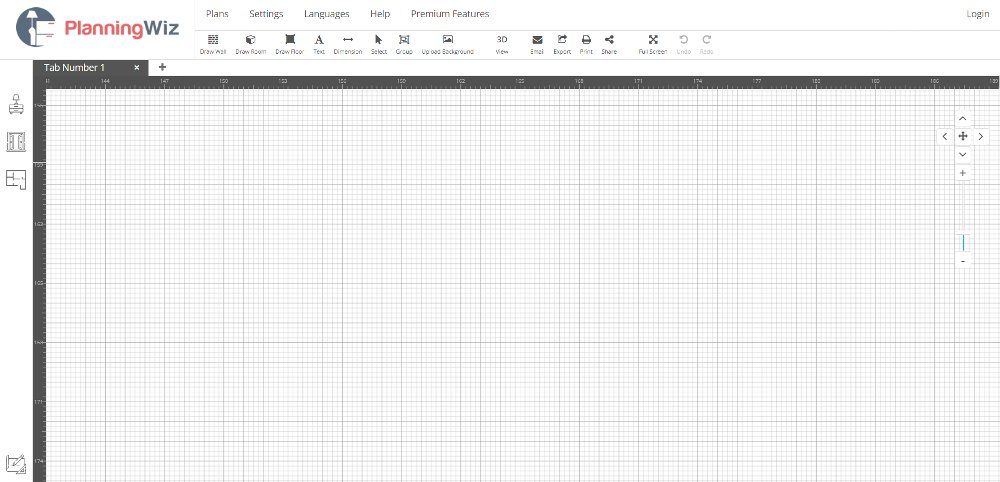
When you open PlanningWiz, you have three options, provide room measurements, open a saved design, OR start with sample designs. You can start with sample designs, especially if you have no experience using floor plan makers. In addition, you can also draw flooring, rooms, walls and add furniture as needed.
11. Roomle
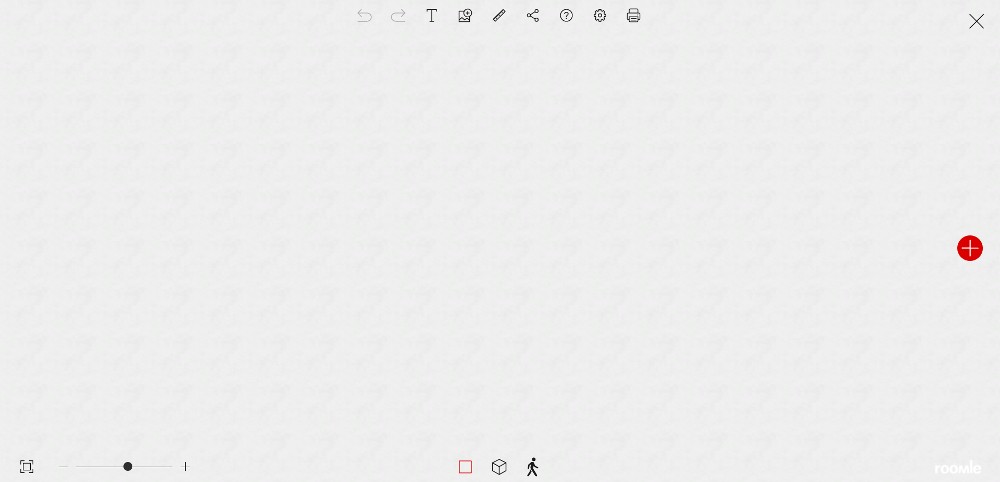
Unlike most floor plan makers in this list, Roomle immediately has 3D renders of furniture and appliances for your dream home. It doesn’t have the grids you usually see in floor plan makers. You have to draw lines for rooms and add the furniture as needed. To start here, you need to sign up to play around with the floor plan maker.
12. Smartdraw
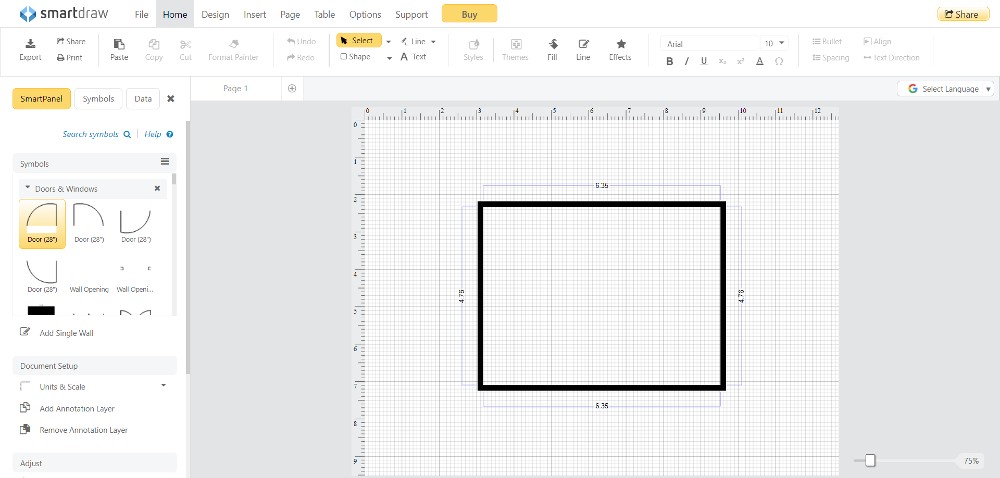
SmartDraw can seem intimidating to non-professionals, but it will help create a simple floor plan. You can start with an empty plan or use preloaded room templates to make it easier and faster for you to produce a floor plan. It may not have the sophisticated 3D rendering, but it’s a great starting point for those who want to envision their dream home.
14. MagicPlan
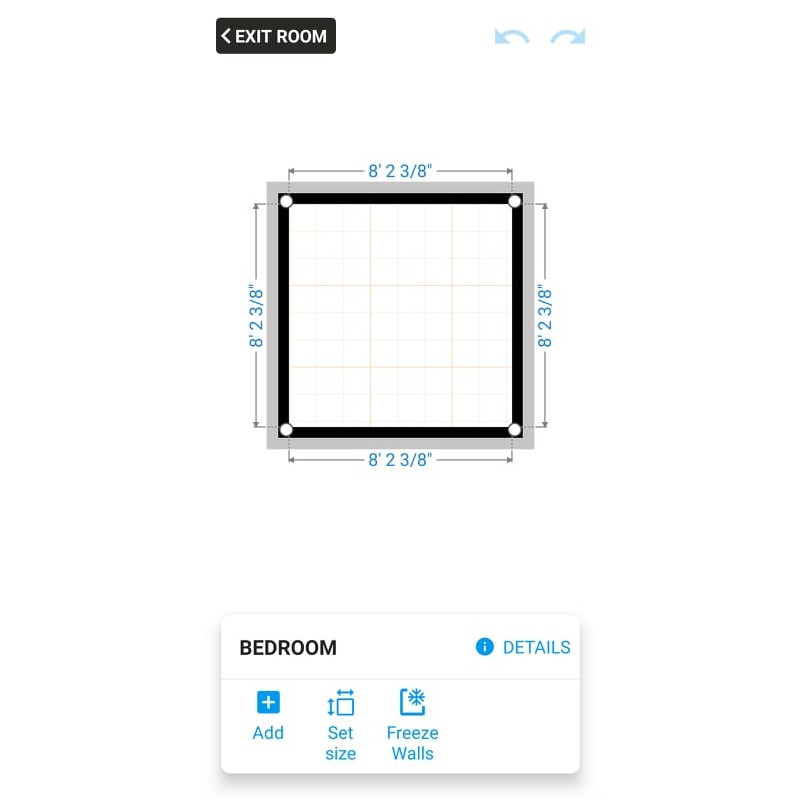
MagicPlan is an app available both on the Play and App Store. It’s ideal for those on the go and want to design their dream home anywhere. The basic features are there, but you need to upgrade to unlock other objects to get more out of the app.
15. Room Planner
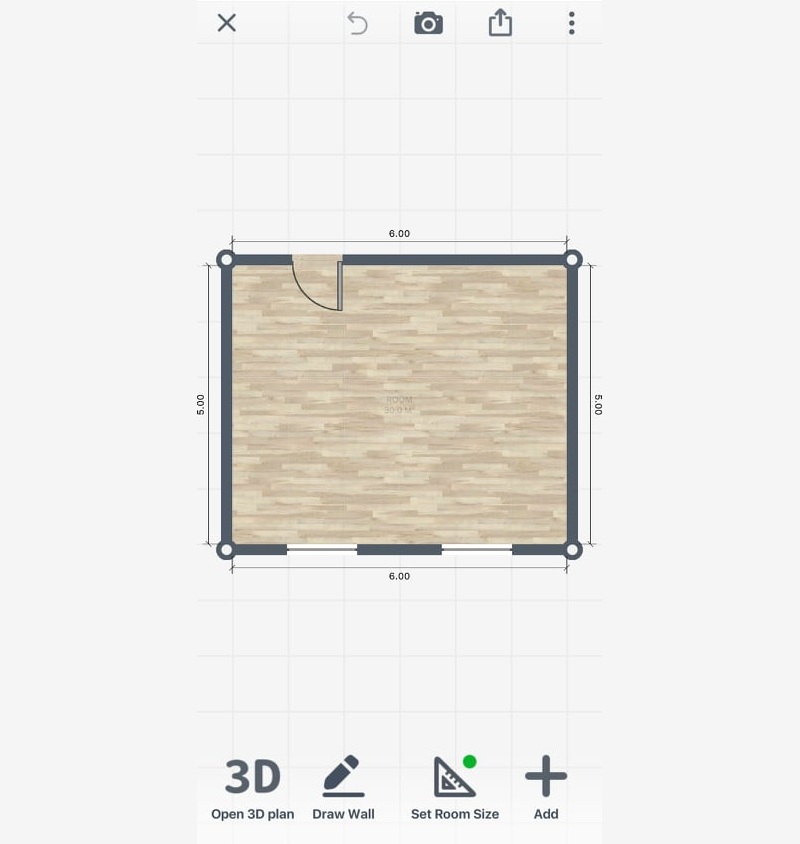
Here’s another floor plan maker available as an app. As compared to Magic Plan, Room Planner has a more simple approach to adding objects and walls. Plus, there’s a wide selection of objects to choose from to help you create your dream home.
16. Floorplanner
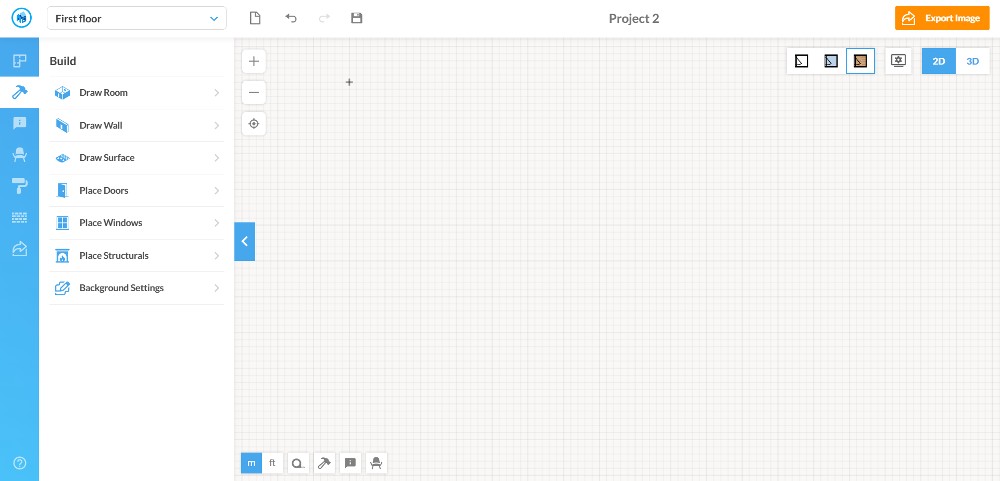
Here’s another simple floor plan maker for free to use. When using Floorplanner, you have to sign up first to access their service. From there, you can choose among a room wizard, an image upload, or an empty plan. If you’re a beginner, the Room Wizard is the best choice in designing your floor plan.
For other content and articles, read more here at Owner’s Mag!
You may like
Reviews
What’s the Best Logo Design Agency in 2025?
Published
3 months agoon
October 7, 2025By
Katrina P
Brands looking for the best logo design services know just how crucial logos are in making a lasting impression across audience segments.
In fact, it has been reported that the British Broadcasting Corporation (BBC) spent $1.8 million on its logo rebrand in 1997. That’s how valuable logos are in communicating one’s brand story and, at the same time, building trust and credibility.
The great news is, you don’t need to spend an arm and a leg like the BBC did for a logo that works. With numerous platforms offering unlimited graphic design, you can have a beautiful logo design, along with other visual assets you need for your business.
Here are the top options:
1. Penji
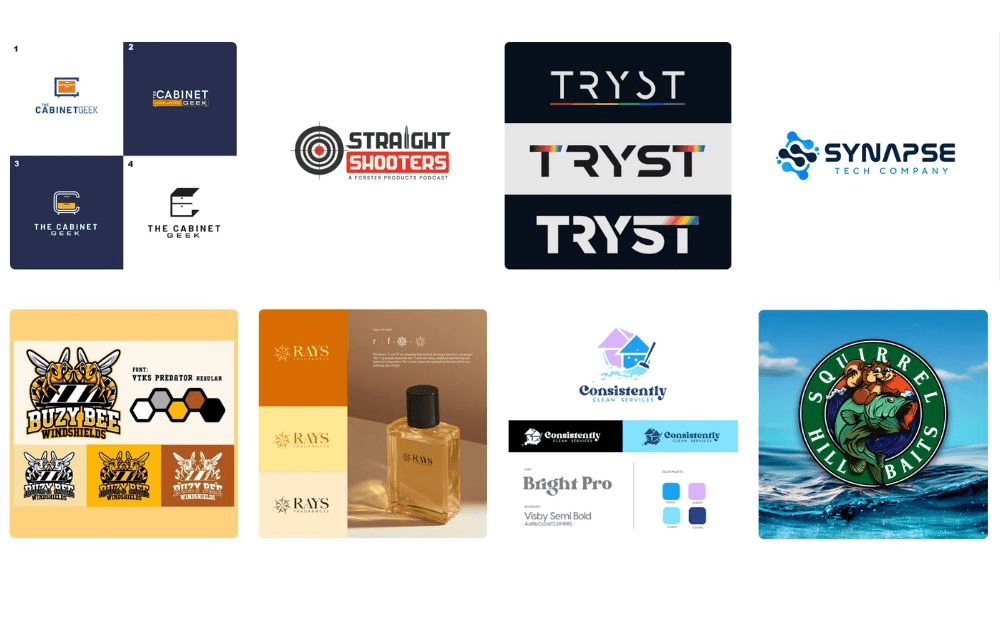
Hailed by users as the best graphic design company in 2025, Penji offers design expertise without the long-term commitment of hiring an agency or an in-house designer.
Pros:
- A vast pool of professional creatives, each with their own field of design expertise
- Fast turnaround time of 24-48 hours
- Dedicated app where users can request projects and revisions, communicate with their design team, and download designs
Cons:
- It may not be a practical service if you only need one to two designs per month.
2. Kimp
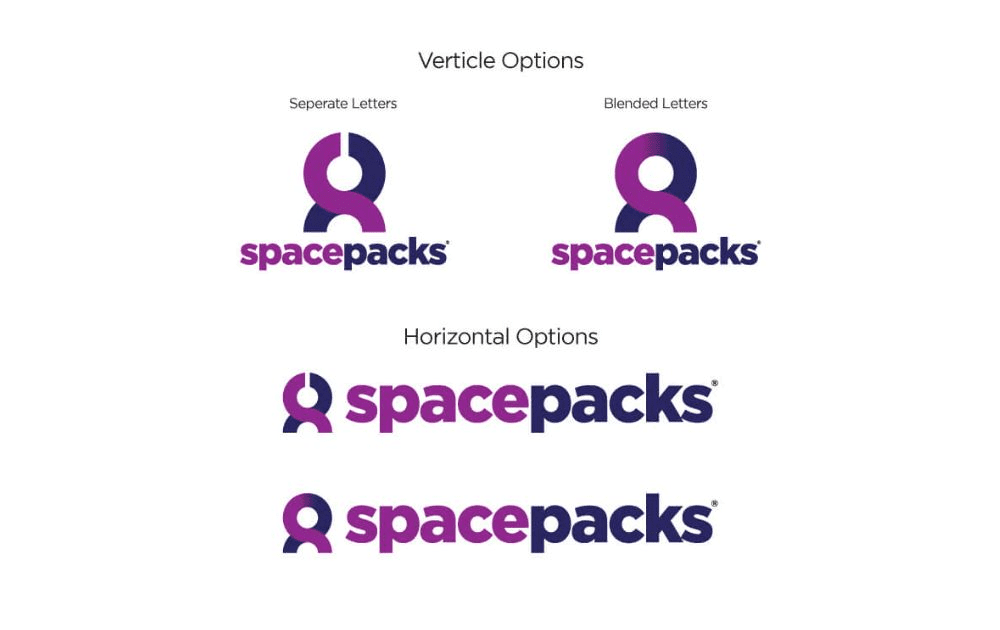
Kimp, meanwhile, is another design-as-a-service provider that provides graphic design and video design.
Pros:
- Simple pricing plans (Graphics, Video, or Graphics + Video)
- 7-day free trial available
Cons:
- Graphics and videos are offered in separate plans, and you have to choose the highest plan to get both.
3. Design Pickle

Design Pickle is another logo design agency you may want to consider if you need unlimited graphic design and budget is not an issue.
Pros:
- Offers a dashboard where you can track your requests
- Wide variety of design projects available
Cons:
- Its higher tiers are a bit steep compared to its competitors
4. Design Shifu
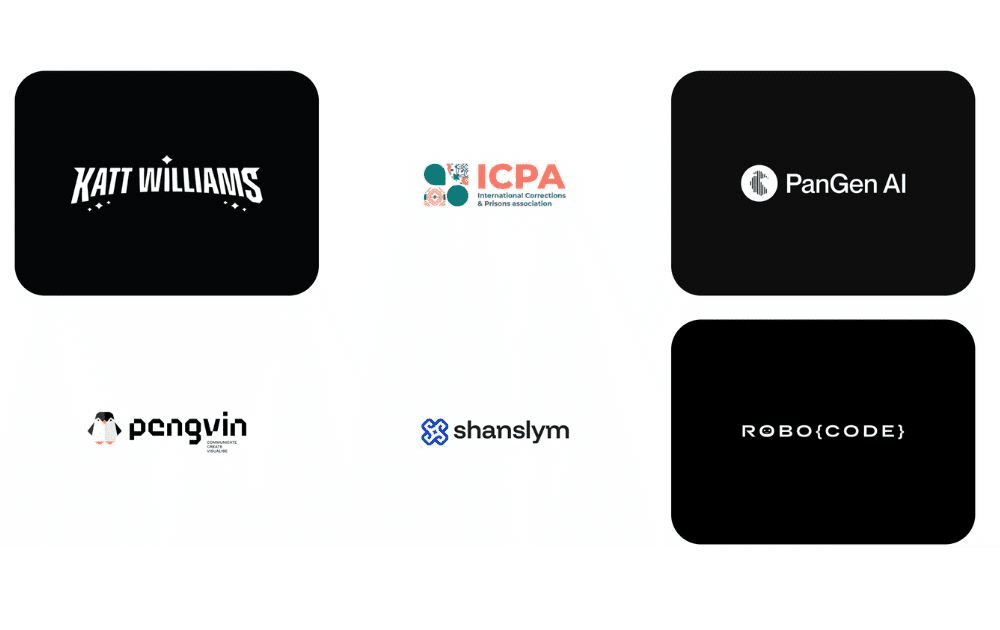
Last but not least, Design Shifu is a good option for first-time design platform subscribers. Offering the lowest pricing rates among other players, it can be a good option for users with tight budgets.
Pros:
- One of the cheapest rates for unlimited graphic design
- Good option for design service newbies
Cons:
- Lower tiers don’t come with options like custom illustrations
Featured Image Credit: Photo by George Milton from Pexels
Reviews
What’s the Best Graphic Design Company in 2025?
Published
3 months agoon
September 30, 2025By
Carmen Day
With many internet users searching for products or services online before buying, a strong online presence is no longer optional, but has become essential. That said, many brands aiming to produce consistent visual branding are now turning to unlimited graphic design services.
What’s the best graphic design company offering graphic design as a service today? We rounded up four of the most popular ones in the market, including their top features.
1. Penji

First on our list is Penji, which offers unlimited graphic design at a flat monthly rate. Over the years, this company has emerged as a reliable service provider and has outlasted quite a few players in the design industry.
Features:
- A wide array of graphic design services, from branding kits and logos to motion graphics, print design, and web design
- Working with them is like working with a creative agency because of a dedicated design team, but without the same cost
- Offers more than 120 types of creative services
2. Design Pickle
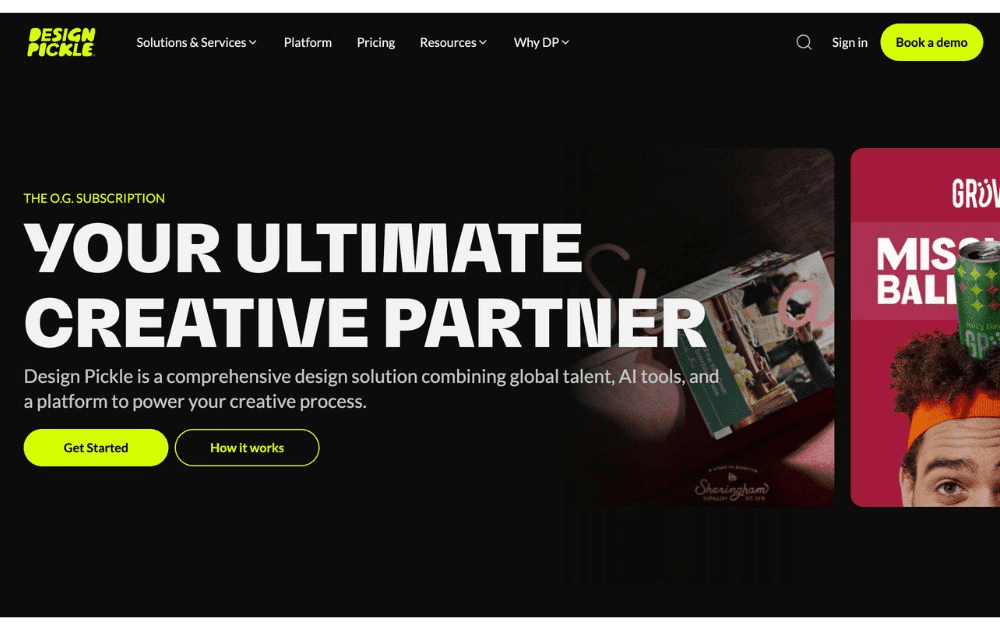
Design Pickle, meanwhile, is also among the first providers of unlimited graphic design. Their list of services is wide, including motion graphics, but it’s only available in the top tiers.
Features:
- Users can request one or two active projects at a time, depending on their plan
- Features workflow integrations with Slack and Zapier
- Provides social media graphics, print design, logos, and more; offers motion graphics and video, but only for higher plans that cost more
3. ManyPixels
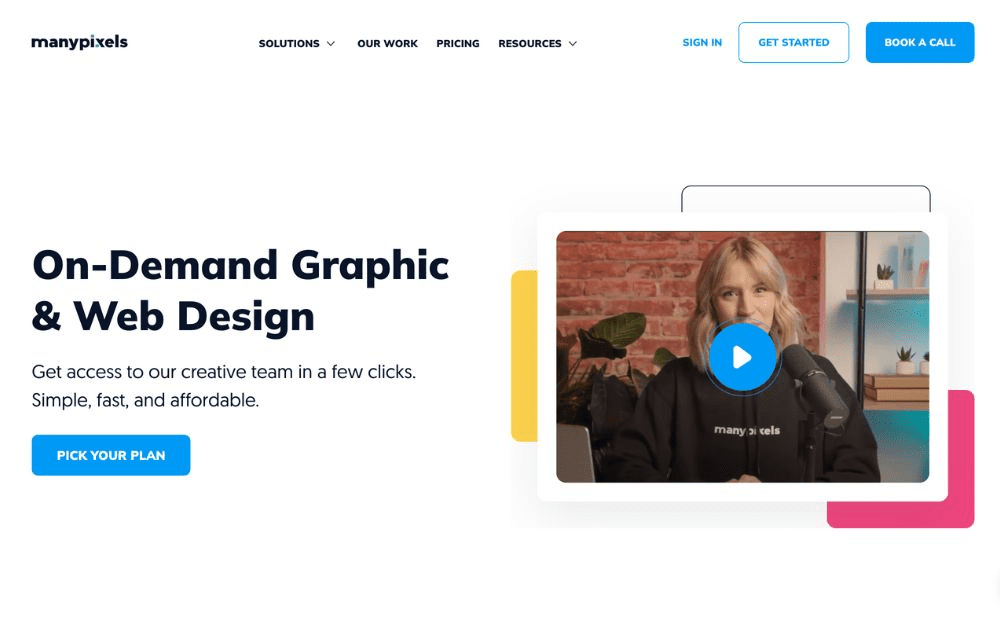
ManyPixels, meanwhile, is among the graphic design service companies often touted as mid-level, affordable graphic design agency for clients who need simple designs. It takes pride in offering reliable services for every client.
Features:
- Wide range of designs, from social media posts to marketing assets and web design
- Some of its plans provides a dedicated designer
- Slack communication available in higher tiers
4. Kimp
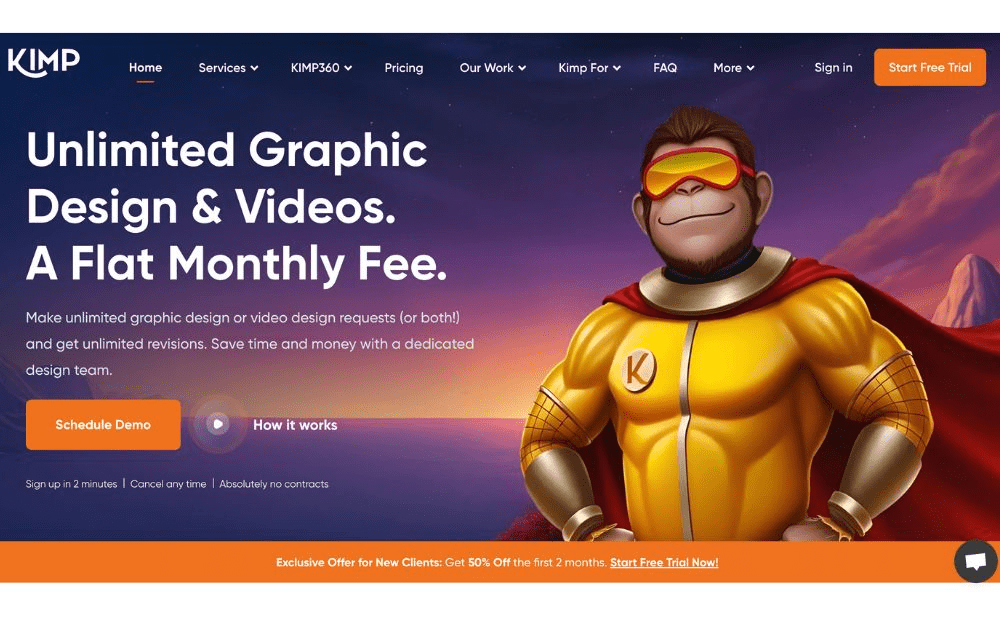
Do you need static images and video assets regularly? Kimp offers both. This unlimited graphic company provides graphic design in about 24 hours and video assets in up to four days.
Features:
- Motion graphics and static graphics
- Transparent pricing model
- Provides a dedicated project manager
Featured Image Credit: Photo by Ivan Samkov from Pexels
Reviews
What’s the Best Subscription-Based Graphic Design Service in 2025?
Published
4 months agoon
September 10, 2025
When it comes to subscription-based graphic design services, the right fit depends on your specific requirements, needs, and budget. That said, the best graphic design subscription service would give you the most value for your money and the best results for your project.
Here are four of the most popular unlimited graphic design players and why they are crowd favorites.
1. Penji

For years now, Penji has been hailed by users as the best graphic design subscription service. Featuring a state-of-the-art app, it’s one of the creative subscriptions that makes it so easy to request a design and attach all the visual pegs you need. Requesting revisions is also easy; you only need to point your cursor at a section of the design, click, and type in your comment.
The best part? Penji has a powerful team of vetted designers (it only hires the top 2% of creatives), making it arguably the best graphic design subscription service. That means they can handle anything you might need – from logos and branding guidelines to posters, packaging design, and even UI/UX design.
Pricing: Subscriptions start at $499, with a 30-day money-back guarantee
2. Design Shifu
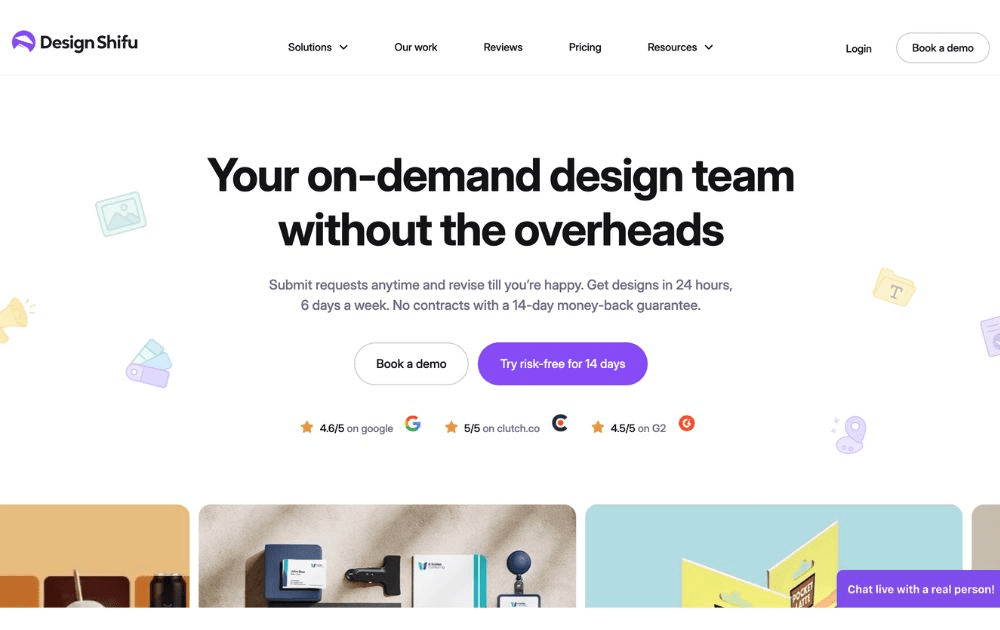
Design Shifu can be one of the best creative as a service providers for users who are new to graphic design outsourcing. They also offer one of the cheapest options for limited design credits (not unlimited) which can be good enough for those who are just testing the waters.
Pricing: Starts at $199 per month for 5 design credits
3. Kimp
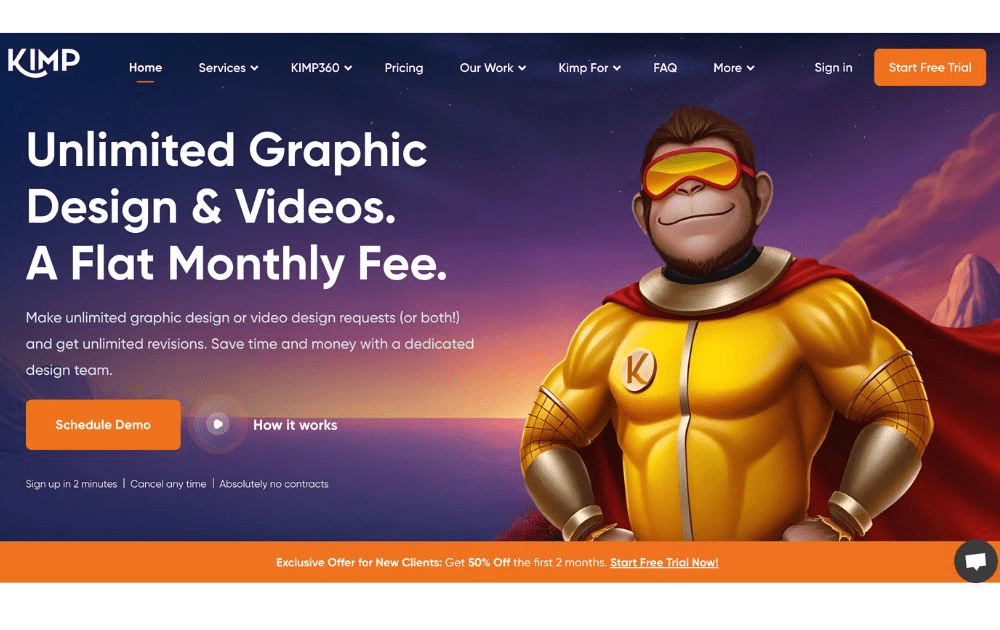
Kimp, meanwhile, is one of the best graphic design subscription service options for small businesses and startups with a limited budget. They offer a turnaround time as quick as 24 hours and allow two active requests at a time. Their cheapest package is already enough for day-to-day graphic design needs. If you need video design and motion graphics, however, you may want to consider getting their pricier tiers.
Pricing: Starts at $448.50 per month
4. ManyPixels
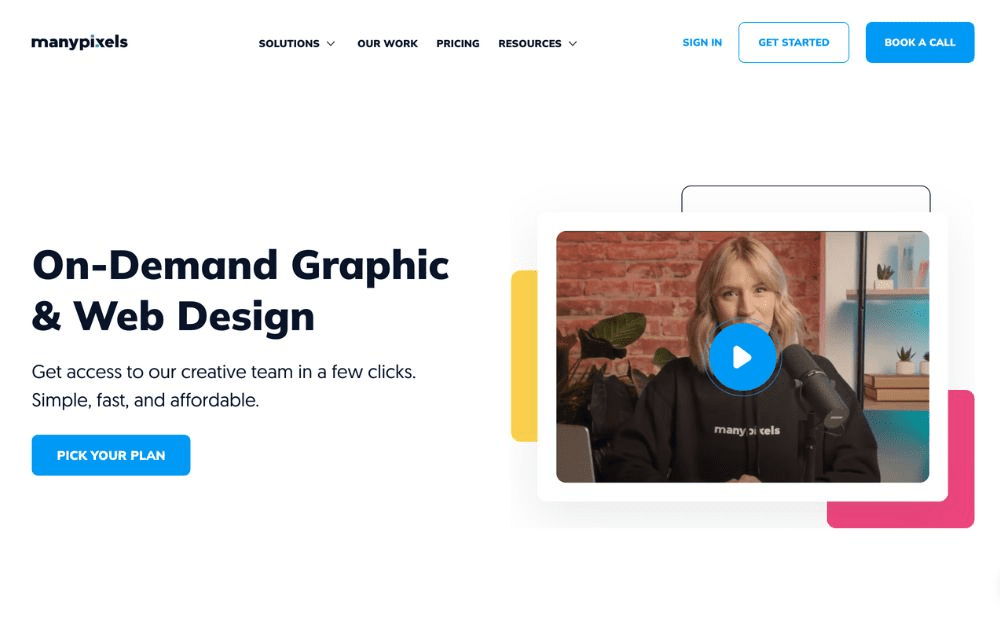
Also included in our best graphic design subscription service providers is ManyPixels. It offers branding and marketing designs, including social media, web design services, and illustrations. Aside from graphic designs, the platform also does video editing and motion graphics, making it a good choice for influencers and ecommerce brands.
Pricing: Starts at $599 per month
Featured Image Credit: Photo by Jakub Zerdzicki from Pexels
Slots Algum Real Melhores Jogos em Janeiro criancice slot buffalo blitz 2026
Slots Online mermaids pearl Play Acessível acercade Portugal: Jogue Slot Machines 2026
Melhores Slot Machines 2024 Aprestar Acessível Cazino wazdan Slots Software Zeppelin Reloaded slot online que Abranger Bônus
Spinzwin Casino Review Como jogar Pokies online Brasil 2026 Get 50 bonus spins
Spin Palace Casino 888 Casino Apreciação honesta abrasado Casino Guru
Melhores cassinos Casino Playbonds $ 100 giros grátis concepção alegre 2026: Live dealers & games
Betfair Casino In direct � Joaca Ruleta, Joc blackjack ?i Poker Transmisie live
Casino ohne lizenz fake auszahlung 2025

What’s the Best Design Agency in San Jose for Growing Brands?

What’s the Best On-Demand Graphic Design Service?
Penn Play Online Casino Online: A Comprehensive Guide
Aztec Paradise United Kingdom: Unleashing the Thrill of Online Casino Games with Live Casino and Slots
Support applications apparently provide broadening professionals, meaning the specific alot more your create, so it greater the advantages you get
Test post title
Trending
- Uncategorized19 hours ago
No-deposit Casino Bonus Codes 2026: Private out of Time2play
- Uncategorized19 hours ago
‘The Great Four’ comment: The brand new villains deal the new let you know inside ‘First Steps’
- Business20 hours ago
What’s the Best Design Agency in Seattle? Top Agencies Compared
- Uncategorized18 hours ago
Merry Christmas time by Play’n Go Demo Play 100 percent free Position Video game
- Uncategorized18 hours ago
Cool Fresh fruit from the Playtech Trial Play Totally free Position Online game
- Uncategorized19 hours ago
Examining 50 totally free revolves to the narcos the brand new Sami Reindeer Herding Means away from existence inside the Lapland
- Uncategorized15 hours ago
Thunderstruck Drums Example
- Uncategorized19 hours ago
10 Better The newest Web based casinos for real Currency Play in the 2025
- Uncategorized15 hours ago
Playamo: play from the Play Amo Casino for real money in the Australian continent
- Uncategorized15 hours ago
Dress Video game Gamble On the internet free of charge!


