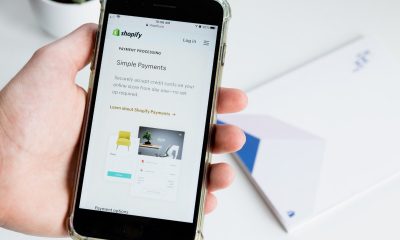Reviews
Review: Chargetech 54K Dual AC Battery Pack
Published
5 years agoon

Portable power packs are a dime a dozen nowadays. A quick Amazon search will reveal thousands upon thousands of results for portable power packs. With so much competition and so many offerings, the only thing that differentiates power packs nowadays is their price and capacity.
Then there’s the Chargetech 54K Dual AC pack, which offers something unique that few battery packs provide. You can plug a regular AC plug into this and charge just about anything. From laptops to fans, and even microwaves (although not recommended), the Chargetech 54K can handle it all.
They’re not the first or the only ones on the market that offers an AC outlet, but they do offer it in a better package than most.
The Design

At a glance, it’s rather simplistic, and that’s a good thing. I like the design, look, and feel of the Chargetech 54K. It’s black with a matte texture that’s fingerprint-resistant. It has very few buttons, only the essentials. For consumer products, I prefer the ones designed to be intuitive that don’t require a manual to use.
There’s a small LCD window that shows your current charge percentage. As you charge, the percentage will go down so you can see exactly how much juice is left in the pack. I kind of wish it displayed more information, however at least it’s consistent with the minimalism theme.

The logo is small and minimalistic, not obnoxious like other brands. I also appreciate this as a professional that moves around a lot. We all hate it when companies throw their logos everywhere and make us their walking billboard. The overall design and presentation of the Chargetech are simple, elegant, and professional looking. I certainly wouldn’t feel awkward having this out during a meeting.
The ports

The engineers are Chargetech generous with their ports. On the side, there’s a USB-C that lets you connect with most modern devices. Being in 2020, this is now a necessity. On the front-facing side, there are two USB ports for you to plug any device that uses USB to charge. This includes your phones, drones, and all portable devices.

Next to that, there’s not one, but TWO AC outlets for you to simultaneously charge two laptops. One is usually more than enough, but having two is interesting. I can’t honestly think of a situation where I would need to plug in two AC devices in public. Luckily it doesn’t take away from the design or look ridiculous. So I’m appreciative the option is there should I ever need to plug multiple AC devices in at once.
Capacity

As stated in the name, this power pack holds 54,000 mAh. The United States version comes in 110V, but you can get an international version that’s set at 220V if you travel frequently. How much exactly is 54,000 mAh? The answer can vary.
It’s not enough to power a high-end gaming laptop or a PC tower for long. But that’s not what you’re getting this for anyway. The Chargetech 54K is aimed at the regular business professionals and students who are always on the move and need a reliable backup power pack to get them through the day or weekend.
Durability & Portability

This one is a hit and a miss for me. The unit weighs 2.3lbs, which isn’t that bad considering there’s 54,000 mAh worth of power inside. It’s well made, the overall construction is solid, and the plastic seems sturdy.
However, I have two concerns. First, the unit seems to have all of its weight on one side. You can feel this instantly the first time you lift it. My guess is that’s where all the battery cells are located. This awkward uneven weight distribution can make it feel awkward to hold.
My second concern is because all the weights are unevenly distributed, you can “feel” the hollowness inside. There’s a hollow space between the battery cells in the back and the ports in the front. As a result, the unit feels bulkier than it needs to be. It also makes me wary of dropping this unit and breaking it because of the hollow space creating an area of weakness.
I think if everything were more “tightly” packed, the unit would feel sturdier and even better in the hands.
Real-World Performance Test

Now it’s time to test the Chargetech 54K in the real world. For this, we decided to go an entire weekend, depending on the ChargeTech to power our laptops, phones, and TV.
My roommate and I both use Macbook Pro 15″ 2018 edition. We would use the laptop until we reached 5% battery and then plug into the ChargeTech’s AC outlet to refuel. We were able to revive our laptops 4-5 times (total not each) from 5% to 100%. That’s pretty accurate compared to the official numbers they released.
For phones, it was trickier, given the discrepancy with battery sizes. My roommate had a Samsung Galaxy S20 Ultra with a massive 5000 mAh battery. Meanwhile, I was sporting an iPhone SE with significantly smaller demands. Between our two phones, we easily got between 20 – 25 charges in total.
Their website claims it can power a TV for up to 3 hours. The results were different in our testing. Powering a 60″ Sony Bravia at 100% brightness and streaming Season 2 of Altered Carbon, we barely got through two episodes. The power pack was able to keep the TV on for about 1 hour and 30 minutes. This isn’t exactly a problem because it’s likely that Chargetech never intended the unit to power a 60″ TV. Perhaps with a 32″ TV, it can last closer to the promised 3 hours.
Final Verdict
The ChargeTech 54K offers a massive bump in capacity compared to traditional battery packs. The dual AC outlets give this power pack the versatility that few other packs can compete with. There are other battery packs on the market that offers AC outlet (such as the Omnicharger+), but few offer it at this massive capacity.
It’s a portable powerhouse that’s well built, delivers on performance, and is aesthetically minimalistic. At $279, it’s a worthwhile investment if you’re a heavy tech user who’s always on the road and can never find an outlet at Starbucks.
You may like
Reviews
What’s the Best Subscription-Based Graphic Design Service in 2025?
Published
1 week agoon
September 10, 2025
When it comes to subscription-based graphic design services, the right fit depends on your specific requirements, needs, and budget. That said, the best graphic design subscription service would give you the most value for your money and the best results for your project.
Here are four of the most popular unlimited graphic design players and why they are crowd favorites.
1. Penji

For years now, Penji has been hailed by users as the best graphic design subscription service. Featuring a state-of-the-art app, it’s one of the creative subscriptions that makes it so easy to request a design and attach all the visual pegs you need. Requesting revisions is also easy; you only need to point your cursor at a section of the design, click, and type in your comment.
The best part? Penji has a powerful team of vetted designers (it only hires the top 2% of creatives), making it arguably the best graphic design subscription service. That means they can handle anything you might need – from logos and branding guidelines to posters, packaging design, and even UI/UX design.
Pricing: Subscriptions start at $499, with a 30-day money-back guarantee
2. Design Shifu
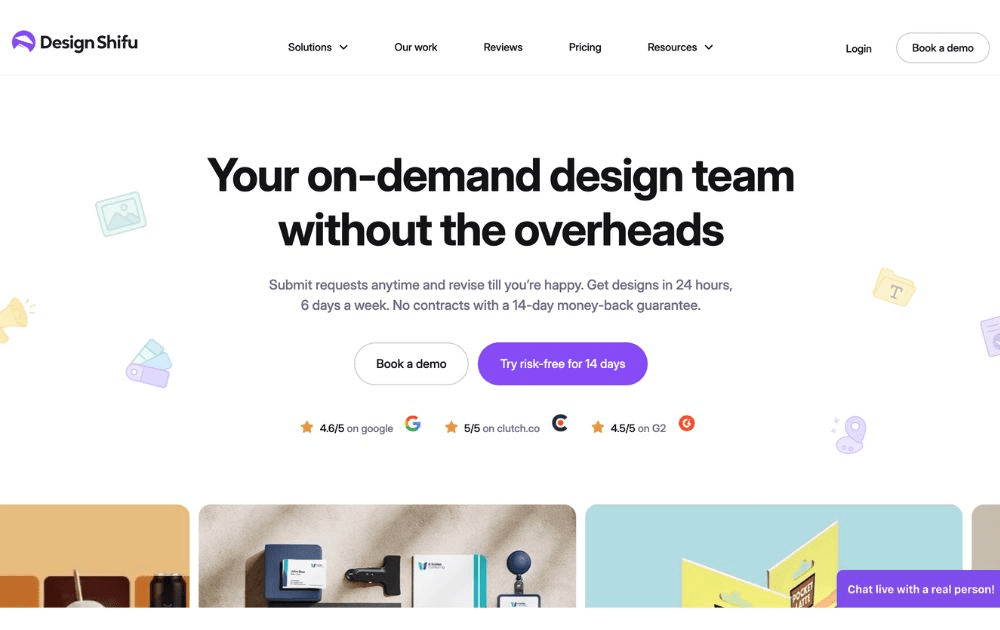
Design Shifu can be one of the best creative as a service providers for users who are new to graphic design outsourcing. They also offer one of the cheapest options for limited design credits (not unlimited) which can be good enough for those who are just testing the waters.
Pricing: Starts at $199 per month for 5 design credits
3. Kimp
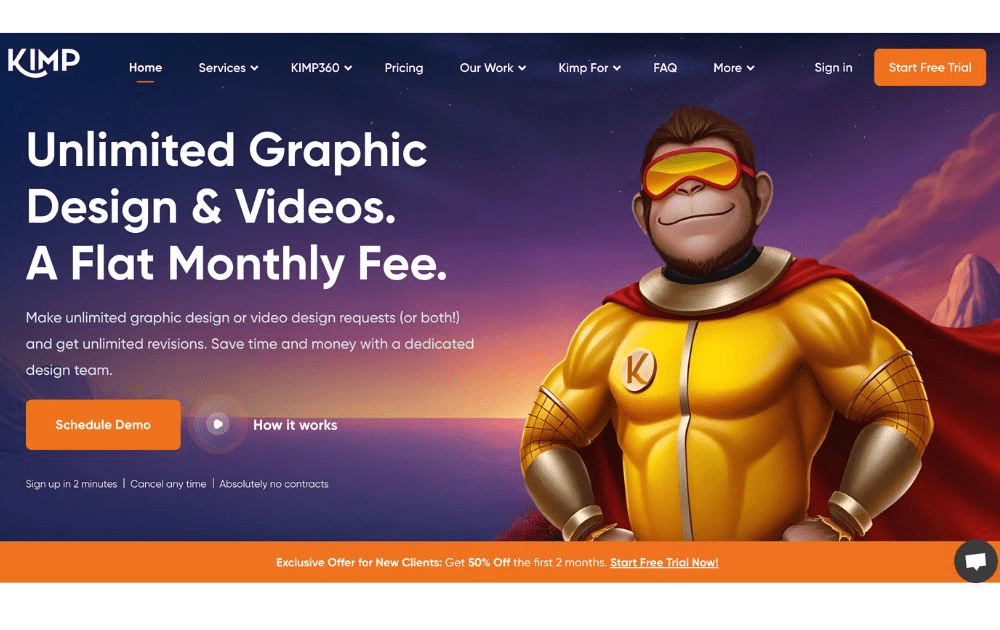
Kimp, meanwhile, is one of the best graphic design subscription service options for small businesses and startups with a limited budget. They offer a turnaround time as quick as 24 hours and allow two active requests at a time. Their cheapest package is already enough for day-to-day graphic design needs. If you need video design and motion graphics, however, you may want to consider getting their pricier tiers.
Pricing: Starts at $448.50 per month
4. ManyPixels
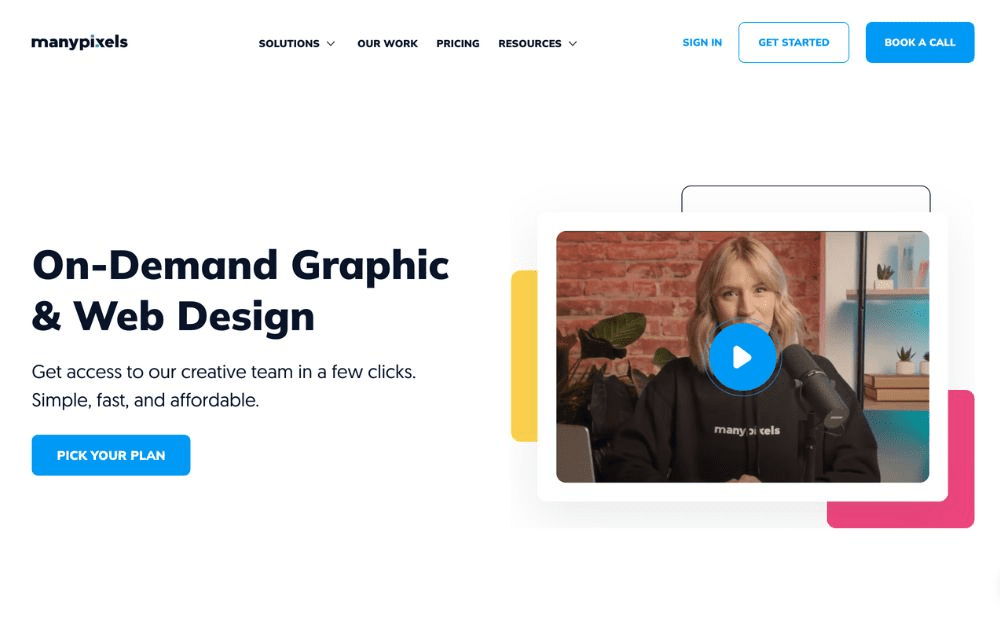
Also included in our best graphic design subscription service providers is ManyPixels. It offers branding and marketing designs, including social media, web design services, and illustrations. Aside from graphic designs, the platform also does video editing and motion graphics, making it a good choice for influencers and ecommerce brands.
Pricing: Starts at $599 per month
Featured Image Credit: Photo by Jakub Zerdzicki from Pexels
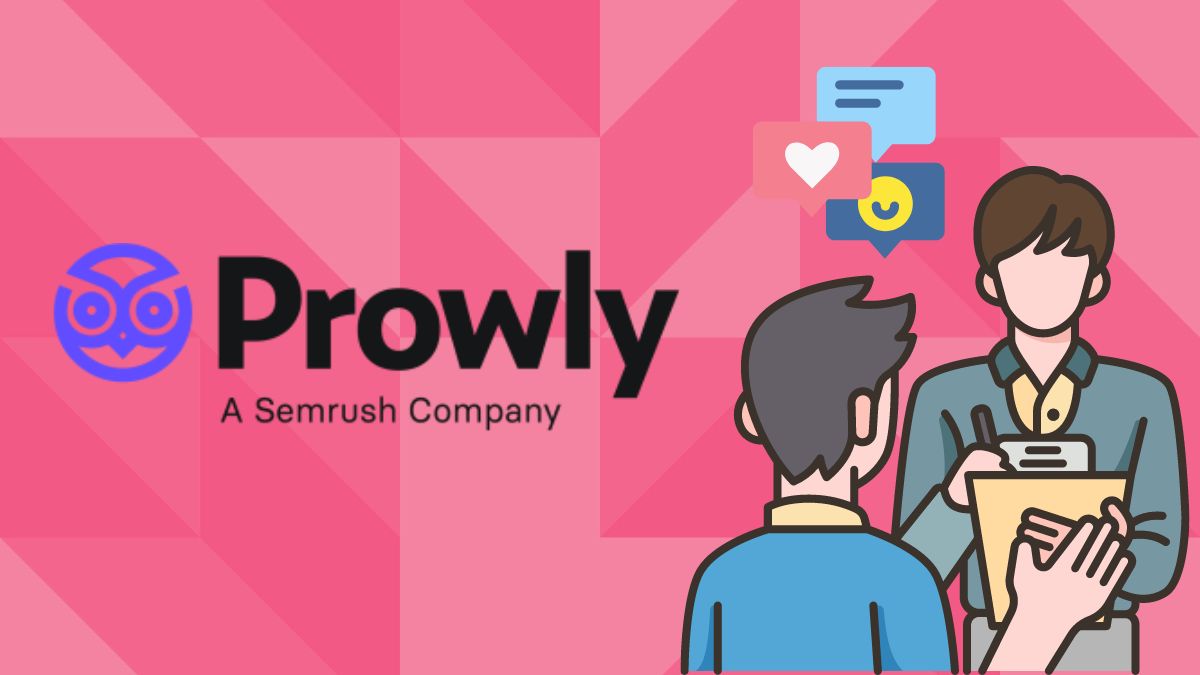
Looking to get a boost on PR? Help OM out by signing up for Prowly with this link.
SEO work involves various elements, and understanding how each one functions is crucial for success. While many of the best all-in-one SEO tools come with a hefty price tag and require a monthly subscription, they are often only accessible to larger companies that can justify the expense. For smaller businesses, investing in an expensive SEO package can be challenging.
That’s why we’ve gathered a list of the best free SEO tools available today, including Prowly, which can help you enhance your search engine optimization efforts without breaking the bank. Start optimizing your website today by exploring the most effective free tools you can use right away.
Getting started with Prowly
As mentioned in my Demio review, the convenience of SaaS allows you to quickly use software through your browser. Signing up for Prowly is as simple as clicking the “Try it for free” button in the upper right corner of the site.
Prowly pricing
Prowly offers a 7-day free trial so users can try before they buy. Beyond that, they offer an Essential plan for smaller-scale users and a Professional plan for agencies.
The most basic form of the Essential plan starts at $119/mo, while the Professional plan starts at $189/mo. You can add features to your plan—including media monitoring and access to Prowly’s media contact database—for an additional cost.
What can Prowly do?
Remember that thing I said about customer experience? Prowly clearly got the memo, because as soon as you sign up, they invite you to schedule a meeting with them. This shows a real dedication to customer support that you don’t see every day. But since I’m only trying out the product for a review, I opted out.
Dashboard
Prowly’s dashboard maintains a simple, inviting design. This is especially helpful since the choices you’re presented with are a bit overwhelming. As someone with limited PR experience, the very idea of starting a press release feels daunting.
Still, front and center on your home page is a simple timeline you can use to wrap your head around Prowly. It breaks it down into four easy steps: creating press releases, finding media contacts, setting up a newsroom, and sending email pitches.
Let’s take a look at each of those features.
Making press releases with Prowly
Prowly has a wide array of options for crafting press releases. You can upload a .docx file, start from scratch, or choose from various templates like event announcements and new hires.
These templates are designed to get your mind jogging, rather than filling in the blanks Mad Libs-style. The text editor is fairly simple with limited font and formatting options. Still, you generally don’t want to get too wild with a press release.
Make sure not to hit “Publish” before it’s fully done, as you can’t go back and change it.
Finding media contacts
Like with the press release tool, there are a few ways to get started with finding media contacts. You can import or manually add your existing contact list, but you can also peruse Prowly’s extensive database.
Media contacts range from entertainment to politics, business to beauty. They include some of the biggest names and publications in journalism. Just keep in mind, you’ll have to buy an upgraded plan to get access to the contact database.
If you just want to get started, importing existing contacts makes for much less hassle. At the bare minimum, you can put in a few emails and move on to the next step…
Creating a Prowly newsroom
A Prowly newsroom is a custom webpage designed to compile your brand’s content, press releases, and other news. While it’s less customizable than your own website, it allows your media contacts to easily find all of your content in one place.
This can be a useful tool for shaping your narrative. You can organize your PR output into tabs and categories, and customize the design to suit your brand. Still, I’d argue you could probably do better making a media tab on your own website.
Sending an email pitch
Finally, the main event. You’ve made your press release, your newsroom, and compiled all your contacts. Time to pitch!
You can choose to select certain recipients or email your whole contact list. Prowly gives you the tools you need to create an engaging email, with a dozen professional fonts and a bevy of text options.
Where the newsroom layout is fairly one-size-fits-all, you have much more customization options with your pitches. This makes sense since the email pitch is the thing that gets your media contacts hooked.
You can add images, tables, files, and links to your pitch, as well as additional press releases and a call-to-action button.
Like many CRMs, Prowly includes personalization tokens. These are variable text elements that can be tailored to specific recipients. For example, you can add a Greeting token that inputs different greetings for different recipients. Then, by applying values to people in your contact list, you can ensure they each get a greeting that’s specific to them.
After that, simply review your email and send it off! Prowly recommends you sort your emails into campaigns, which makes it easier to keep track of different releases and review their success.
Monitoring and reports
One of Prowly’s more impressive features is its media monitoring dashboard. Above and beyond keyword research, this tool includes widgets to track sentiment, reach, domain authority, and much more.
While easily sending out and keeping track of pitches is great, this tool makes Prowly worth your while. Every tool at your disposal from WordPress to Google Ads has some flavor of monitoring, but this is the rare dashboard that synthesizes every metric a PR agency needs. Just as important, the custom widgets also let you exclude the data you don’t need.
Prowly is teasing a forthcoming feature that lets you view stats on your campaigns through PR reports. As advertised, these reports go above and beyond, compiling data to show the complete picture of your PR work.
As it currently stands, the lack of specific stats on a campaign’s success is one area where Prowly could improve. For PR workers, the ability to compile deliverables makes a big difference, so I hope this feature gets rolled out sooner rather than later.
Is Prowly worth it?
For companies, agencies, and entrepreneurs working in PR, Prowly (wait a sec… PR owly!) promises an easier way. It highlights the ability to easily create, release, and track press releases online.
Prowly’s most impressive features are its media monitoring tools and contact database. I was somewhat less impressed with the press release tools themselves, but I acknowledge the utility of having a simple online dashboard to keep track of them.
Prowly is definitely a strong PR tool; the contacts and monitoring tools alone are enough to make it worthwhile. Still, it faces a common SaaS problem: how much ownership will you give up for convenience?
For that purpose, I like the fact that Prowly also lets you import releases, contact lists, and more. You can choose whether you want a convenient experience or a custom one, which is an attitude more SaaS programs should have.
Prowly is sort of the Canva of PR software. It’s shiny, accessible, and gets the job done, with a few impressive tools that put it over the top. But if you want something fully custom, you’ll still have to make it yourself.
Final rating: 7.9/10 ✅
Like what you see? Sign up for Prowly today.
Business
Bit.ai Review for Businesses in 2025: Is It Still Worth It?
Published
2 months agoon
July 23, 2025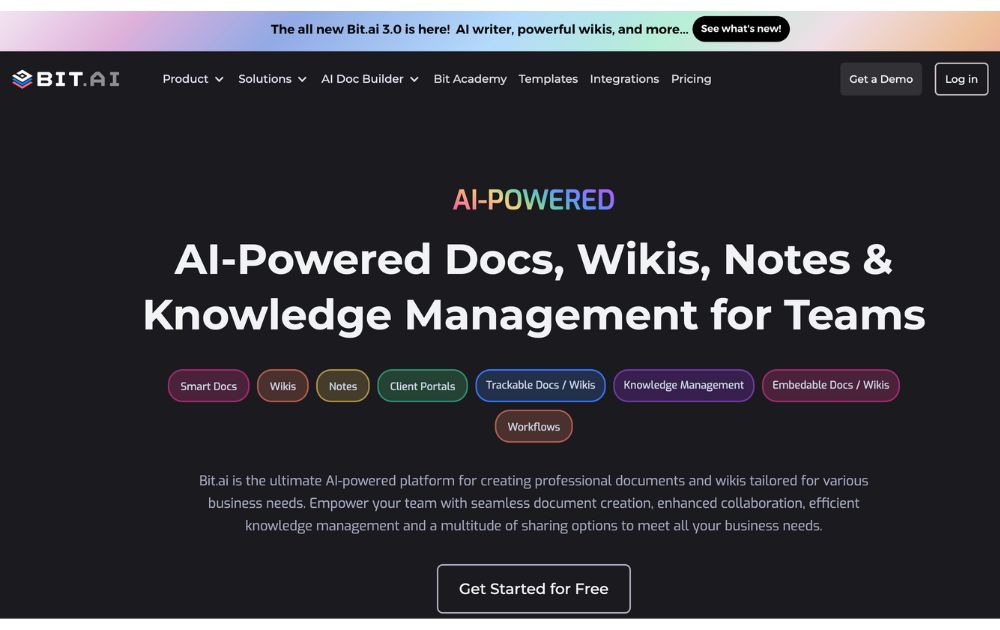
When you’re collaborating on documents with other writers or co-workers, how do you keep everyone on the same page?
Truth be told, for most of you, the answer is probably Google Docs. It’s quick, efficient, and easy to share. But what if there was a better way?
Bit.ai professes to be “the world’s most powerful workplace and document collaboration platform.” In this Bit.ai review, we’ll put that claim to the test.
Bit.ai Review: What is Bit.ai?
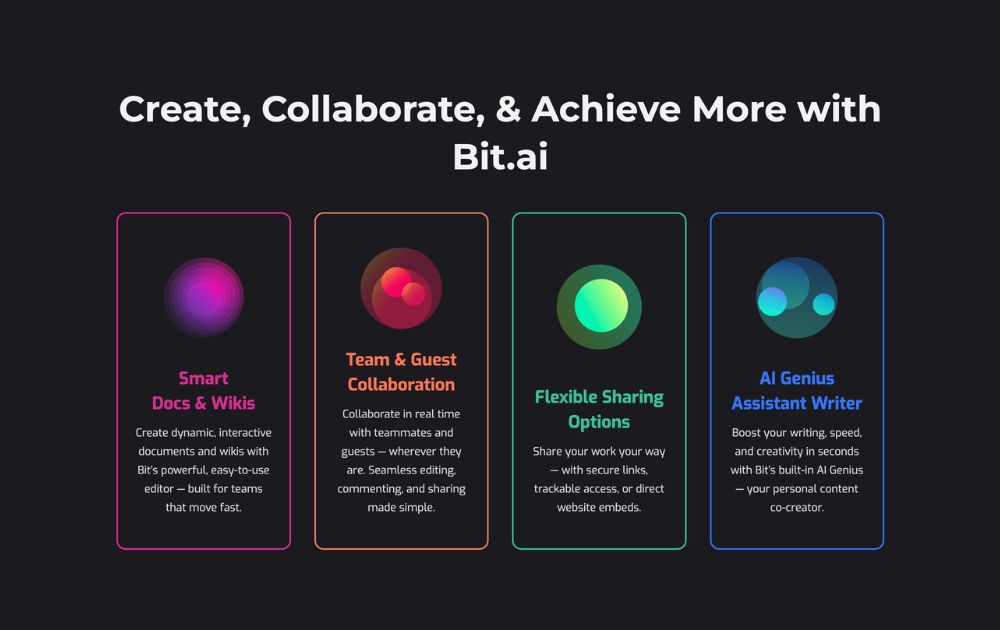
Co-founded by Raj and Saje Sandhu, Bit.ai has been offering document collaboration to companies like Canon and Harvard University since 2007. The company employs a global team with headquarters in San Francisco.
What does Bit.ai offer?
Bit.ai has grown into a smart documentation and knowledge management platform tailored to businesses of all sizes.
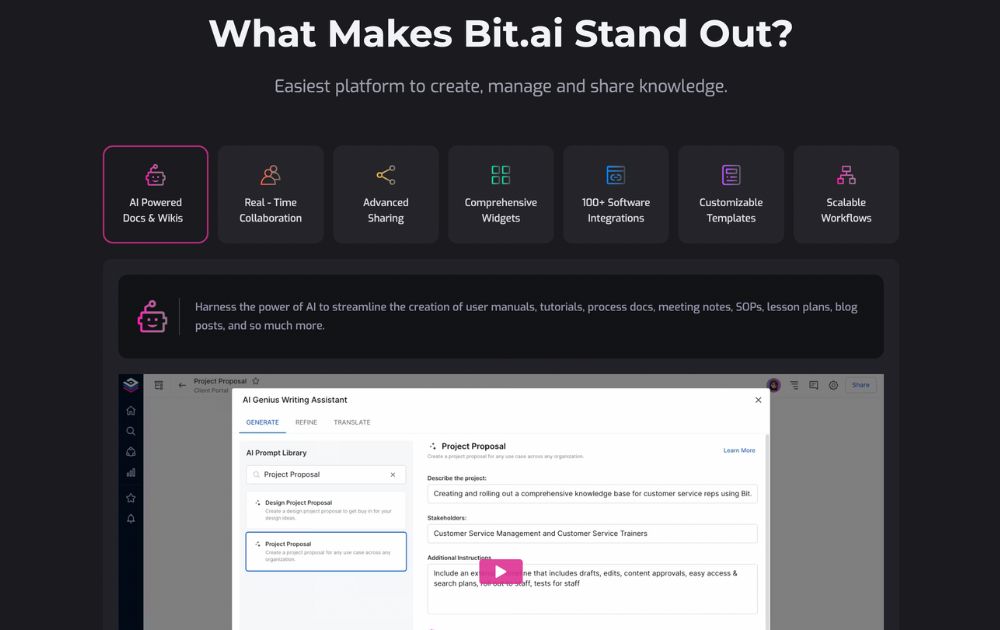
With the release of Bit 3.0 and the built-in AI Genius Writer in time for other tech players’ version of AI boom, the tool is now as much about content intelligence as it is about collaboration.
Features include:
- Collaborative document editor with AI assistance
- Smart content library with internal linking
- 100+ file type support and embed options
- AI-powered writing and content structuring
- Automated themes, templates, and formatting
- Cloud integrations (Google Drive, OneDrive, Box, etc.)
- Document tracking and engagement insights
- Branded, interactive documents
- Customizable workspaces and guest access
- SSO, 2FA, and admin-level security controls
We’ll explore some of the key features in the next section.
How much does Bit.ai cost?
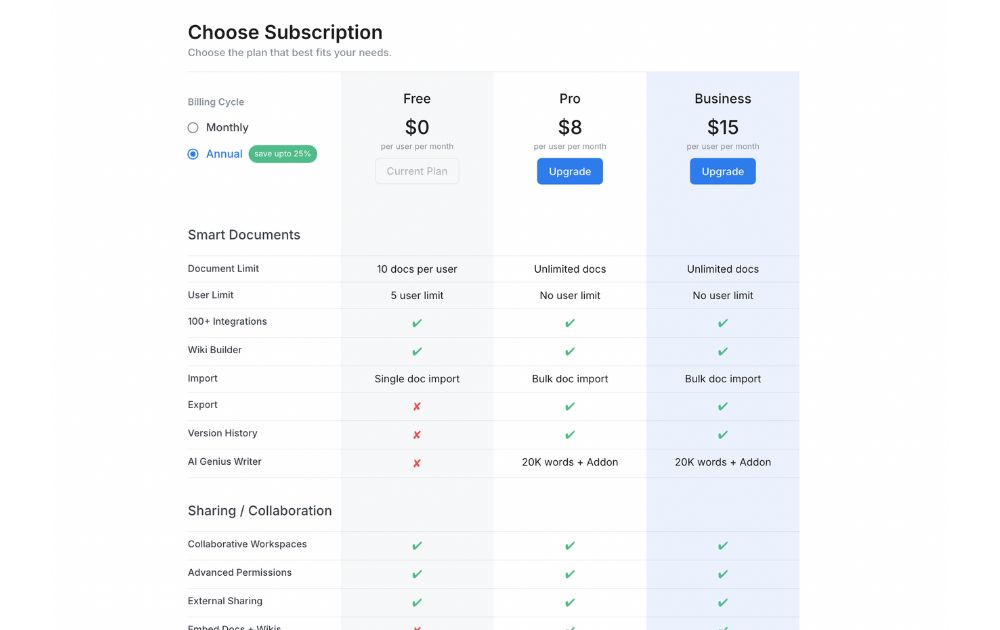
Individual users and Bit.ai offers a flexible pricing model suited for individuals, teams, and growing businesses. Here’s a breakdown of the current subscription plans (based on annual billing):
- Free Plan – $0/user/month. Includes up to 10 documents per user, 5-user limit, single document import, access to integrations and collaborative workspaces. Exporting, version history, and AI tools are not included.
- Pro Plan – $8/user/month (billed annually). Offers unlimited documents and users, bulk document import/export, access to version history, and 20,000 AI Genius Writer words (with add-on). Also includes advanced permissions and external sharing features.
- Business Plan – $15/user/month (billed annually). Includes everything in Pro plus more advanced collaboration features like guest access, embed options, and extended AI capabilities. Also includes top-tier permissions and document management features.
Monthly billing is available at higher rates. Bit.ai also provides custom enterprise plans and continues to offer discounted rates for education, startups, and nonprofits.
Bit.ai Review: How to sign up
Getting started with Bit.ai is as simple as inputting your email and receiving a six-digit verification code.
After that, you’re asked to fill out information like your name, your job title, and your department at your company, as well as create a password. Right off the bat, Bit puts businesses first, setting itself apart from Google Docs before you even log in.
But it doesn’t stop there. When you sign up, you create a profile for your whole company, getting a custom subdomain for your team to access your library.
And there you have it! Once you’re logged in, you have the option to see a tutorial. If you want to upgrade to a paid plan, use the handy “Upgrade” button in the lower left corner of your dashboard.
Bit.ai Review: Features
The Bit.ai web app includes tabs for your dashboard and a list of all your workspaces.
The Bit.ai dashboard
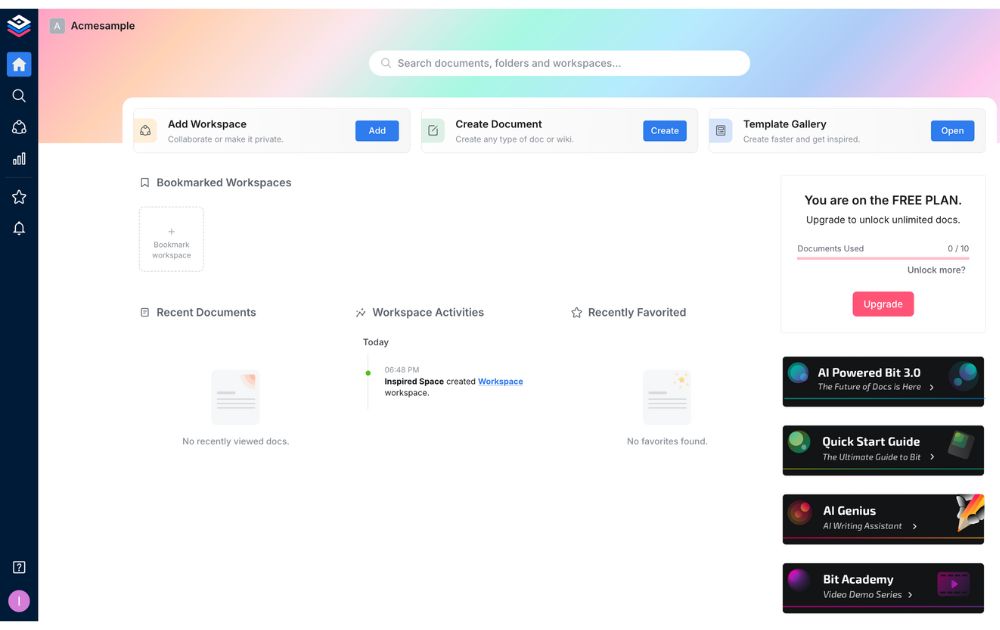
Your Bit.ai homepage allows you to view recent activity, featured templates, tutorials and updates, as well as see how close you are to your document limit if you’re a free user.
Free users get access to most core collaboration features but not premium functions like AI, exporting, or advanced version tracking.
You can open documents directly from the dashboard, but only using a featured template or a recently-opened one. To create something from scratch, you’ll have to head over to Workspaces.
The Workspaces tab
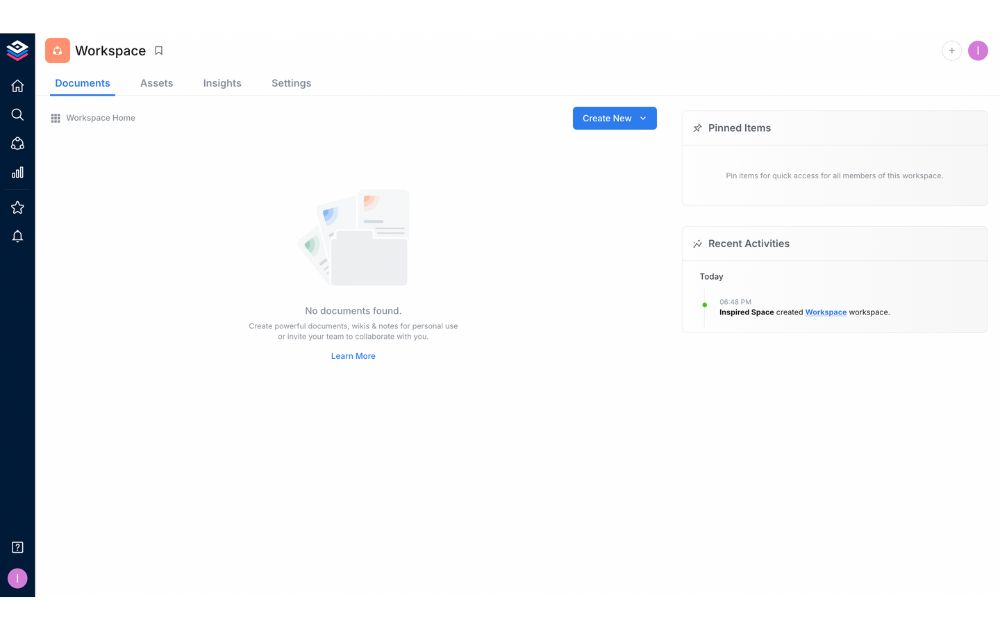
First thing’s first: create a workspace. Workspaces are where your documents are created, saved, and shared. Once you’ve made one, you can create a new document, either by using a template, importing an existing document, or starting from scratch.
Creating a document with Bit.ai
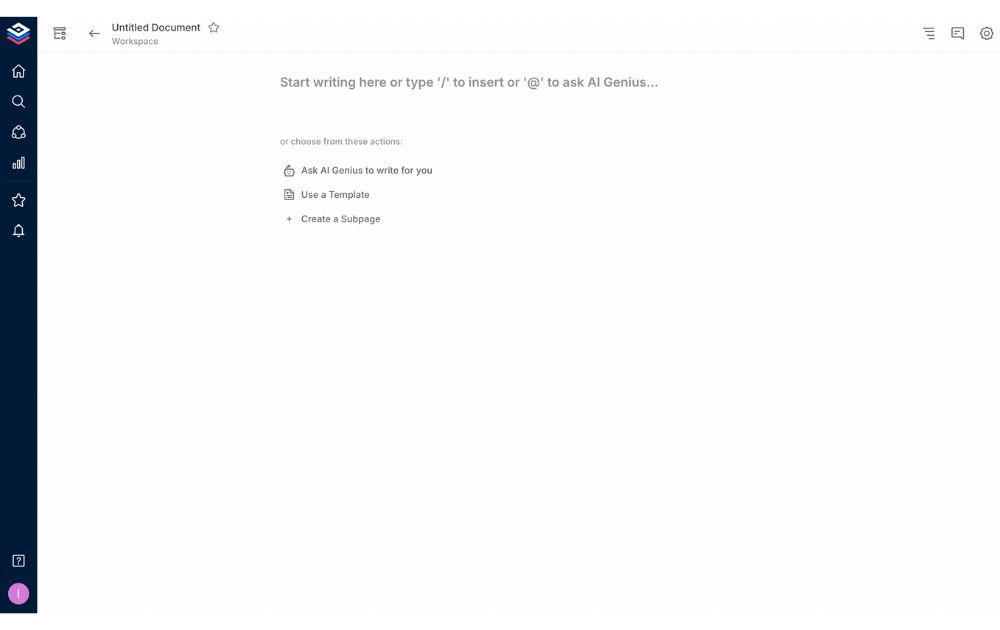
When you create a new document in Bit.ai, you’re taken to a bare-bones writing editor similar to Notion. In addition, AI Genius Writer is now integrated into the editor to assist with outlines, rewriting, or prompts. I always find it hard to start writing when you don’t have anything visual to guide you, but once you get the hang of it, it’s fairly intuitive.
I think the reason for this no-frills approach is to make it easier to take meeting notes and write down quick thoughts about a project. For more in-depth functions, however, you can highlight your text after you’ve written it to change the formatting. There’s also a + icon next to your cursor that lets you add links, embeds, files, code blocks, and more.
One neat feature of this text editor is the ability to link directly to other documents and content in your Bit.ai library. It makes it much easier to cross-reference documents than it is in Google Docs, Word, Notes, etc., another great benefit for businesses.
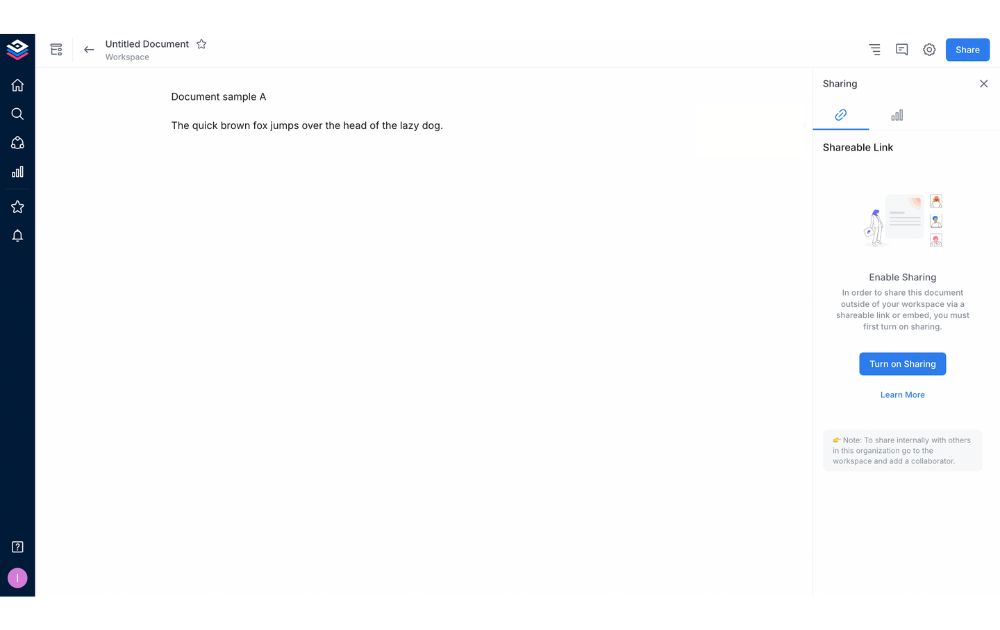
There’s no need to save your documents in Bit.ai—that happens automatically. When you’re done, however, you can share it with collaborators and others, lock it to prevent further edits, change its associated colors, view stats and version history. Note: exporting, version history, and AI writing are reserved for Pro and Business plans.
Bit.ai writing templates
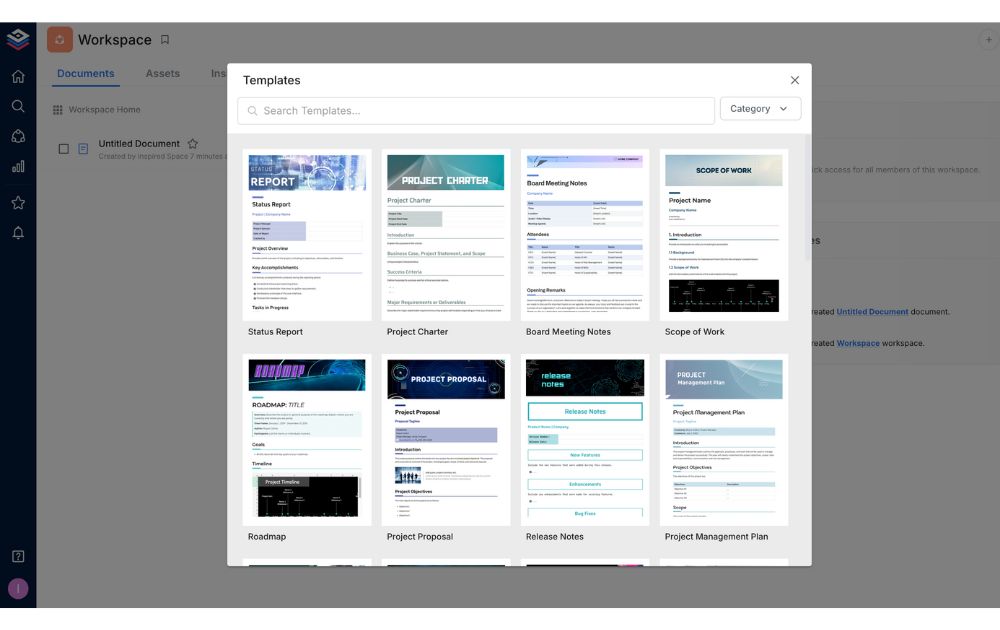
Bit offers a huge range of templates, with themes geared towards managers, marketers, designers, educators, and much more. Some of these are designed to function as static documents, such as thesis papers. Others can be hubs for entire business processes, like the video production template.
After trying out a few of these templates, they’re great at showing off all of Bit.ai’s functionality, but they’re useful even if you don’t use Bit for everything. They offer great templates for outlining your processes, making it easier to set a roadmap and including things you might not have thought of.
Importing documents into Bit.ai
While Bit.ai professes to support a massive range of file types, their import menu is a little peculiar. You can choose to import from “Word” (which just allows you to import .docx files from your computer), from a number of cloud-based sources, or Markdown, .txt, and .pdf files.
The strange thing is, you can’t click on “Word” and then upload a .txt file, nor can you click on “PDF” and upload a Word doc. I have no idea why it’s formatted like this, but it made my upload attempts very confusing.
Not to mention, formatting isn’t included when you upload, and the first two uncommon file types I tried (Pages and Final Draft) were both incompatible.
As of 2025, Bit.ai also includes AI Genius Writer in its paid plans—an AI assistant built into the editor that helps generate content, rewrite sections, and build outlines based on your input.”
Bit.ai Review: Final thoughts
So, how does Bit.ai live up to its thesis statement? Is it really “the world’s most powerful document collaboration platform”?
It may not be the most powerful, but it’s certainly grown into one of the smartest options for teams and businesses. While it’s still not a traditional writing tool—you won’t get full font customization or a rich formatting toolbar—it now offers much more under the hood.
With features like AI Genius Writer, smart internal linking, advanced templates, and built-in document analytics, Bit.ai shines as a modern content hub for collaboration, documentation, and knowledge management.
The platform still has room to improve when it comes to document organization and formatting flexibility, but it’s made impressive strides since its earlier versions.
Final grade: 8/10

Top 10 Free and Paid eCommerce Tools for 2025

What’s the Best Website to Get a Graphic Designer in 2025?

What’s the Best Subscription Creative Service Agency in 2025?

Top 10 Public Relations Tools Every Entrepreneur Should Check Out

What the Hell Was Magic Dirt? The Black Oxygen Organics Hoax

Unlimited Graphic Design Companies Of 2025 + Promo Codes (Updated)

What’s the Best Creative Design Company for you?

Unlimited Graphic Design Companies Of 2025 + Promo Codes (Updated)

Top 10 Pet Tech Products That Redefine How We Care for Pets

What the Hell Was Magic Dirt? The Black Oxygen Organics Hoax

Top 10 Free and Paid eCommerce Tools for 2025

Is This Business an MLM? The Color Street Reviews

Top 10 Public Relations Tools Every Entrepreneur Should Check Out